|
Size: 6760
Comment:
|
Size: 7707
Comment:
|
| Deletions are marked like this. | Additions are marked like this. |
| Line 12: | Line 12: |
| A common find_nofit output will look soemthing like this: | A common find_nofit output will look something like this: |
| Line 177: | Line 177: |
| As can be seen, the first image appears to be correlated, but now the fourteenth image is all messed up. At this moment it worth visually inspecting the images for any irregularities. The best way to visually inspect the images is to use the updateDisplay tool Eric provided. See the updateDisplay tool for instructions on how to set up and use. | As can be seen, the first image appears to be correlated, but now the fourteenth image is all messed up. At this moment it worth visually inspecting the images for any irregularities. The best way to visually inspect the images is to use the updateDisplay tool Eric provided. See the updateDisplay tool for instructions on how to set up and use. Type the following commands first to save the newly positioned images. |
| Line 179: | Line 179: |
| The maplets for landmark EM0004 look like this. | {{{ n 0 y }}} |
| Line 181: | Line 185: |
| {{attachment:EM0004_1.jpg||width=300}} | The images and maplets for landmark EM0004 look like this. {{attachment:EM00041.jpg||width=500}} As can be seen from the picture above, it is hard to identify landmarks in images 1 and 14. Image 14 is especially hard to identify landmarks in due to it showing a limb (outline of object/asteroid). At this point it would usually be beneficial to just delete the images that are too poor to visually inspect for landmarks. This would be done using the following commands from the [[lithos.e|lithos]] main menu. {{{ e m (type image number) 0 }}} However, in this example only 15 images contain landmark EM0004. Since only a few images contain landmark EM0004 all should be utilized in order to have an accurate shape model where landmark EM0004 is located. Had a lot of images (more than 30) contained landmark EM0004 then some images could be deleted and the shape model would still be accurate at EM0004s latitude and longitude. |
Fixing Landmarks
Image of thing to try:
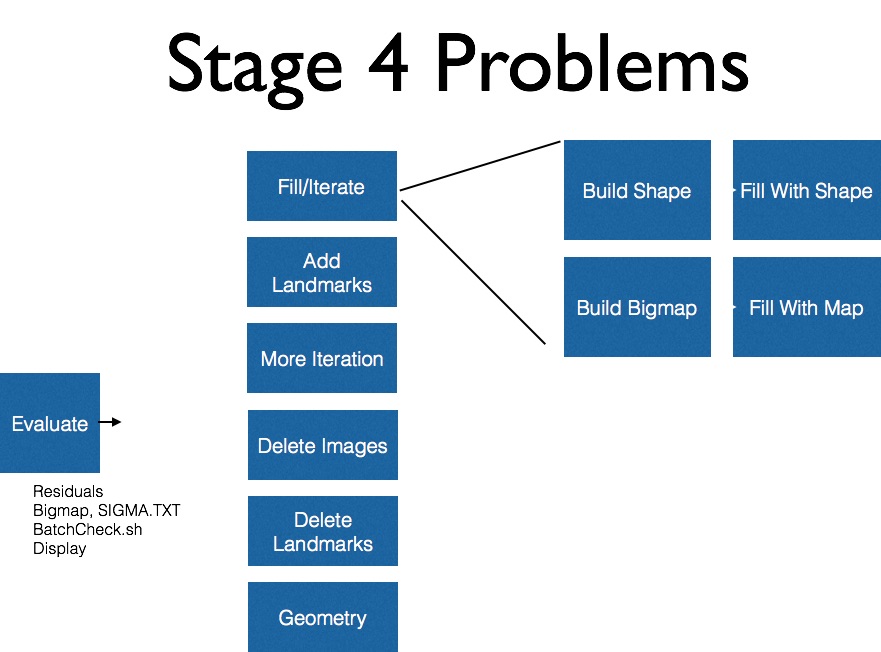
When to Fix Landmarks
At the end of each tiling or iteration, a form of find_nofit (T or P) is used to check for bad landmarks.
A common find_nofit output will look something like this:
EQ0004: cat 004.OOT EP0002: cat 005.OOT EP0003: cat 006.OOT EO0003: cat 007.OOT EN0003: * cat 008.OOT EN0004: * cat 009.OOT EM0003: . cat 010.OOT EM0004: * cat 011.OOT 132 deleted ! cat 132.OOTThe
The Four main types of find_nofit outputs are:
- ! - the landmark was deleted
- . - the landmark has overlaps
- (space) - the landmark has minor error (don't worry about it).
- * - the landmark has a major error and must be fixed.
All errors are worth recording, but the only output from find_nofit that warrants serious concern is *. Whenever a * is present in the find_nofit output the landmark that * is associated with must be fixed. To fix bad land marks lithos is used in the working directory.
How to Fix Landmarks
Once a problem landmark is identified, the executable lithos can be entered in the working directory to fix the landmark. The steps to do this are as follows:
Step 1
The first major step in fixing a bad landmark is to select that landmark within lithos. As an example, the landmark EM0004 in the find_nofit output above has major errors. To select this landmark the following commands are entered in the lithos executable:
i EM0004 n n
The output of these commands looks like this:
Current landmark = NONE
Main Menu: Q 0123O IUCRSG NVAMBX DEPL FZH? i
>i
Input 6-character landmark name.[Q]
EM0004
-0.31014 0.47683 -0.31113 0.29307
gc slope.pgm
Check for more images? y[n]
n
Include a single image? y[n]
n
Step 2
With a landmark identified in lithos, the next step is to align the landmark within various images of which it is present to one another. To do this, the following commands are typed into the lithos main menu.
1 0 1
The output of these commands looks like this.
Main Menu: Q 0123O IUCRSG NVAMBX DEPL FZH? 1
>1
0. Auto align
1. Individual shift
2. Global shift
3. Align with picture
4. Align with gradient
q. Quit
0
0
k picnm lambda phi cvg nlmk
1 M595328241F0 1.541 0.000 1.000 347
2 M595414641F0 1.093 0.000 1.000 140
3 M595415038F0 1.282 0.000 1.000 171
4 M595415434F0 1.227 0.000 1.000 188
5 M595415831F0 1.301 0.000 1.000 203
6 M595416228F0 1.312 0.000 1.000 230
7 S595062704F1 1.391 0.000 1.000 173
8 S595063099F1 1.138 0.000 0.548 189
9 S595063212F1 1.385 0.000 1.000 202
10 S595063299F1 1.474 0.000 0.702 93
11 S595063602F1 1.390 0.000 0.885 190
12 S595063694F1 1.372 0.000 1.000 123
13 S595063997F1 1.385 0.000 0.550 201
14 S595281612F2 1.857 0.000 0.569 53
15 S595282021F2 0.170 0.000 0.801 112
gc LMRK_DISPLAY0.pgm
gc LMRK_DISPLAY1.pgm
check display
enter spacing
1
1
1 M595328241F0 0.0000 0.0000 0.000
2 M595414641F0 -0.014 0.116 0.825 ++++
3 M595415038F0 -0.012 0.124 0.850 ++++
4 M595415434F0 -0.044 0.061 0.827 ++++
5 M595415831F0 -0.034 -0.109 0.790 ++++
6 M595416228F0 0.231 0.101 0.698 +++
7 S595062704F1 -0.027 0.018 0.685 +++
8 S595063099F1 -0.027 0.017 0.821 ++++
9 S595063212F1 -0.015 -0.005 0.778 ++++
10 S595063299F1 -0.017 -0.005 0.854 ++++
11 S595063602F1 -0.010 0.005 0.775 ++++
12 S595063694F1 -0.013 -0.010 0.779 ++++
13 S595063997F1 -0.017 -0.016 0.670 +++
14 S595281612F2 0.075 0.159 0.608 +++
15 S595282021F2 -0.011 0.000 0.684 +++
0.068 0.069
new spacing? y[n]From the output above, the + marks next to each picture indicate how well its respected image is correlated with the others/topography. The more landmarks the better. The columns to the right of the image names indicate how much each image has moved in the x, y, and z direction (by pixels?)respectfully. For the the example, all the images seem to be well correlated except for the first image. This means that the first image needs to be moved more than 1 space (which was previously selected) to correlate. Thus the following commands are entered to see if the first image will become correlated.
1 3
These give the following output:
new spacing? y[n]
y
enter spacing
3
3
1 M595328241F0 2.703 5.959 0.819 ++++
2 M595414641F0 -0.266 0.064 0.877 +++++
3 M595415038F0 -0.269 0.087 0.897 +++++
4 M595415434F0 -0.185 0.116 0.869 +++++
5 M595415831F0 -0.063 0.138 0.830 ++++
6 M595416228F0 0.283 0.534 0.751 ++++
7 S595062704F1 0.101 -0.178 0.795 ++++
8 S595063099F1 -0.007 -0.115 0.891 +++++
9 S595063212F1 0.044 -0.144 0.861 +++++
10 S595063299F1 0.002 -0.103 0.899 +++++
11 S595063602F1 0.057 -0.243 0.853 ++++
12 S595063694F1 -0.007 -0.138 0.862 +++++
13 S595063997F1 0.099 -0.437 0.778 ++++
14 S595281612F2 0.0000 0.0000 0.000
15 S595282021F2 -0.183 0.015 0.715 +++
0.719 1.558
new spacing? y[n]As can be seen, the first image appears to be correlated, but now the fourteenth image is all messed up. At this moment it worth visually inspecting the images for any irregularities. The best way to visually inspect the images is to use the updateDisplay tool Eric provided. See the updateDisplay tool for instructions on how to set up and use. Type the following commands first to save the newly positioned images.
n 0 y
The images and maplets for landmark EM0004 look like this.
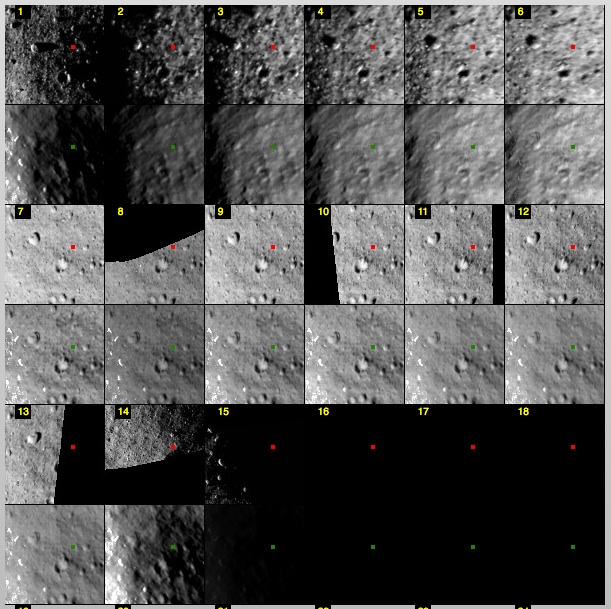
As can be seen from the picture above, it is hard to identify landmarks in images 1 and 14. Image 14 is especially hard to identify landmarks in due to it showing a limb (outline of object/asteroid). At this point it would usually be beneficial to just delete the images that are too poor to visually inspect for landmarks. This would be done using the following commands from the lithos main menu.
e m (type image number) 0
However, in this example only 15 images contain landmark EM0004. Since only a few images contain landmark EM0004 all should be utilized in order to have an accurate shape model where landmark EM0004 is located. Had a lot of images (more than 30) contained landmark EM0004 then some images could be deleted and the shape model would still be accurate at EM0004s latitude and longitude.
