|
Size: 1714
Comment:
|
Size: 4002
Comment:
|
| Deletions are marked like this. | Additions are marked like this. |
| Line 1: | Line 1: |
| Example display: | This option will build a template that can be used to further align images. The template to which we are referring can be seen in the below image. In this image the odd rows are referred to as "extracted templates" because they are derived from the spacecraft pictures, but have been modified (orthorectificed plus other alterations). The even rows are referred to as "predicted templates" because they are derived from the maplet. Many people (including this author) will refer to a "predicted template" as just simply the "template", and the "extracted template" as "images." The template is the digital representation of the topography that is illuminated under the same conditions as the image immediately above the template found in each row. {{attachment:lithos_PredictedBrightnessAfter10Iterations.jpg||width=500}} SPC uses a template for aligning images using [[Align landmarks]], and also adds image data to the template prior to building topogography (the last term is also known as [[Find Heights]]). First you select images to work with. Frequently all are on by default, but if you have a difficult image, you can toggle it off. === Example display: === |
| Line 3: | Line 12: |
| Main Menu: Q 0123O IUCRSG NVAMBX DEPL FZH? 0 >0 |
|
| Line 23: | Line 35: |
| 14 0.000 1.348 0.000 0.239 | 14 0.000 1.348 0.000 0.239 }}} === Example broken down: === |
| Line 25: | Line 39: |
| '''EE0001''' - Landmark name '''Lat = -6.819''' - Latitude '''Lon = 264.131''' - Longitude '''Rad = 0.266''' - Radius from center of figure '''k''' - Image number '''Chi''' - ??? '''lambda''' - ??? '''phi''' - ??? '''res''' - The ratio of image resolution to maplet resolution. Larger numbers means the image has a lower resolution than the maplet. Typically, we don't use much greater than 4. === Options === {{{ |
|
| Line 33: | Line 68: |
| Example broken down: EE0001 Lat = -6.819 Lon = 264.131 Rad = 0.266 |
|
| Line 39: | Line 69: |
| k chi lambda phi res | |
| Line 41: | Line 70: |
| 1 0.975 1.162 0.000 0.250 2 0.962 1.138 0.000 0.250 3 0.950 1.373 0.000 0.260 4 0.967 1.063 0.000 0.260 5 0.964 1.066 0.000 0.261 6 0.939 1.378 0.000 0.253 7 0.955 1.060 0.000 0.253 8 0.978 1.166 0.000 0.242 9 0.961 1.134 0.000 0.242 10 0.980 1.108 0.000 0.234 11 0.940 1.361 0.000 0.234 12 0.975 1.091 0.000 0.233 13 0.975 1.100 0.000 0.239 14 0.000 1.348 0.000 0.239 |
'''a use all''' - Includes all of the images in calculation of the template (i.e. removes the * from all images) |
| Line 56: | Line 72: |
| Picture to toggle a use all b use registered c use correlated 0 end/continue q Quit |
'''b use registered''' - ??? '''c use correlated''' - Prompts you to enter a number between 0-1. Compares the number you entered with the correlations from the last alignment performed. Excludes images below the entered value. '''0 end/continue''' - Begins template iterations . '''Enter number of iterations''' - Enter in the number of iterations to perform when building the template. Usually enter in 40. After the iterations are finished it will bring you back to the Main Menu. '''q Quit''' - go back to the Main Menu === Hidden Option === '''# Image number''' - Instead of entering "a, b, c, etc." you can also just enter in the image number (ex. 2, then "Enter"). If you type an image number, it will toggle the "selected" flag (*) '''#, #''' - Similar to above, but a range of images. It will toggle the "selected" flag (*) for all images within that range === Typical Use === * First starting, using 0, c, 0.5 this does...... * Typical iterations, using 0, 0, 40 this does..... Example output from typical use. picture of before {{{ jksa dfj 0 0 40 Run run run (snip to make shorter) }}} picture of after When you run, you look for this.... |
This option will build a template that can be used to further align images. The template to which we are referring can be seen in the below image. In this image the odd rows are referred to as "extracted templates" because they are derived from the spacecraft pictures, but have been modified (orthorectificed plus other alterations). The even rows are referred to as "predicted templates" because they are derived from the maplet. Many people (including this author) will refer to a "predicted template" as just simply the "template", and the "extracted template" as "images." The template is the digital representation of the topography that is illuminated under the same conditions as the image immediately above the template found in each row.
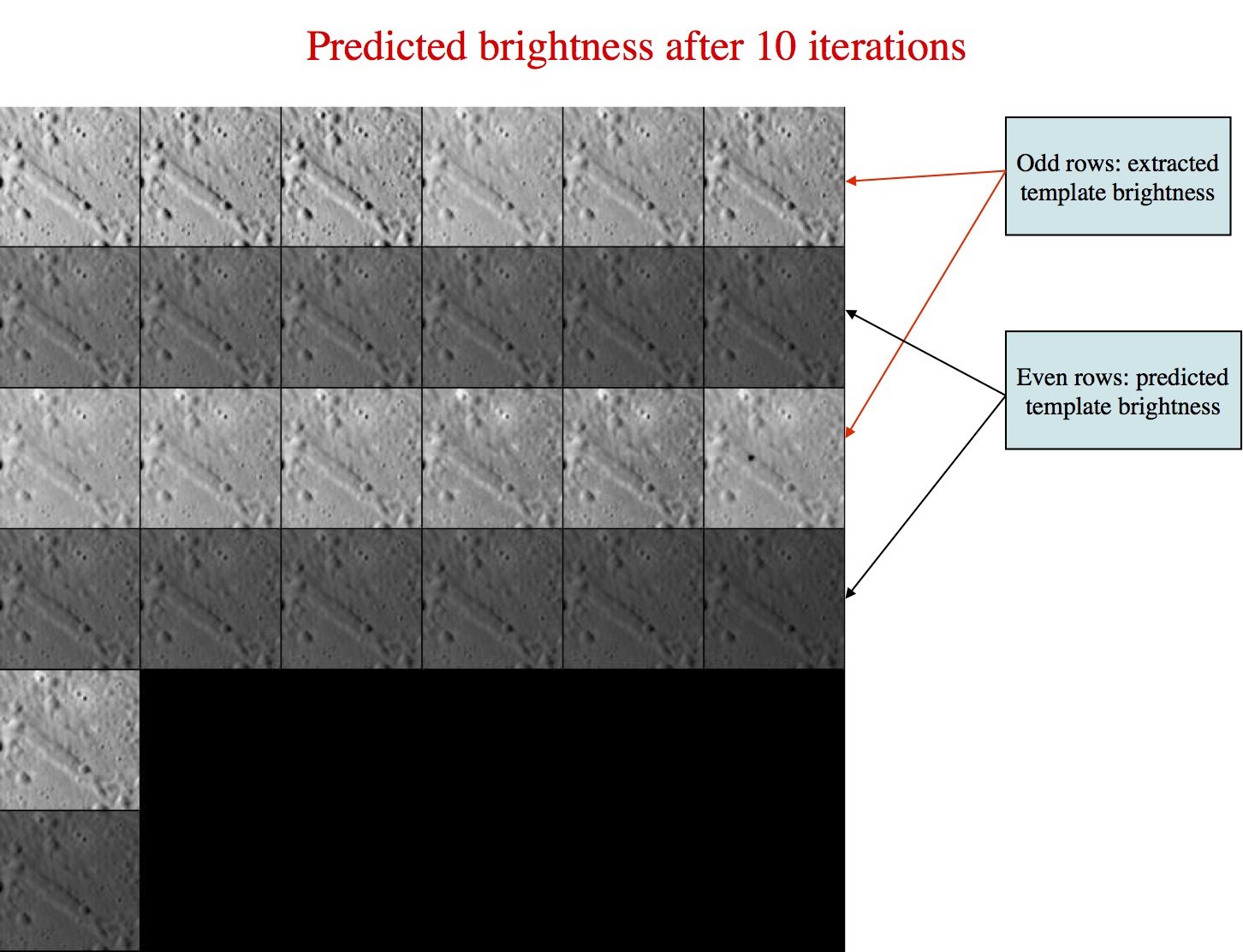
SPC uses a template for aligning images using Align landmarks, and also adds image data to the template prior to building topogography (the last term is also known as Find Heights). First you select images to work with. Frequently all are on by default, but if you have a difficult image, you can toggle it off.
Example display:
Main Menu: Q 0123O IUCRSG NVAMBX DEPL FZH? 0
>0
EE0001
Lat = -6.819
Lon = 264.131
Rad = 0.266
k chi lambda phi res
1 0.975 1.162 0.000 0.250
2 0.962 1.138 0.000 0.250
3 0.950 1.373 0.000 0.260
4 0.967 1.063 0.000 0.260
5 0.964 1.066 0.000 0.261
6 0.939 1.378 0.000 0.253
7 0.955 1.060 0.000 0.253
8 0.978 1.166 0.000 0.242
9 0.961 1.134 0.000 0.242
10 0.980 1.108 0.000 0.234
11 0.940 1.361 0.000 0.234
12 0.975 1.091 0.000 0.233
13 0.975 1.100 0.000 0.239
14 0.000 1.348 0.000 0.239
Example broken down:
EE0001 - Landmark name
Lat = -6.819 - Latitude
Lon = 264.131 - Longitude
Rad = 0.266 - Radius from center of figure
k - Image number
Chi - ???
lambda - ???
phi - ???
res - The ratio of image resolution to maplet resolution. Larger numbers means the image has a lower resolution than the maplet. Typically, we don't use much greater than 4.
Options
Picture to toggle a use all b use registered c use correlated 0 end/continue q Quit
a use all - Includes all of the images in calculation of the template (i.e. removes the * from all images)
b use registered - ???
c use correlated - Prompts you to enter a number between 0-1. Compares the number you entered with the correlations from the last alignment performed. Excludes images below the entered value.
0 end/continue - Begins template iterations
Enter number of iterations - Enter in the number of iterations to perform when building the template. Usually enter in 40. After the iterations are finished it will bring you back to the Main Menu.
q Quit - go back to the Main Menu
Hidden Option
# Image number - Instead of entering "a, b, c, etc." you can also just enter in the image number (ex. 2, then "Enter"). If you type an image number, it will toggle the "selected" flag (*)
#, # - Similar to above, but a range of images. It will toggle the "selected" flag (*) for all images within that range
Typical Use
- First starting, using 0, c, 0.5
- this does......
- Typical iterations, using 0, 0, 40
- this does.....
Example output from typical use. picture of before
jksa dfj 0 0 40 Run run run (snip to make shorter)
picture of after
When you run, you look for this....
