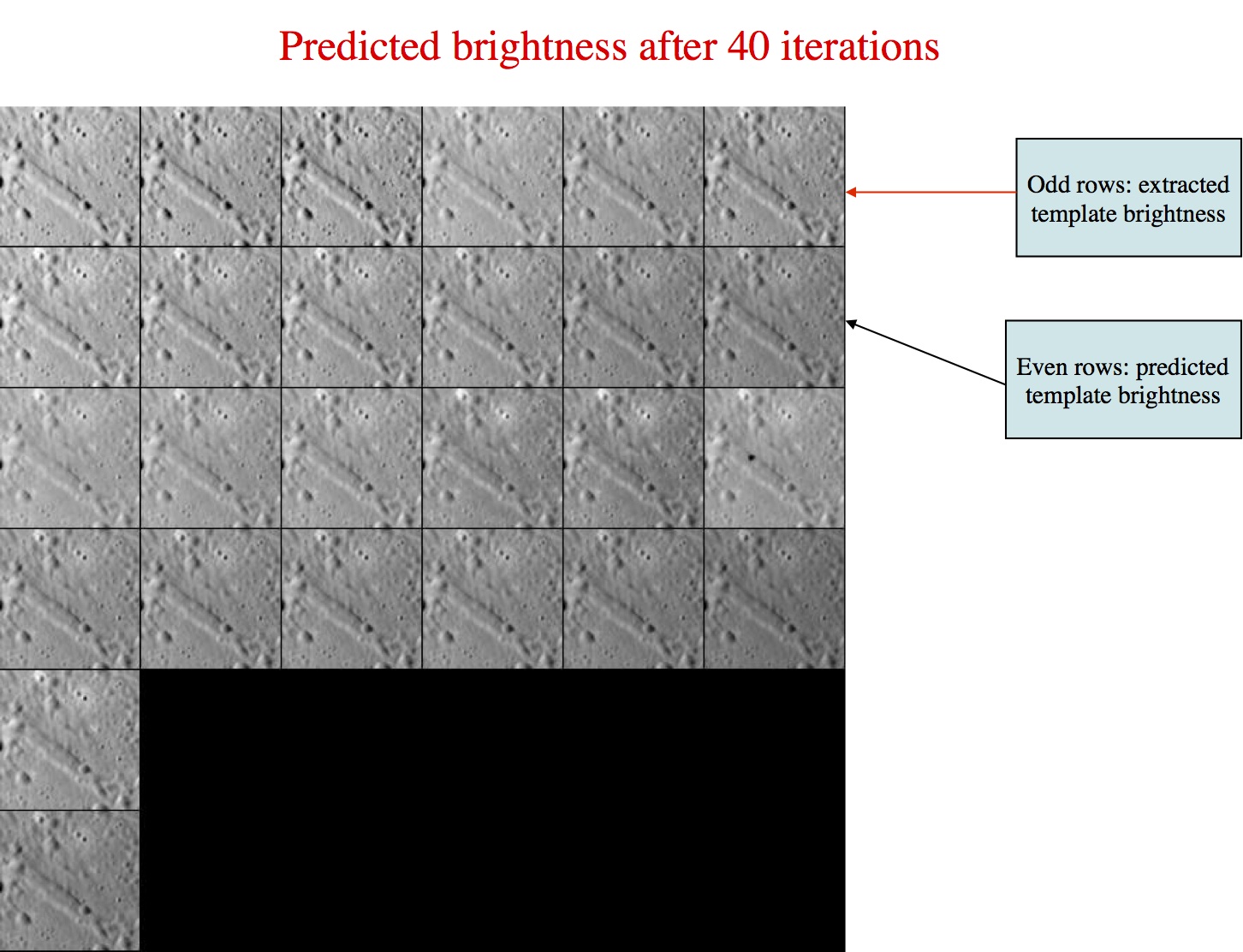|
Size: 6699
Comment:
|
Size: 6705
Comment:
|
| Deletions are marked like this. | Additions are marked like this. |
| Line 149: | Line 149: |
| . The output would look similar to the example above from "0 end/continue" Now LMRK_DISPLAY1.pgm looks like this |
. The text output would look similar to the example above from "0 end/continue" Now LMRK_DISPLAY1.pgm looks like this. |
This option will build a template that can be used to further align images. The template to which we are referring can be seen in the below image (which is an example of LMRK_DISPLAY1.pgm). In this image the odd rows are referred to as "extracted templates" because they are derived from the spacecraft pictures, but have been modified (orthorectificed plus other alterations). The even rows are referred to as "predicted templates" because they are derived from the maplet. Many people (including this author) will refer to a "predicted template" as just simply the "template", and the "extracted template" as "images." The template is the digital representation of the topography that is illuminated under the same conditions as the image immediately above the template found in each row.
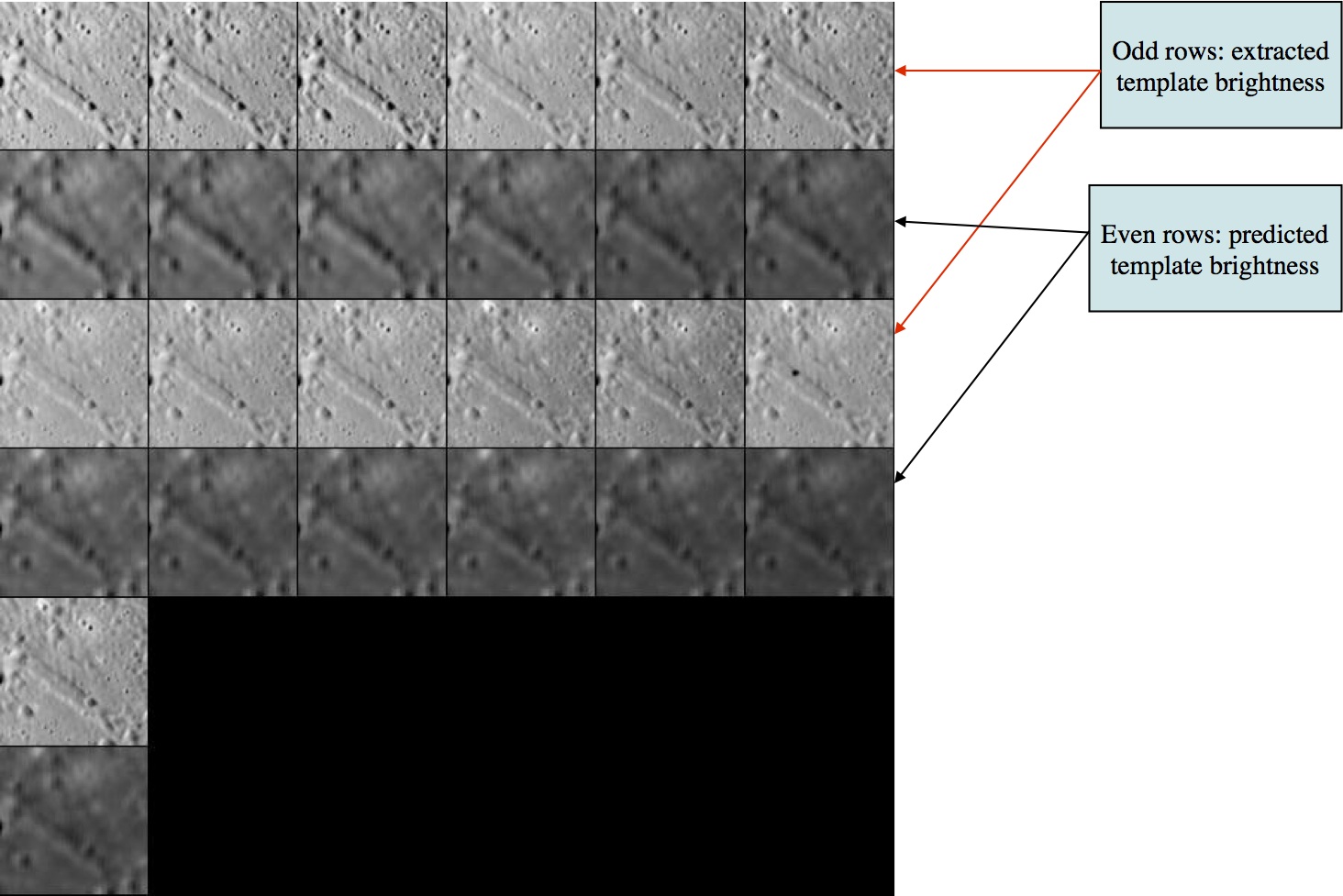
SPC uses a template for aligning images using Align landmarks, and also adds image data to the template prior to building topogography (the last term is also known as Find Heights). First you select images to work with. Frequently all are on by default, but if you have a difficult image, you can toggle it off.
Example display:
Main Menu: Q 0123O IUCRSG NVAMBX DEPL FZH? 0
>0
EE0001
Lat = -6.819
Lon = 264.131
Rad = 0.266
k chi lambda phi res
1 0.975 1.162 0.000 0.250
2 0.962 1.138 0.000 0.250
...
13 0.975 1.100 0.000 0.239
14 0.000 1.348 0.000 0.239
Example broken down:
EE0001 - Landmark name
Lat = -6.819 - Latitude
Lon = 264.131 - Longitude
Rad = 0.266 - Radius from center of figure
k - Image number
Chi - ???
lambda - ???
phi - ???
res - The ratio of image resolution to maplet resolution. Larger numbers means the image has a lower resolution than the maplet. Typically, we don't use much greater than 4.
Options
Picture to toggle a use all b use registered c use correlated 0 end/continue q Quit
a use all - Includes all of the images in calculation of the template (i.e. removes the * from all images)
b use registered - ???
c use correlated - Prompts you to enter a number between 0-1. Compares the number you entered with the correlations from the last alignment performed. Excludes images below the entered value. This will be noted by put a "*" after the "res" column for each image that has been toggled off.
0 end/continue - Begins template iterations
Enter number of iterations - Enter in the number of iterations to perform when building the template. Usually enter in 40, after which you will see a display like below. After the iterations are finished it will bring you back to the Main Menu.
Enter number of iterations 40 rms brightness residual = 9.30908314089276545E-003 rms brightness residual = 9.27805039374508290E-003 ... rms brightness residual = 8.68283596819066118E-003 rms brightness residual = 8.67799102637487052E-003 slope sigma = 5.30813855279686289E-002 -0.03482 0.11297 -0.03439 0.00162 -0.04342 0.04161 gc tmpl.pgm
q Quit - go back to the Main Menu
Hidden Option
# Image number - Instead of entering "a, b, c, etc." you can also just enter in the image number (ex. 2, then "Enter"). If you type an image number, it will toggle the "selected" flag (*)
#, # - Similar to above, but a range of images. It will toggle the "selected" flag (*) for all images within that range
Typical Use
You will often start off with some initial topography that you can align from (note: the pictures used here will not exactly match up with the text because they came from different landmarks).
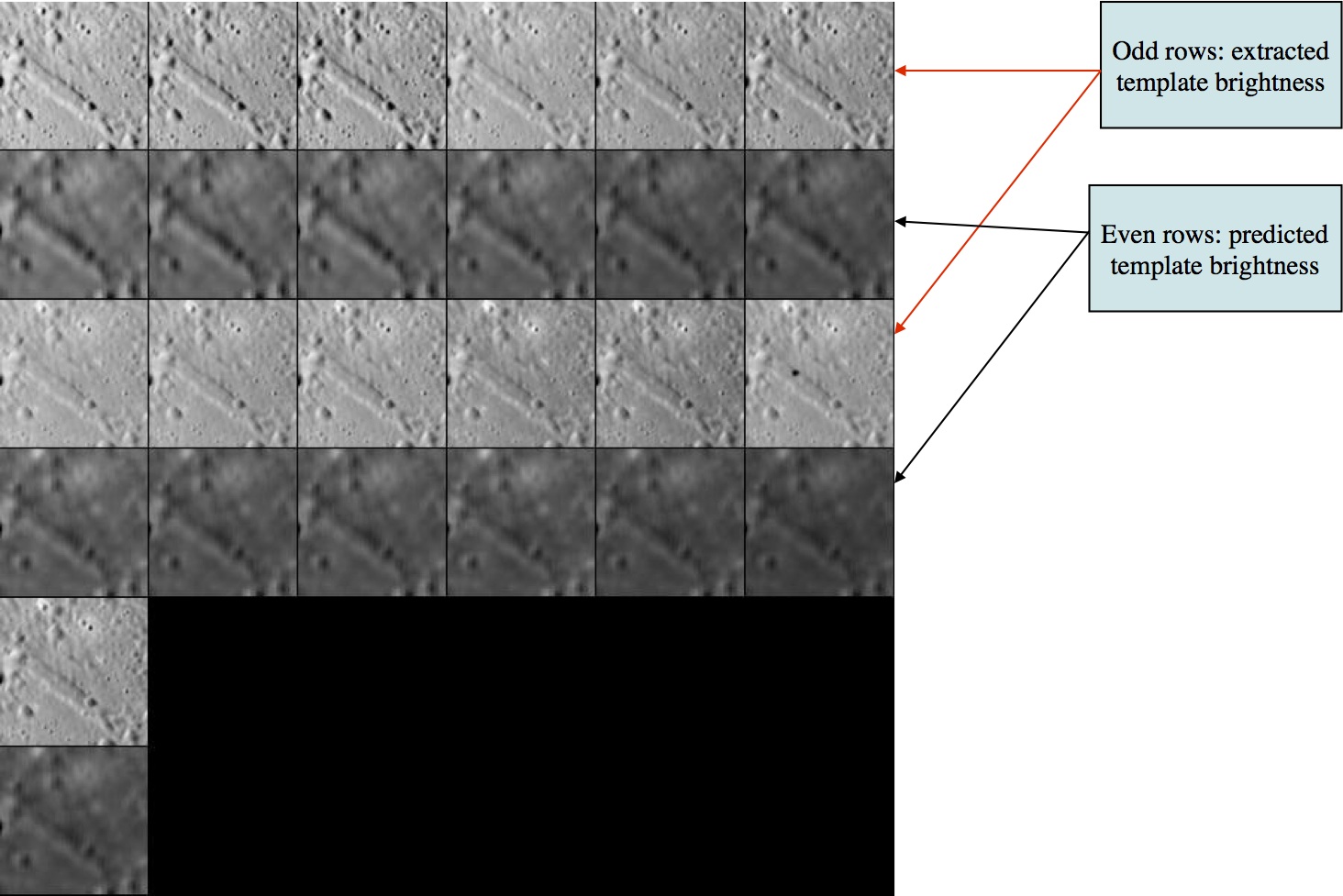
Typically you start off by doing an alignment to make sure the images are correctly aligned. If they are not, you'll want to exclude them from the "Find template" calculation.
Display output from an auto-align:
enter spacing
1
1 P3T11M2H0217 0.009 -0.040 0.340 +
2 P3T11M2H0218 -0.004 -0.074 0.398 +
3 P3T11M2H0219 -0.074 -0.020 0.290 +
4 P3T11M2H0220 -0.002 -0.173 0.366 +
5 P3T11M2H0221 0.060 0.000 0.609 +++
6 P3T11M2H0222 0.036 -0.003 0.600 +++
7 P3T11M2H0223 0.029 0.005 0.489 ++
8 P3T11M2H0224 0.037 0.011 0.593 +++
9 P3T11M2H0225 -0.016 0.018 0.473 ++
10 P3T11M2H0226 -0.020 0.020 0.379 +
11 P3T11M2H0229 -0.003 0.010 0.658 +++
12 P3T11M2H0230 -0.013 0.008 0.678 +++
13 P3T11M2H0231 -0.001 -0.029 0.534 ++
14 P3T11M2H0232 0.000 -0.038 0.542 ++
0.031 0.049- From the Main Menu, enter in 0, c, 0.5. This will toggle off all images that had a correlation below 0.5, then bring you back to the Main Menu. To see the result of toggling off those images, you'll have to go back into the "Find template" menu, so enter 0 again and you would see the following output.
k chi lambda phi res
1 0.000 1.983 0.000 1.288
2 0.000 1.383 0.000 1.288
3 0.000 1.405 0.000 1.276
4 0.000 1.666 0.000 1.174
5 0.000 1.993 0.000 1.174
6 0.000 1.679 0.000 1.183
7 0.000 1.616 0.000 1.183
8 0.000 1.714 0.000 1.219 *
9 0.000 1.452 0.000 1.219 *
10 0.000 1.781 0.000 1.263 *
11 0.000 1.394 0.000 1.263 *
12 0.000 1.821 0.000 1.276 *
13 0.000 1.732 0.000 1.237 *
14 0.000 1.469 0.000 1.237 *- Note that there were 7 images from the auto-align that had a correlation below 0.5, and now we see that 7 images have a * by them. Also note that LITHOS has moved the images with a correlation below 0.5 to the bottom of the list. In other words, the image value has changed.
- Typical iterations, using 0, 0, 40
- The text output would look similar to the example above from "0 end/continue"
Now LMRK_DISPLAY1.pgm looks like this.