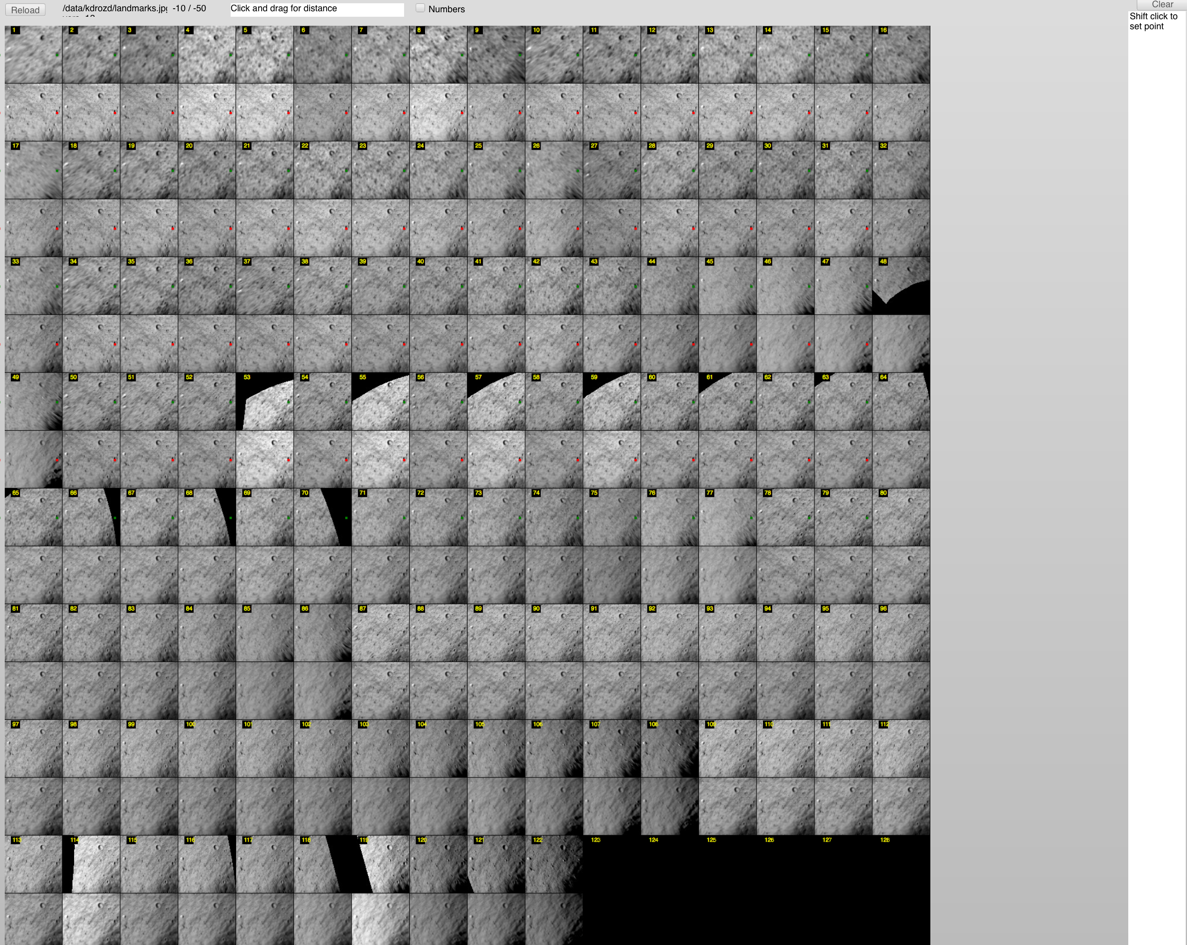|
Size: 686
Comment:
|
Size: 1018
Comment:
|
| Deletions are marked like this. | Additions are marked like this. |
| Line 2: | Line 2: |
| Line 4: | Line 3: |
When trying to fix a landmark, there are moments when one image just won't auto correlate. If you have a lot of images to work with you can probably just delete this image and be done with it. However, if you are working with few images (less than 30) it is probably best to keep the image and try to manually move it close to the desired positioned so it could then auto correlate. Another reason to manually move an image that won't auto correlate rather than delete it is if that image is the only one at a high or low emission angle. It would be desirable to keep that image for more accurate topography. |
When trying to fix a landmark, there are moments when one image just won't auto correlate. If you have a lot of images to work with you can probably just delete this image and be done with it. However, if you are working with few images (less than 30) it is best to keep the image so that better topography can be obtained. Thus, that image must be manually moved close to the desired position so it can auto correlate. |
| Line 10: | Line 6: |
| To manually move an image Eric Palmer's updateDisplay tool should be utilized. With the landmark to be worked on inputed in [[lithos.e|lithos]] the updateDisplay tool will look something like the picture below. To move the image you want shift click on a feature of the image and the click normally at a location on the image you want that feature to be. Then copy and paste the commands in the text box on the right side of the page into the main menu of [[lithos.e|lithos]]. {{attachment:updateDisplay.jpg||width=1400}} |
Manually Moving An Image
When To Do
When trying to fix a landmark, there are moments when one image just won't auto correlate. If you have a lot of images to work with you can probably just delete this image and be done with it. However, if you are working with few images (less than 30) it is best to keep the image so that better topography can be obtained. Thus, that image must be manually moved close to the desired position so it can auto correlate.
What To Do
To manually move an image Eric Palmer's updateDisplay tool should be utilized. With the landmark to be worked on inputed in lithos the updateDisplay tool will look something like the picture below.
To move the image you want shift click on a feature of the image and the click normally at a location on the image you want that feature to be. Then copy and paste the commands in the text box on the right side of the page into the main menu of lithos.