|
Size: 3998
Comment:
|
Size: 9435
Comment:
|
| Deletions are marked like this. | Additions are marked like this. |
| Line 1: | Line 1: |
| This option will build a template that can be used to further align images. The template to which we are referring can be seen in the below image. In this image the odd rows are referred to as "extracted templates" because they are derived from the spacecraft pictures, but have been modified (orthorectificed plus other alterations). The even rows are referred to as "predicted templates" because they are derived from the maplet. Many people (including this author) will refer to a "predicted template" as just simply the "template", and the "extracted template" as "images." The template is the digital representation of the topography that is illuminated under the same conditions as the image immediately above the template found in each row. | = lithos Main Menu Option 0. Find template = |
| Line 3: | Line 3: |
| {{attachment:lithos_PredictedBrightnessAfter10Iterations.jpg||width=500}} | == Description == |
| Line 5: | Line 5: |
| This Main Menu option builds a template that can be used to further align images. | |
| Line 6: | Line 7: |
| Here is a sample of a template. This example comes from LMRK_DISPLAY1.pgm. | |
| Line 7: | Line 9: |
| SPC uses a template for aligning images using [[Align landmarks]], and also adds image data to the template prior to building topogography (the last term is also known as [[Find Heights]]). First you select images to work with. Frequently all are on by default, but if you have a difficult image, you can toggle it off. | {{attachment:lithos_ExtractingImageData2.jpg||width=500}} |
| Line 9: | Line 11: |
| * The odd rows are referred to as "extracted templates" because they are derived from the spacecraft pictures, but have been modified (orthorectified plus other alterations). (./) orthorectified or orthorectificed?? * The even rows are referred to as "predicted templates" because they are derived from the maplet. |
|
| Line 10: | Line 15: |
| == Example display: == | Many users refer to a "predicted template" as the "template", and the "extracted template" as "images." The template is the digital representation of the topography that is illuminated under the same conditions as the image immediately above the template found in each row. SPC uses a template for aligning images using [[Align landmarks]]. It also adds image data to the template prior to building topogography, which is also known as [[Find Heights]]). To do this * Select images you want to work with. Frequently, all are on (i.e. used) by default. * If you have a difficult image, you can toggle it off. (./) Is it topogography or topography? I'm also confused about the instructions lines above. Here is a sample display for Main Menu Option 0: |
| Line 24: | Line 38: |
| 3 0.950 1.373 0.000 0.260 4 0.967 1.063 0.000 0.260 5 0.964 1.066 0.000 0.261 6 0.939 1.378 0.000 0.253 7 0.955 1.060 0.000 0.253 8 0.978 1.166 0.000 0.242 9 0.961 1.134 0.000 0.242 10 0.980 1.108 0.000 0.234 11 0.940 1.361 0.000 0.234 12 0.975 1.091 0.000 0.233 |
... |
| Line 37: | Line 42: |
| == Example broken down: == | Here is an explanation of the elements shown in the sample above: |
| Line 49: | Line 55: |
| '''Chi''' - ??? | '''chi''' - Correlation statistic for initial observed brightness versus predicted brightness CHI0 - Correlation limit, defaults to 0.5, unless it's set in [[INIT_LITHOS.TXT]] |
| Line 51: | Line 59: |
| '''lambda''' - ??? | The predicted brightness for a pixel in a maplet is given by B = LAMBDA*ETA*ILLUM(COS(I),COS(E),PHASE)+PHI where |
| Line 53: | Line 63: |
| '''phi''' - ??? | '''LAMBDA''' - Constant that serves to relate the topography manifested by the slopes leading to variations in I and E to the brightness measured by the imaging data. |
| Line 55: | Line 65: |
| '''res''' - The ratio of image resolution to maplet resolution. Larger numbers means the image has a lower resolution than the maplet. Typically, we don't use much greater than 4. | ETA - relative albedo, normalized to 1 across the maplet I - incidence angle E - emission angle '''PHI''' - Constant background in the brightness such as was observed due to atmospheric scattering in Viking Orbiter images of Mars. The '''PHI''' term is usually ignored by setting the parameter CHI0 = 1 in [[INIT_LITHOS.TXT]]. (If CHI < CHI0 then PHI = 0.) '''res''' - The ratio of image resolution to maplet resolution (i.e., GSD). Larger numbers mean the image has a lower resolution than the maplet. Typically, we don't use pictures with '''res''' much greater than 4. |
| Line 58: | Line 76: |
| === Options === | === Suboptions === '''Main Menu Option 0. Find template''' has these suboptions: |
| Line 69: | Line 89: |
| '''a use all''' - Includes all of the images in the calculation of the template (i.e., it removes the * from all images). | |
| Line 70: | Line 91: |
| '''a use all''' - Includes all of the images in calculation of the template (i.e. removes the * from all images) | '''b use registered''' - Typically not used. This option puts a "*" on any image that has not been added to a landmark. It assumes that such images have not yet been registered. |
| Line 72: | Line 93: |
| '''b use registered''' - ??? | '''c use correlated''' - Prompts you to enter a number between 0-1. It then compares the number you entered with the correlations from the last alignment performed. It excludes images below the entered value. This will be noted by putting a "*" after the "res" column for each image that has been toggled off. |
| Line 74: | Line 95: |
| '''c use correlated''' - Prompts you to enter a number between 0-1. Compares the number you entered with the correlations from the last alignment performed. Excludes images below the entered value. | '''0 end/continue''' - Begins template iterations. You will then be prompted to: '''Enter number of iterations''' - Enter in the number of iterations to perform when building the template. Usually enter '40', after which you will see a display like this:. {{{ Enter number of iterations 40 rms brightness residual = 9.30908314089276545E-003 rms brightness residual = 9.27805039374508290E-003 ... rms brightness residual = 8.68283596819066118E-003 rms brightness residual = 8.67799102637487052E-003 |
| Line 76: | Line 108: |
| '''0 end/continue''' - Begins template iterations . '''Enter number of iterations''' - Enter in the number of iterations to perform when building the template. Usually enter in 40. After the iterations are finished it will bring you back to the Main Menu. |
slope sigma = 5.30813855279686289E-002 -0.03482 0.11297 -0.03439 0.00162 -0.04342 0.04161 gc tmpl.pgm }}} After the iterations are finished, you will return to the Main Menu. |
| Line 81: | Line 118: |
| === Hidden Option === | === Hidden Suboptions === |
| Line 83: | Line 120: |
| '''# Image number''' - Instead of entering "a, b, c, etc." you can also just enter in the image number (ex. 2, then "Enter"). If you type an image number, it will toggle the "selected" flag (*) | The following suboptions are available but are not shown in the list: |
| Line 85: | Line 122: |
| '''#, #''' - Similar to above, but a range of images. It will toggle the "selected" flag (*) for all images within that range | '''# Image number''' - Instead of entering 'a', 'b', or 'c', you can enter the image number. For example: '2', then "Enter" If you enter an image number, the program will toggle the "selected" flag (*). |
| Line 87: | Line 126: |
| '''#, #''' - Similar to above, but indicates a range of images. If you enter a range of images, the program will toggle the "selected" flag (*) for all images within that range. | |
| Line 88: | Line 128: |
| == Using Option 0. Find Template == | |
| Line 89: | Line 130: |
| You will often start with some initial topography that you can align from, as shown here: (!) The pictures in these samples do not exactly match the text because they came from different landmarks. |
|
| Line 90: | Line 133: |
| === Typical Use === | {{attachment:lithos_ExtractingImageData2.jpg||width=500}} |
| Line 92: | Line 135: |
| * First starting, using 0, c, 0.5 this does...... |
1. Typically, you do an alignment to make sure the images are correctly aligned. If they are not, you'll want to exclude them from the "Find template" calculation. |
| Line 96: | Line 137: |
| * Typical iterations, using 0, 0, 40 | (./) Is this an auto-align? I need a link from previous to next here. |
| Line 98: | Line 139: |
| this does..... Example output from typical use. picture of before |
The display output from an auto-align looks like this: |
| Line 104: | Line 141: |
| jksa dfj 0 0 40 Run run run (snip to make shorter) |
enter spacing 1 1 P3T11M2H0217 0.009 -0.040 0.340 + 2 P3T11M2H0218 -0.004 -0.074 0.398 + 3 P3T11M2H0219 -0.074 -0.020 0.290 + 4 P3T11M2H0220 -0.002 -0.173 0.366 + 5 P3T11M2H0221 0.060 0.000 0.609 +++ 6 P3T11M2H0222 0.036 -0.003 0.600 +++ 7 P3T11M2H0223 0.029 0.005 0.489 ++ 8 P3T11M2H0224 0.037 0.011 0.593 +++ 9 P3T11M2H0225 -0.016 0.018 0.473 ++ 10 P3T11M2H0226 -0.020 0.020 0.379 + 11 P3T11M2H0229 -0.003 0.010 0.658 +++ 12 P3T11M2H0230 -0.013 0.008 0.678 +++ 13 P3T11M2H0231 -0.001 -0.029 0.534 ++ 14 P3T11M2H0232 0.000 -0.038 0.542 ++ 0.031 0.049 |
| Line 113: | Line 160: |
| 1.#2 From the Main Menu, enter in '0', 'c', '0.5'. This will toggle off all images that had a correlation below 0.5, then bring you back to the Main Menu. To see the result of toggling off those images, you'll have to go back into the "Find template" menu. |
|
| Line 114: | Line 163: |
| picture of after | 1.#3 Enter 0 again. The display output looks like this: {{{ k chi lambda phi res |
| Line 116: | Line 168: |
| When you run, you look for this.... | 1 0.000 1.983 0.000 1.288 2 0.000 1.383 0.000 1.288 3 0.000 1.405 0.000 1.276 4 0.000 1.666 0.000 1.174 5 0.000 1.993 0.000 1.174 6 0.000 1.679 0.000 1.183 7 0.000 1.616 0.000 1.183 8 0.000 1.714 0.000 1.219 * 9 0.000 1.452 0.000 1.219 * 10 0.000 1.781 0.000 1.263 * 11 0.000 1.394 0.000 1.263 * 12 0.000 1.821 0.000 1.276 * 13 0.000 1.732 0.000 1.237 * 14 0.000 1.469 0.000 1.237 * }}} * There were 7 images from the auto-align that had a correlation below 0.5. Now 7 images have a * by them. Also note that [[lithos]] has moved the images with a correlation below 0.5 to the bottom of the list. In other words, those image values have changed. * For typical iterations, use 0, 0, 40. The text output will look similar to the sample above from "0 end/continue" At this point, LMRK_DISPLAY1.pgm looks like the following. Notice that the image is not only brighter, but a bit sharper as well. {{attachment:lithos_PredictedBrightnessAfter40Iterations.jpg||width=500}} == From LITHOS.f == This process solves for the slope and albedo distribution for a landmark template by minimizing the brightness residuals between the predicted and observed image data. It first uses the subroutine FIND_LAMBDA to determine an overall constant brightness scale (lambda) for each image as well as a possible background (phi). The background is set to zero if the correlation chi between initial obervation and prediction is less than some preset value (chi0) whose default value is 0.5. In practice, we usually dispense with phi altogether by setting CHI0=1 in INIT_LITHOS.TXT, so lambda is the only parameter that matters. Look at the abstract in FIND_LAMBDA_PIC for more details. The process produces a table with entries: k chi lambda phi res pflag where k is the number of the image as it appears in the landmark display and res is the ratio of the image resolution ot the landmark scale. The last column, pflag, is empty if the image data is to be used in the slope/albedo determination and * if it is not. |
lithos Main Menu Option 0. Find template
Description
This Main Menu option builds a template that can be used to further align images.
Here is a sample of a template. This example comes from LMRK_DISPLAY1.pgm.
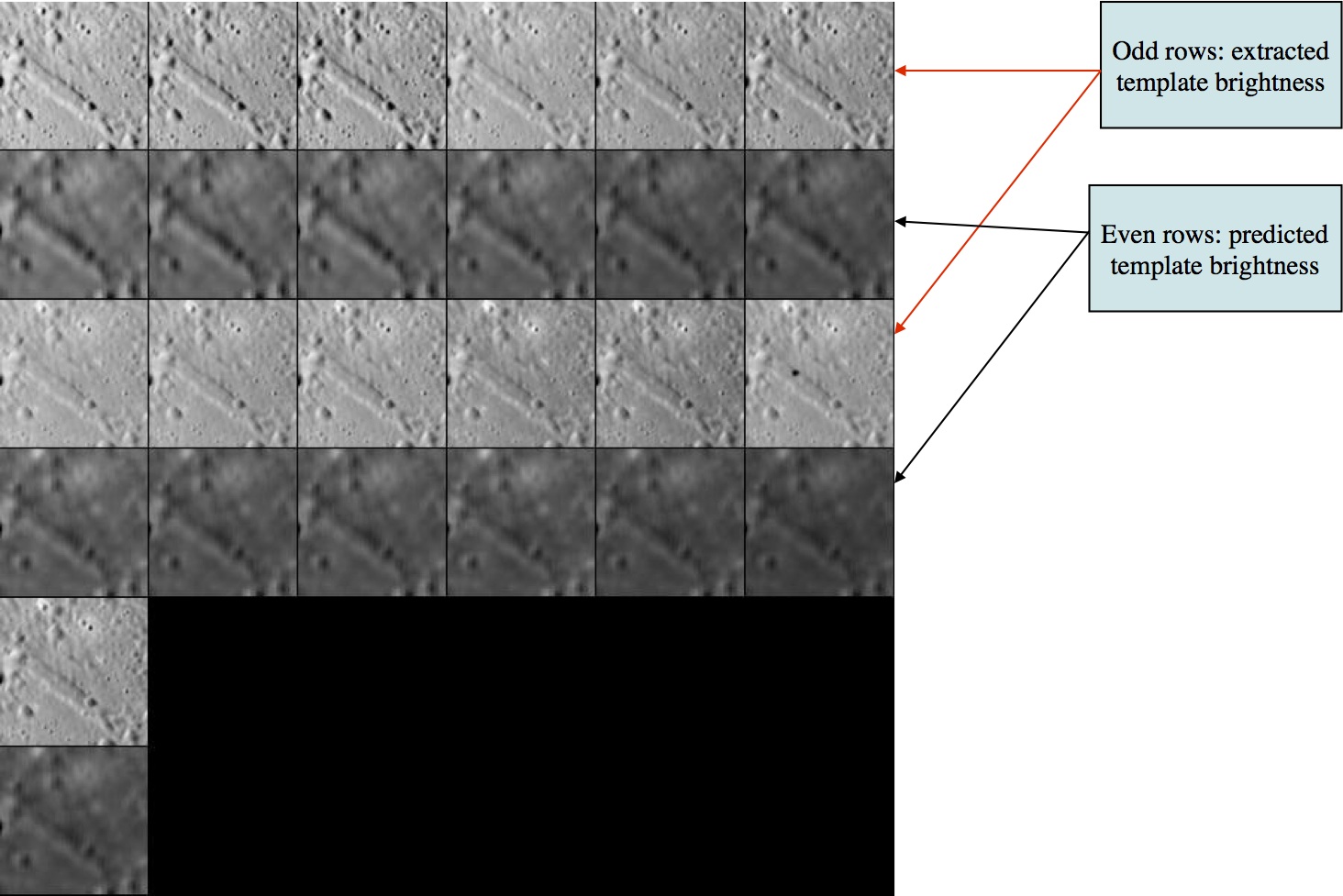
- The odd rows are referred to as "extracted templates" because they are derived from the spacecraft pictures, but have been modified (orthorectified plus other alterations).
 orthorectified or orthorectificed??
orthorectified or orthorectificed??
- The even rows are referred to as "predicted templates" because they are derived from the maplet.
Many users refer to a "predicted template" as the "template", and the "extracted template" as "images." The template is the digital representation of the topography that is illuminated under the same conditions as the image immediately above the template found in each row.
SPC uses a template for aligning images using Align landmarks. It also adds image data to the template prior to building topogography, which is also known as Find Heights). To do this
- Select images you want to work with. Frequently, all are on (i.e. used) by default.
- If you have a difficult image, you can toggle it off.
 Is it topogography or topography? I'm also confused about the instructions lines above.
Is it topogography or topography? I'm also confused about the instructions lines above.
Here is a sample display for Main Menu Option 0:
Main Menu: Q 0123O IUCRSG NVAMBX DEPL FZH? 0
>0
EE0001
Lat = -6.819
Lon = 264.131
Rad = 0.266
k chi lambda phi res
1 0.975 1.162 0.000 0.250
2 0.962 1.138 0.000 0.250
...
13 0.975 1.100 0.000 0.239
14 0.000 1.348 0.000 0.239
Here is an explanation of the elements shown in the sample above:
EE0001 - Landmark name
Lat = -6.819 - Latitude
Lon = 264.131 - Longitude
Rad = 0.266 - Radius from center of figure
k - Image number
chi - Correlation statistic for initial observed brightness versus predicted brightness
CHI0 - Correlation limit, defaults to 0.5, unless it's set in INIT_LITHOS.TXT The predicted brightness for a pixel in a maplet is given by
- B = LAMBDA*ETA*ILLUM(COS(I),COS(E),PHASE)+PHI
- where
- B = LAMBDA*ETA*ILLUM(COS(I),COS(E),PHASE)+PHI
LAMBDA - Constant that serves to relate the topography manifested by the slopes leading to variations in I and E to the brightness measured by the imaging data.
- ETA - relative albedo, normalized to 1 across the maplet I - incidence angle E - emission angle
PHI - Constant background in the brightness such as was observed due to atmospheric scattering in Viking Orbiter images of Mars. The PHI term is usually ignored by setting the parameter CHI0 = 1 in INIT_LITHOS.TXT. (If CHI < CHI0 then PHI = 0.)
res - The ratio of image resolution to maplet resolution (i.e., GSD). Larger numbers mean the image has a lower resolution than the maplet. Typically, we don't use pictures with res much greater than 4.
Suboptions
Main Menu Option 0. Find template has these suboptions:
Picture to toggle a use all b use registered c use correlated 0 end/continue q Quit
a use all - Includes all of the images in the calculation of the template (i.e., it removes the * from all images).
b use registered - Typically not used. This option puts a "*" on any image that has not been added to a landmark. It assumes that such images have not yet been registered.
c use correlated - Prompts you to enter a number between 0-1. It then compares the number you entered with the correlations from the last alignment performed. It excludes images below the entered value. This will be noted by putting a "*" after the "res" column for each image that has been toggled off.
0 end/continue - Begins template iterations.
- You will then be prompted to:
Enter number of iterations - Enter in the number of iterations to perform when building the template.
- Usually enter '40', after which you will see a display like this:.
Enter number of iterations 40 rms brightness residual = 9.30908314089276545E-003 rms brightness residual = 9.27805039374508290E-003 ... rms brightness residual = 8.68283596819066118E-003 rms brightness residual = 8.67799102637487052E-003 slope sigma = 5.30813855279686289E-002 -0.03482 0.11297 -0.03439 0.00162 -0.04342 0.04161 gc tmpl.pgm
- After the iterations are finished, you will return to the Main Menu.
q Quit - go back to the Main Menu
Hidden Suboptions
The following suboptions are available but are not shown in the list:
# Image number - Instead of entering 'a', 'b', or 'c', you can enter the image number.
- For example: '2', then "Enter" If you enter an image number, the program will toggle the "selected" flag (*).
#, # - Similar to above, but indicates a range of images. If you enter a range of images, the program will toggle the "selected" flag (*) for all images within that range.
Using Option 0. Find Template
You will often start with some initial topography that you can align from, as shown here:
 The pictures in these samples do not exactly match the text because they came from different landmarks.
The pictures in these samples do not exactly match the text because they came from different landmarks.
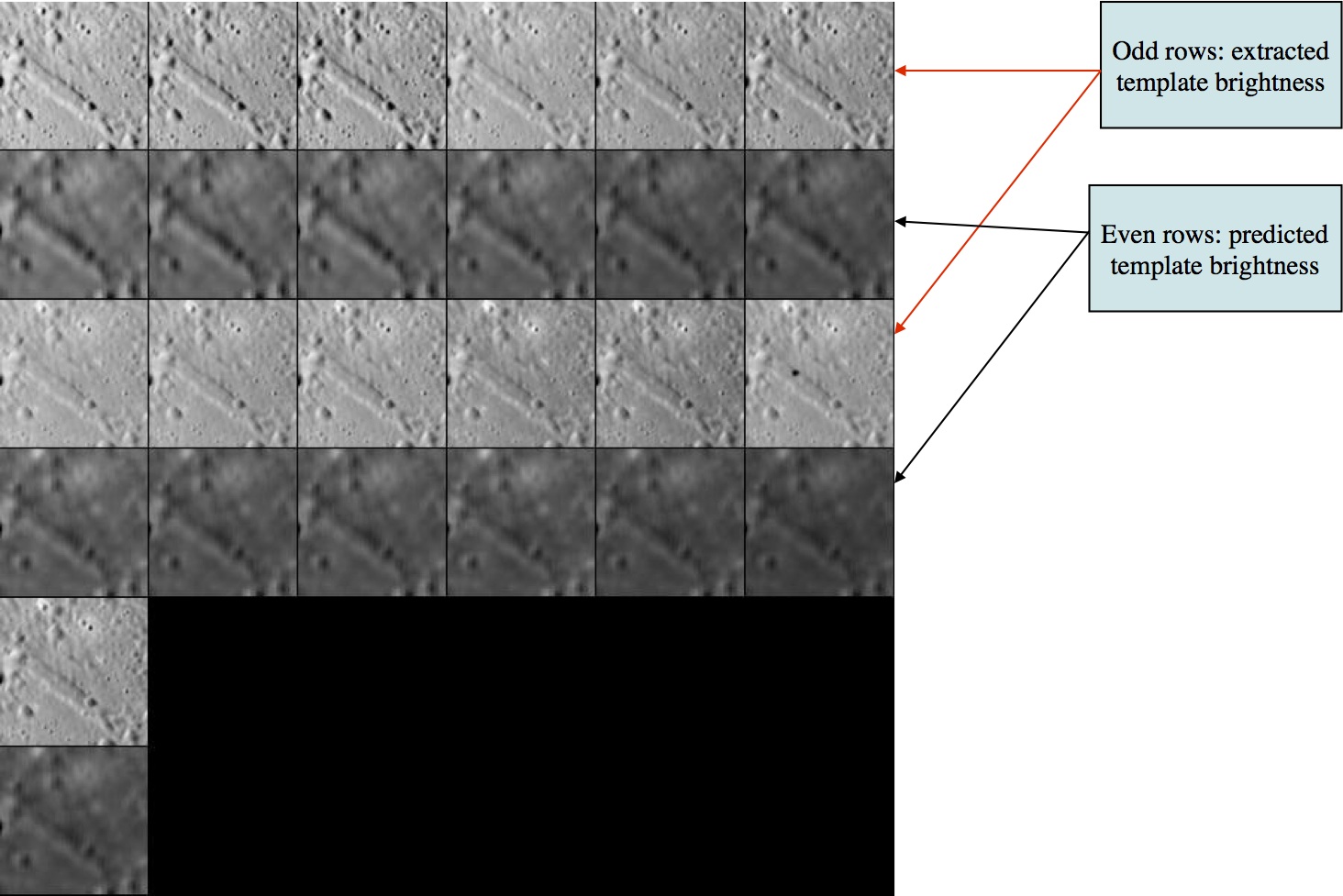
- Typically, you do an alignment to make sure the images are correctly aligned. If they are not, you'll want to exclude them from the "Find template" calculation.
 Is this an auto-align? I need a link from previous to next here.
Is this an auto-align? I need a link from previous to next here.
The display output from an auto-align looks like this:
enter spacing
1
1 P3T11M2H0217 0.009 -0.040 0.340 +
2 P3T11M2H0218 -0.004 -0.074 0.398 +
3 P3T11M2H0219 -0.074 -0.020 0.290 +
4 P3T11M2H0220 -0.002 -0.173 0.366 +
5 P3T11M2H0221 0.060 0.000 0.609 +++
6 P3T11M2H0222 0.036 -0.003 0.600 +++
7 P3T11M2H0223 0.029 0.005 0.489 ++
8 P3T11M2H0224 0.037 0.011 0.593 +++
9 P3T11M2H0225 -0.016 0.018 0.473 ++
10 P3T11M2H0226 -0.020 0.020 0.379 +
11 P3T11M2H0229 -0.003 0.010 0.658 +++
12 P3T11M2H0230 -0.013 0.008 0.678 +++
13 P3T11M2H0231 -0.001 -0.029 0.534 ++
14 P3T11M2H0232 0.000 -0.038 0.542 ++
0.031 0.049- From the Main Menu, enter in '0', 'c', '0.5'. This will toggle off all images that had a correlation below 0.5, then bring you back to the Main Menu. To see the result of toggling off those images, you'll have to go back into the "Find template" menu.
- Enter 0 again. The display output looks like this:
k chi lambda phi res
1 0.000 1.983 0.000 1.288
2 0.000 1.383 0.000 1.288
3 0.000 1.405 0.000 1.276
4 0.000 1.666 0.000 1.174
5 0.000 1.993 0.000 1.174
6 0.000 1.679 0.000 1.183
7 0.000 1.616 0.000 1.183
8 0.000 1.714 0.000 1.219 *
9 0.000 1.452 0.000 1.219 *
10 0.000 1.781 0.000 1.263 *
11 0.000 1.394 0.000 1.263 *
12 0.000 1.821 0.000 1.276 *
13 0.000 1.732 0.000 1.237 *
14 0.000 1.469 0.000 1.237 *There were 7 images from the auto-align that had a correlation below 0.5. Now 7 images have a * by them. Also note that lithos has moved the images with a correlation below 0.5 to the bottom of the list. In other words, those image values have changed.
- For typical iterations, use 0, 0, 40.
- The text output will look similar to the sample above from "0 end/continue"
At this point, LMRK_DISPLAY1.pgm looks like the following. Notice that the image is not only brighter, but a bit sharper as well.
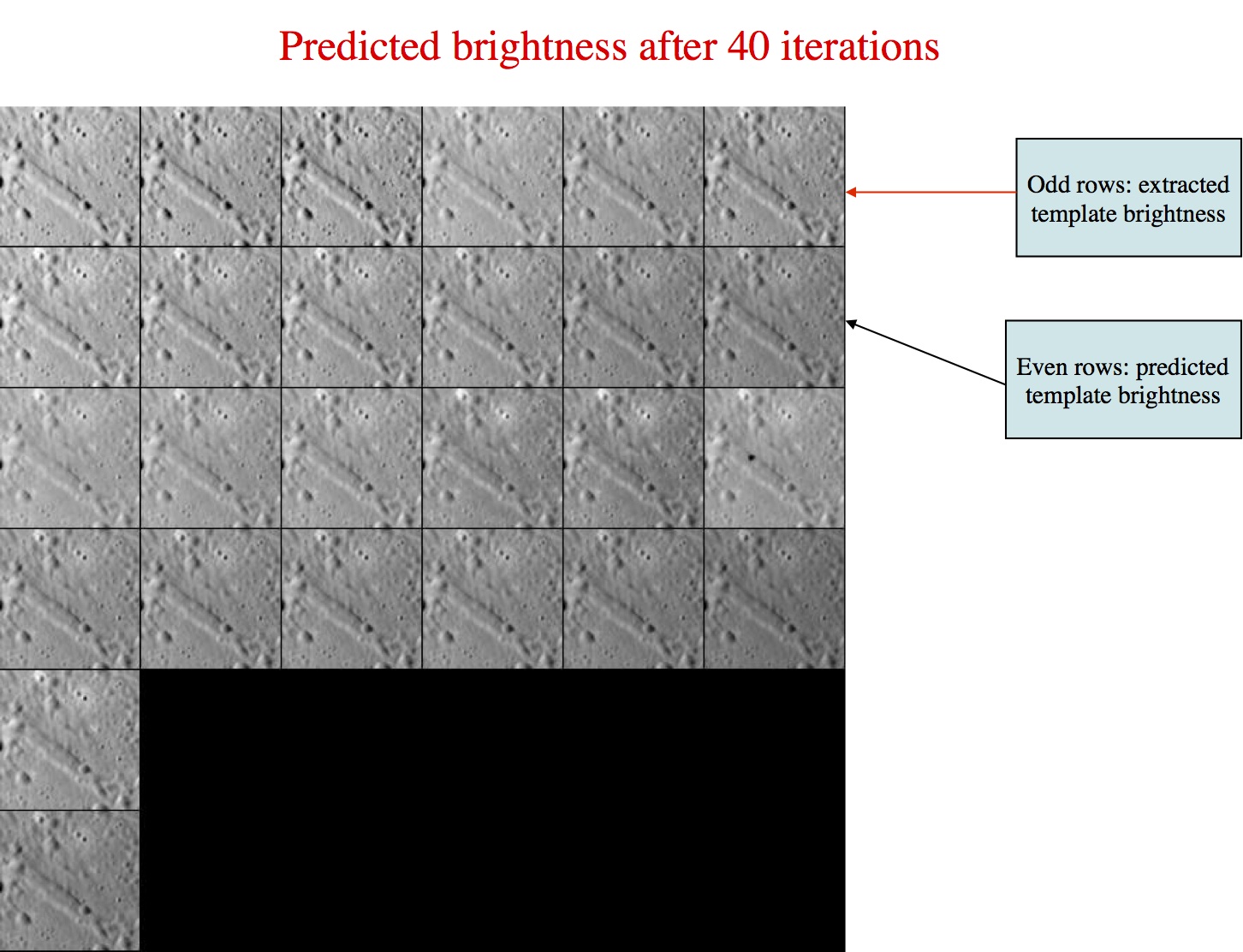
From LITHOS.f
This process solves for the slope and albedo distribution for a landmark template by minimizing the brightness residuals between the predicted and observed image data. It first uses the subroutine FIND_LAMBDA to determine an overall constant brightness scale (lambda) for each image as well as a possible background (phi). The background is set to zero if the correlation chi between initial obervation and prediction is less than some preset value (chi0) whose default value is 0.5. In practice, we usually dispense with phi altogether by setting CHI0=1 in INIT_LITHOS.TXT, so lambda is the only parameter that matters. Look at the abstract in FIND_LAMBDA_PIC for more details.
The process produces a table with entries:
- k chi lambda phi res pflag
where k is the number of the image as it appears in the landmark display and res is the ratio of the image resolution ot the landmark scale. The last column, pflag, is empty if the image data is to be used in the slope/albedo determination and * if it is not.
