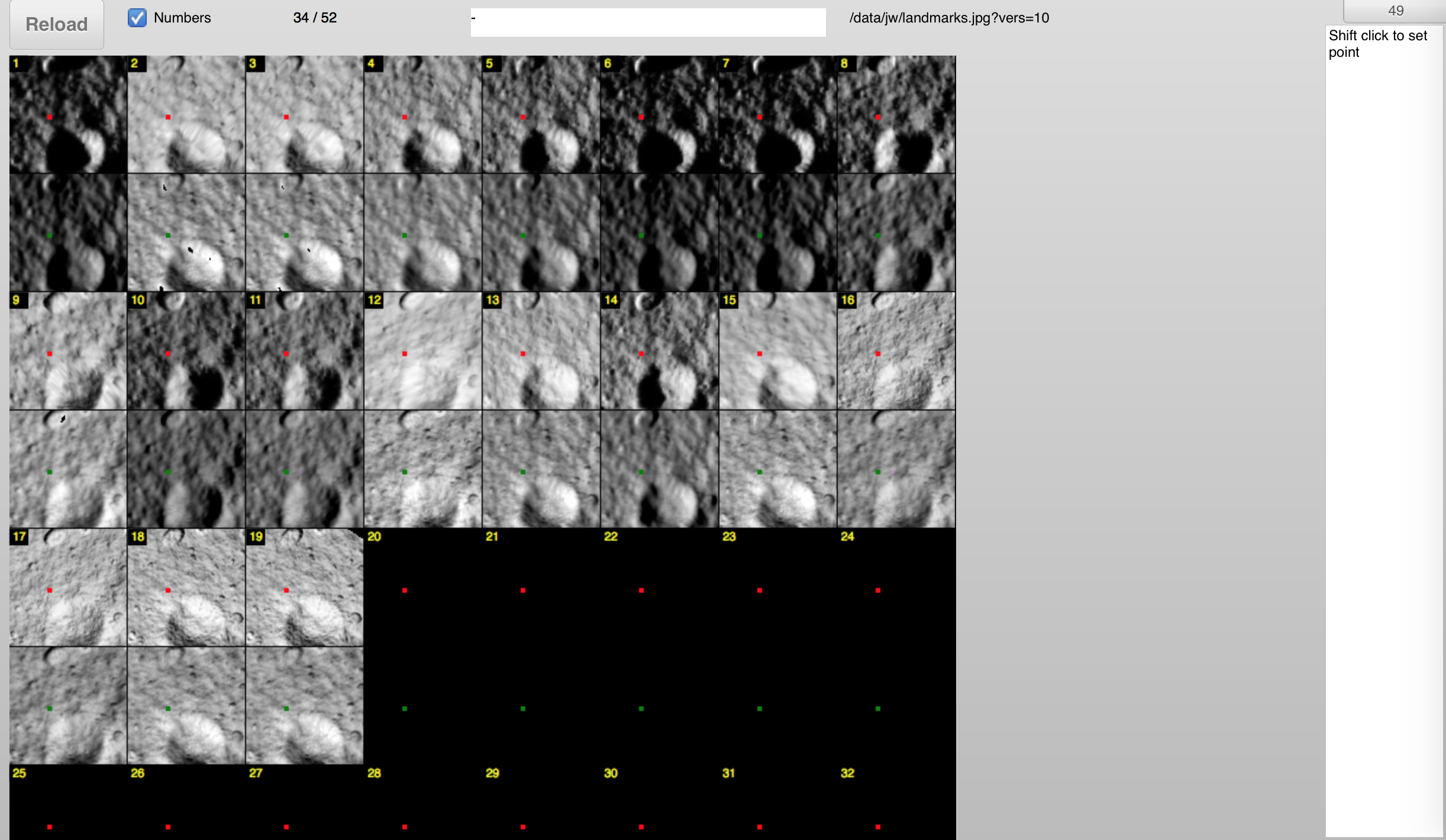|
Size: 3586
Comment:
|
Size: 3645
Comment:
|
| Deletions are marked like this. | Additions are marked like this. |
| Line 58: | Line 58: |
| *1. Go to the URL to load the tool. | *1. Go to the URL to load the tool. Reloading the page will also bring you back to this state. |
SPC GUI Tool (Sgt)
We have built three tools in javascript to provide key GUI to help SPC processing. LMRK_DISPLAY.pgm or TEMPFILE.pgm gets copied to a webserver directory and displayed in a webpage that allows for measurement and analytical tools to aid in alignment. It does not send the data back to SPC, but can be copied and pasted back into lithos, autoregister, and register.
Webserver Requirements
Two directories are needed: static/ and data/
* static/ - hold the javascript files that host the three programs and javascript classes
- static/sproutcore -- required javascript class library
- static/landmarks -- tool to aid in lithos alignment
- static/register -- tool to aid in register alignment
- static/autoregister -- tool to aid in autoregister alignment
* data/ - jpeg copies of LRMK_DISPLAY.pgm and TEMPFILE.pgm are copied over as landmarks.jpg, autoregister.jpg and register.jpg. Each program will display those files
These directories allow each person their own working space:
- data/ep
- data/jw
- data/dl
- data/spc1
- etc...
index.html - the landing html file that points to each of the SPC GUI tools.
<a href=static/landmarks/en/8eeab8f3d8effb709050e5f13a0f95a219438e80/index.html>landmarks2</a>
Working Directory Requirements
Within the working directory, you need to convert the LMRK_DISPLAY01.pgm and TEMPFILE.pgm to jpeg files in a webserver directory. The following script is the minimum, but we've also made a more robust script (updateDisplay.sh) in /opt/local/spc. Because we may have more than one person running SPC on a machine, we have set it up to have subdirectories. If you need to use a subdirectory, then use one of the predefined initials, i.e. $webpath/data/ep/landmarks.jpg
Helpful script
You can run this script in the background when you are doing a lot of work. Every second, it will update the images used in the programs from your directory. Note - if your internet connection is slow, you might need to increase the sleep delay
# ! /bin/bash
webpath="/Library/Server/Web/Data/Sites/Default/"
while [ 1 ]
do
convert LMRK_DISPLAY1.pgm $webpath/data/landmarks.jpg
convert LMRK_DISPLAY1.pgm $webpath/data/autoregister.jpg
convert TEMPFILE.pgm $webpath/data/register.jpg
sleep 1
done
SPC GUI Tool (Sgt) -- Program Manual
Landmarks
- 1. Go to the URL to load the tool. Reloading the page will also bring you back to this state.
Example:
https://ormacsrv1.lpl.arizona.edu/static/landmarks/en/8eeab8f3d8effb709050e5f13a0f95a219438e80/
You will see a something similar to the below image.
2. Normally you will not change these parameters. Loading the appropriate directory and choosing the half-pixel size of the maplet.
The upper right hand of the screen will have a button that says "49." Clicking on this will bring up a menu that will allow you to choose either the directory "ep", "jw", "dl", etc., or the half-pixel size "49", "34", "24". If you are using the "Helpful Script" you should not select a directory since the GUI tool initially loads the default directory. If you have used a different script you'll have to load the directory where the images were placed. The half-pixel size will almost always be the default value of 49, but there are rare situations where it may be useful to use landmarks with less than 99x99 pixels.
Autoregister