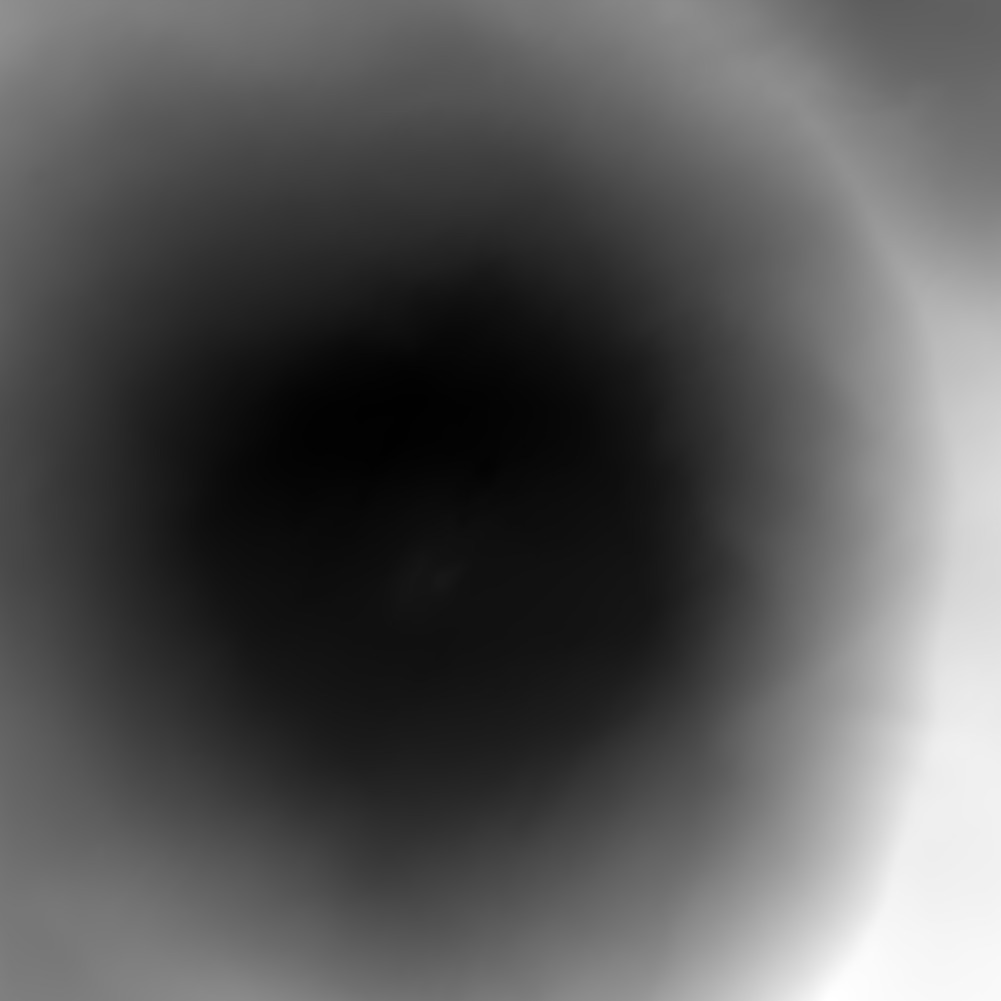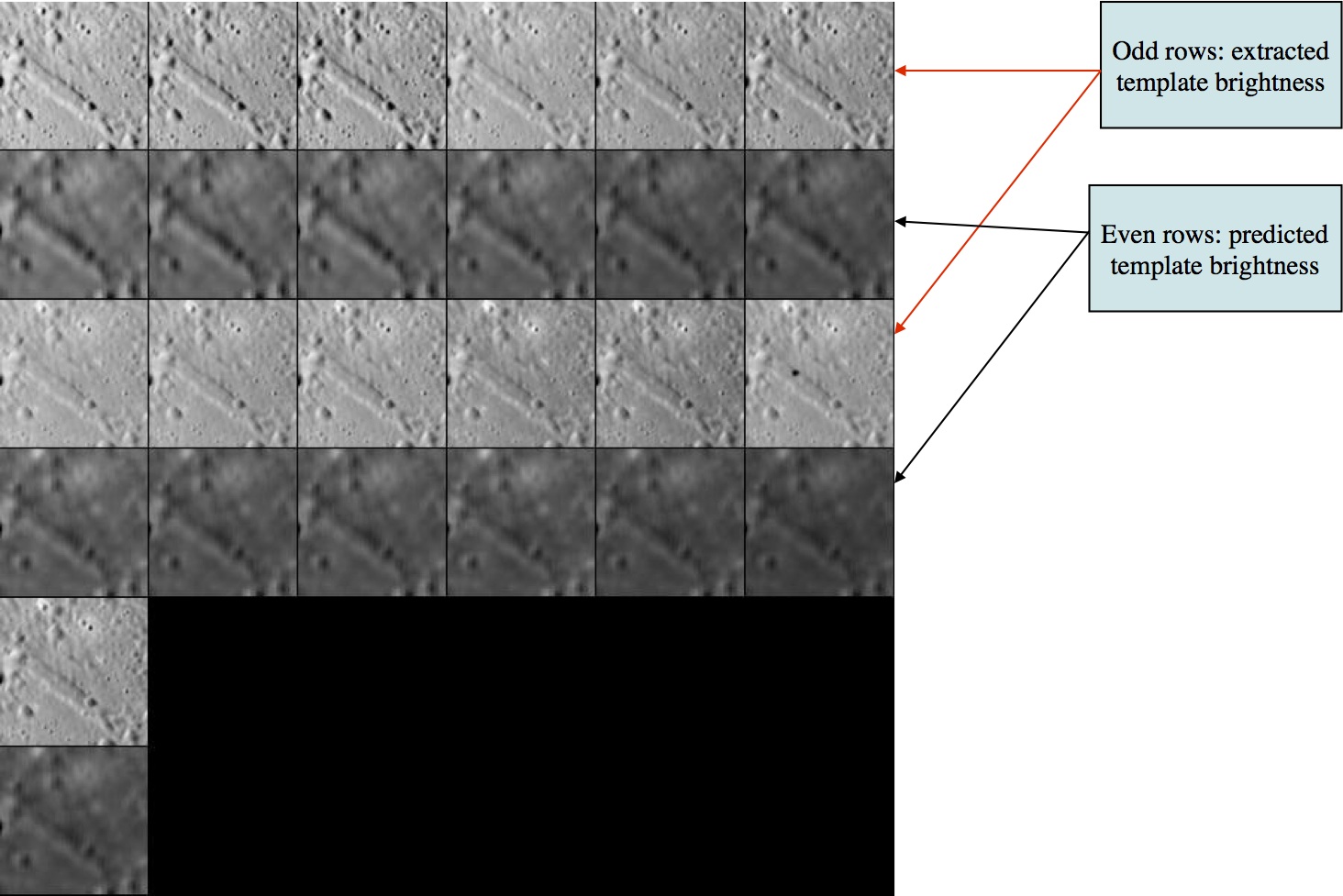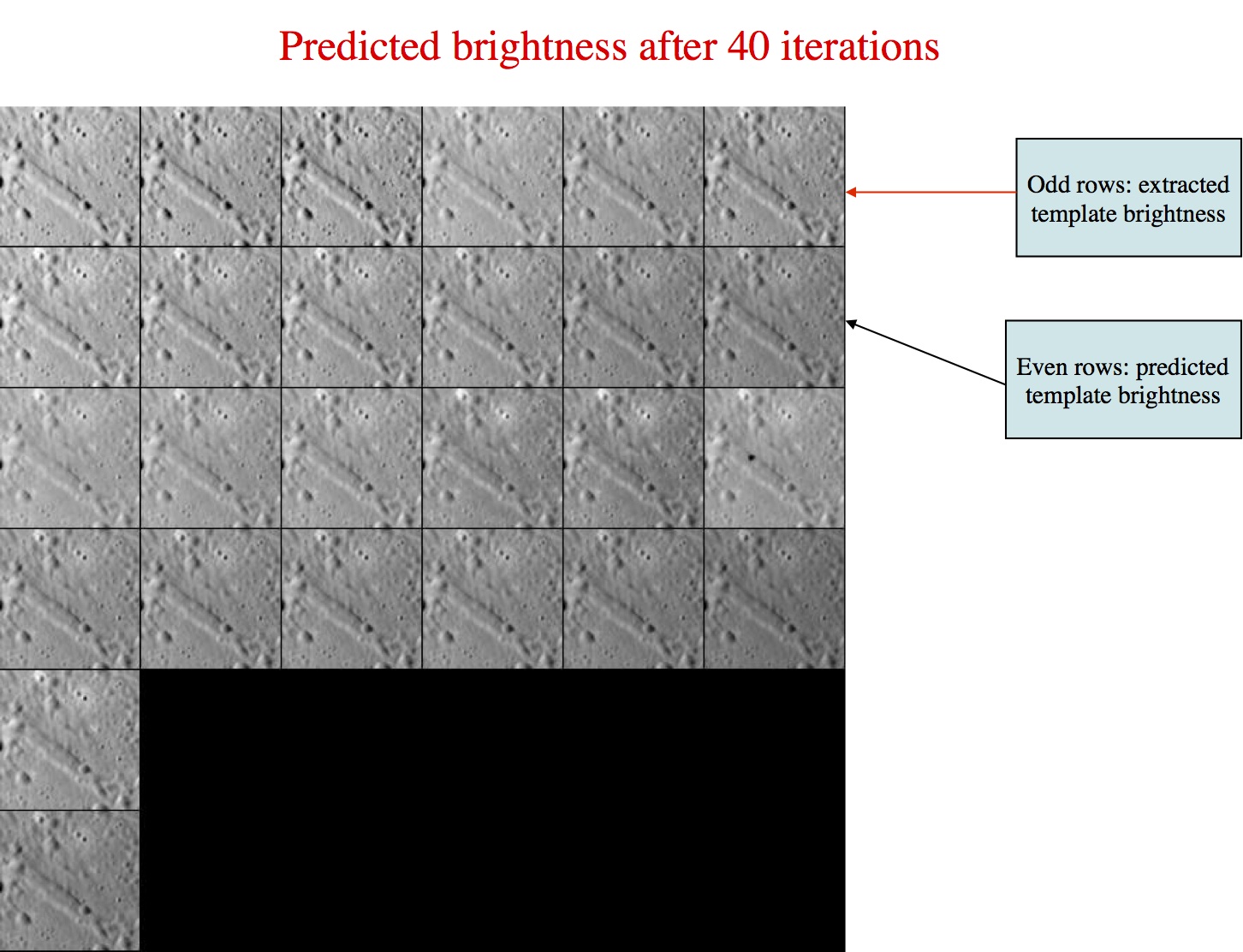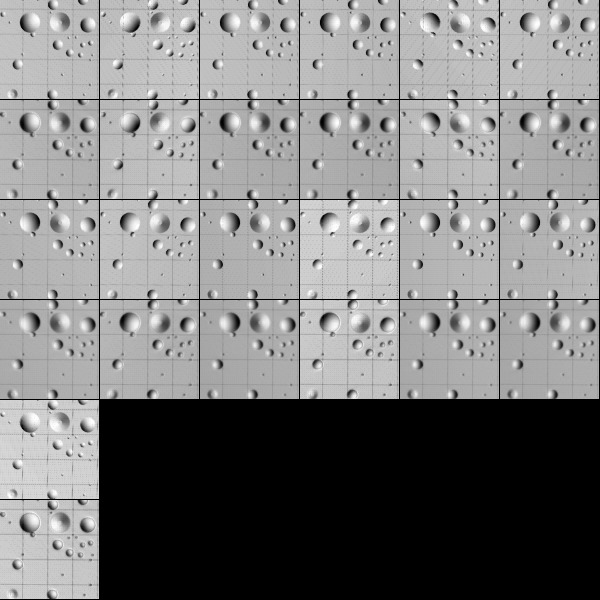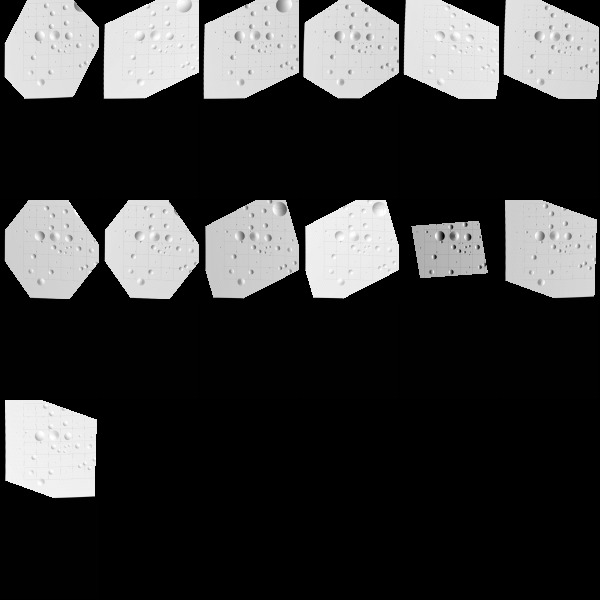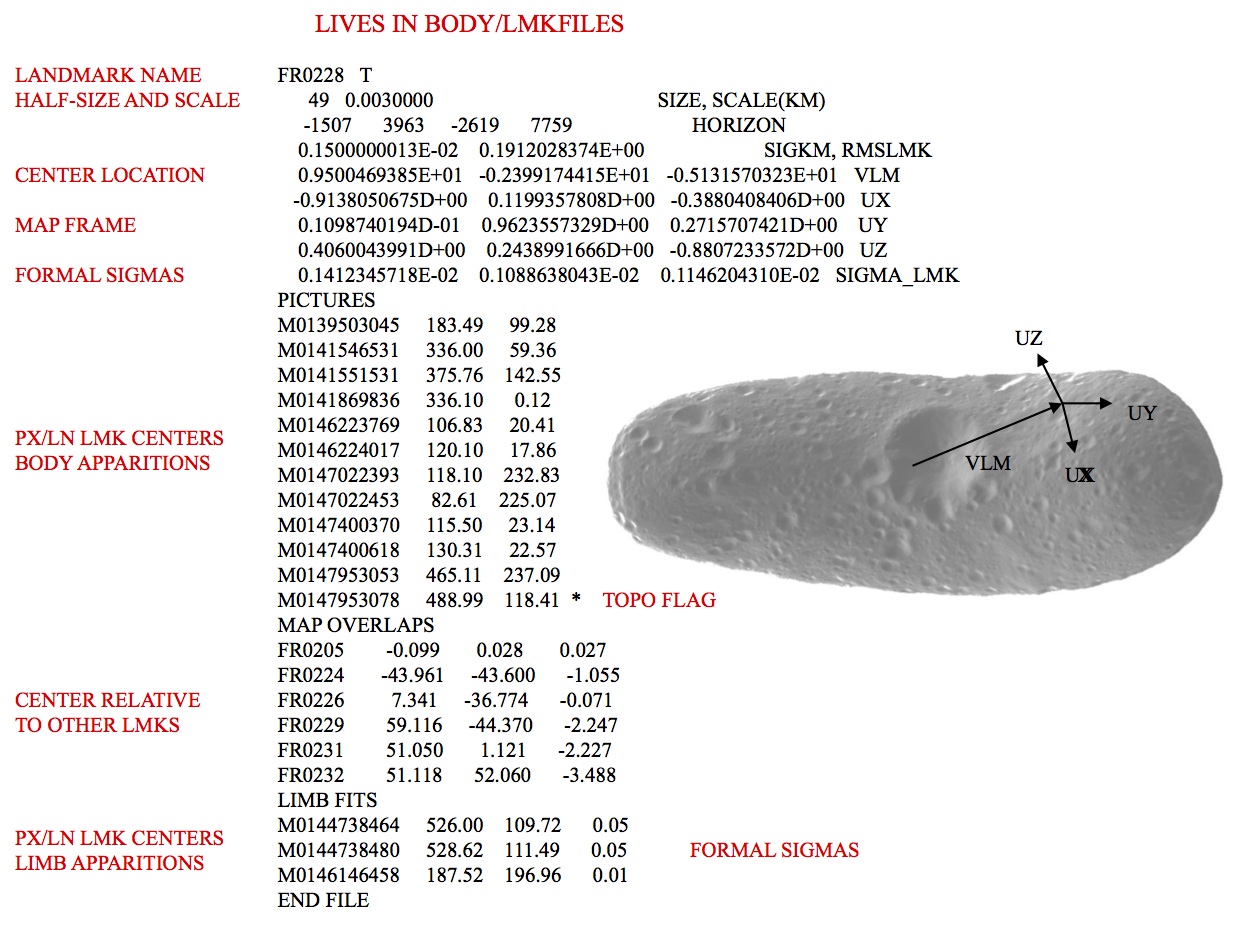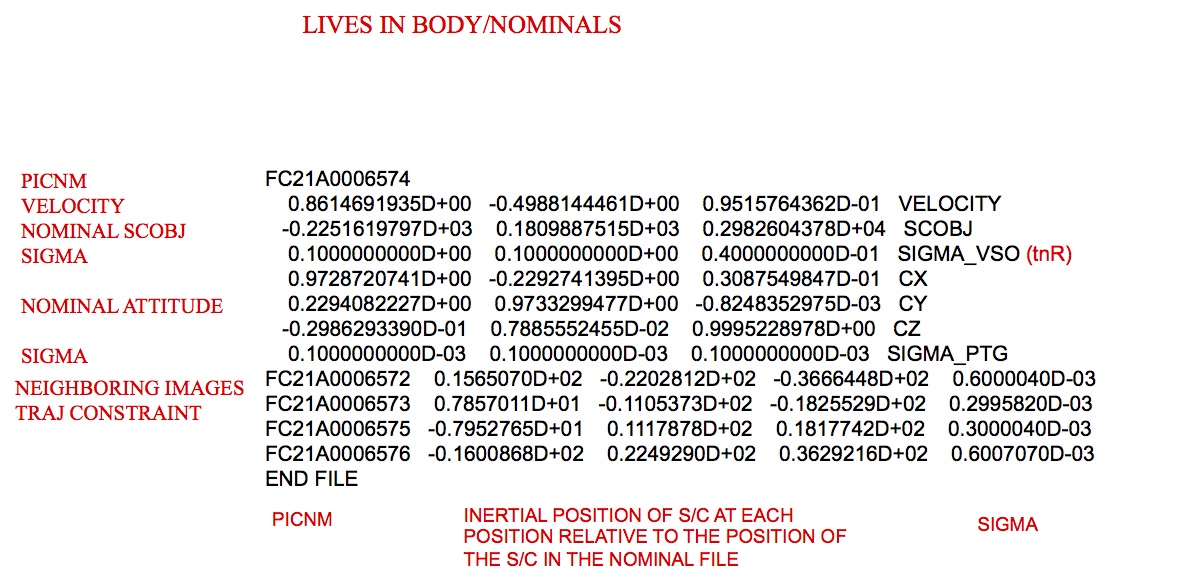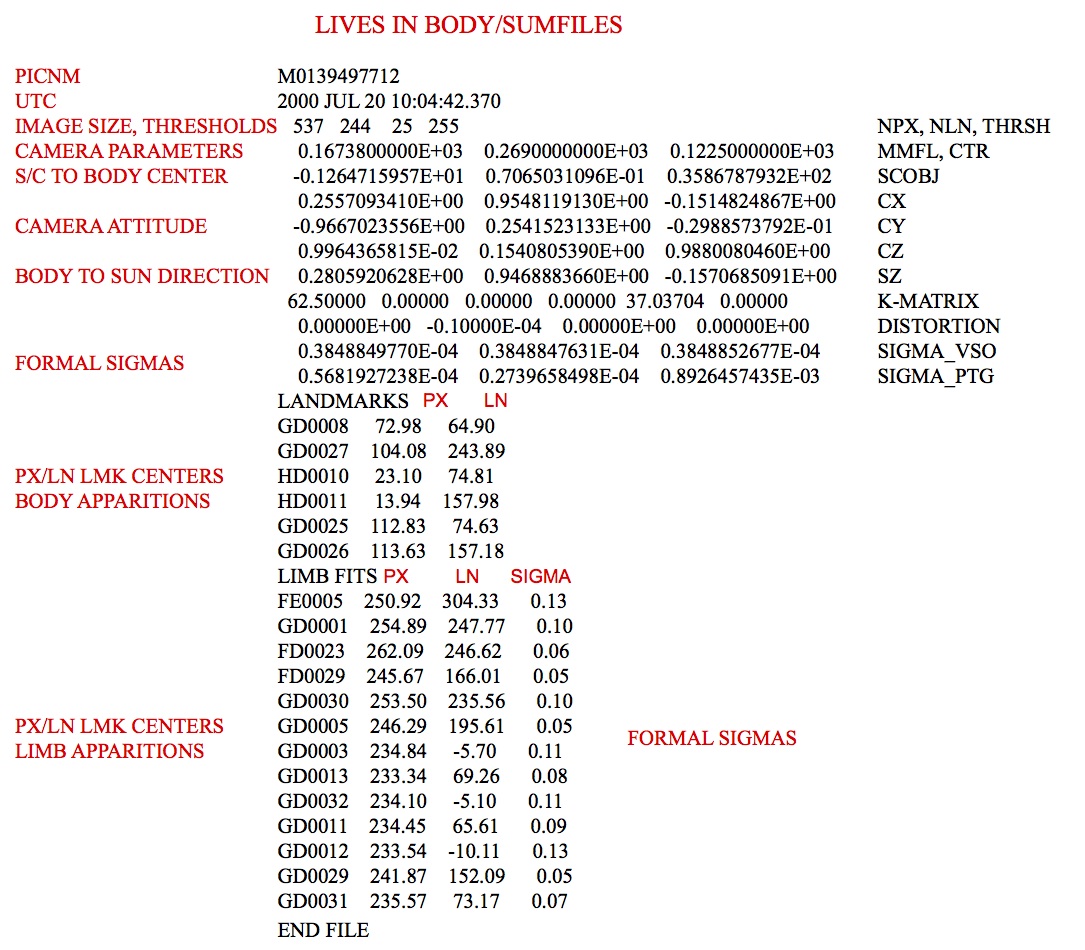autoregister
Description
This program is used to register existing maplets with imaging data from a single image.
autoregister
- adds landmarks to a single image, adding the image name to all relevant LMKFILEs and adding the landmark names to the SUMFILE
- provides basic tools for aligning the landmarks, cross-correlating new images to existing maplets, eliminating landmarks and setting image flags
- updates the S/C position and pointing in the SUMFILE when the user accepts the changes from the auto-align (or manually aligns)
autoregister aligns existing maplets with imaging data from a single image and uses subroutine IPL2SCOBJPTG to update the camera pointing and spacecraft-object vector in the corresponding SUMFILE.
autoregister is similar to register, but it can handle 3 degrees of freedom, orientation, and twist.
Required Files
IMAGEFILES/ - A directory containing the image .DAT files.
SUMFILES/ - A directory containing the image .SUM files (updated solution image, S/C and camera information; lmrks and limbs).
MAPFILES/ - A directory containing the full suite of maplets.
LMKFILES / - A directory containing the full suite of landmarks.
LMRKLIST.TXT - A list of the landmarks contained in the solution.
LMRKLISTX.TXT - Landmark information (size, scale, position vector, number of images containing the lmrk).
Optional Files
Output Files
SUMFILES/ - Landmarks are added to the image's SUMFILE. Spacecraft/camera position/attitude are updated upon user acceptance of alignment shifts.
LMKFILES/ - LMKFILES is updated to contain the image the user is working with.
LMRK_DISPLAY1.pgm - 100x100 pixel display of images (odd rows) and maplets (even rows). Unlike in lithos, each pair is a separate landmark, consisting of a completely different location on the surface and image.
- TEMPFILE.pgm - A pgm image of the image that the user is working with.
User Warnings
 autoregister uses the file LMRKLISTX.TXT to prescreen the maplets. If you have added or deleted maplets recently, you should run make_lmrklistX.
autoregister uses the file LMRKLISTX.TXT to prescreen the maplets. If you have added or deleted maplets recently, you should run make_lmrklistX.
 When landmarks are added in autoregister, they immediately populate the image’s SUMFILE. Further processing must be conducted if you wish to remove the image from any of the landmarks. This is different from lithos where images are not added to landmarks until the landmark file is updated.
When landmarks are added in autoregister, they immediately populate the image’s SUMFILE. Further processing must be conducted if you wish to remove the image from any of the landmarks. This is different from lithos where images are not added to landmarks until the landmark file is updated.
 Alignment changes are immediately accepted (i.e., there is no save/revert option).
Alignment changes are immediately accepted (i.e., there is no save/revert option).
Using autoregister
The following sample shows the initial inputs necessary to get to the Main Menu:
input 12-character picture name. q to quit.
P3T11S2H0409
1 EE0001 *
2 EE0002 *
3 EE0003 *
4 EE0004 *
5 EE0005 *
6 EE0006 *
gc TEMPFILE.pgm
kb = 1 kk = 1
Add landmarks? (y/n)
y
enter fractional width (0=center)
.5
Reject invisibles? (y/n)
n
7 EE0007 0.00
8 EE0008 0.00
9 EE0009 0.00
10 EE0010 0.00
11 EE0011 0.00
12 EE0012 0.00
13 EE0013 0.00
14 EE0014 0.00
15 EE0015 0.00
16 EE0016 0.00Enter the image name that is stored in IMAGEFILES.
 Some versions of process_fits will make some changes to the filename, so it may not be the "original name".
Some versions of process_fits will make some changes to the filename, so it may not be the "original name".
- The program produces a list of existing landmarks, if any, creates the TEMPFILE.pgm and displays the kb and kk values.
 kb and kk are de-bugging flags relating to the generation of TEMPFILE.pgm and are not discussed here.
kb and kk are de-bugging flags relating to the generation of TEMPFILE.pgm and are not discussed here.
- Enter 'q' as the image name to quit.
If you wish to add more landmarks, enter 'y'. An initial filter for added images is set in INIT_LITHOS.TXT:
RESLM - the maximum ratio of the image resolution to the maplet scale
SIZLM - the maximum ratio of the linear maplet size to the image size
NUMLM - sets the minimum number of maplets found in the image before the other two filters come into play
Input the value for Fractional width. Normally this is '0.5'. This value allows images that overlap any part of a window that is half the size of the maplet window.
 If you enter '0.0', the image must contain the landmark center.
If you enter '0.0', the image must contain the landmark center.
Typically, enter 'n' for Reject invisibles? unless the object is bizarre, such as Eros.  If you respond 'y', the program uses the current shape to determine whether there is topography blocking the camera's view of the landmark center.
If you respond 'y', the program uses the current shape to determine whether there is topography blocking the camera's view of the landmark center.
 When landmarks are added in autoregister, they immediately populate the image’s SUMFILE. Further processing must be conducted if you wish to remove the image from any of the landmarks. This is different from lithos where images are not added to landmarks until the landmark file is updated.
When landmarks are added in autoregister, they immediately populate the image’s SUMFILE. Further processing must be conducted if you wish to remove the image from any of the landmarks. This is different from lithos where images are not added to landmarks until the landmark file is updated.
autoregister will generate a bitmap formatted file called TEMPFILE.pgm, as shown below. This has two images for each landmark. The top image is a subsection of the real images that is the landmark, but orthorectifed. The lower image is the shape model illuminated in the same conditions as the real image. The alignment between these features must be as accurate as possible (at least one pixel). The file will get updated each time the program prints out the Main Menu.
After you respond to these initial inputs, the Main Menu will open.
autoregister Main Menu
... MAIN MENU ...
0. Exit
REMOVE MAPLETS
a. Auto remove
n. Auto remove new only
m. Manual remove
p. Check peripheral visibility
o. Remove low-correlation lmks
IMAGE/MAPLET ALIGNMENT
1. Auto align
2. Manual align
LANDMARK ADJUSTMENTS
3. Repredict px/ln
4. Change flags
l. Change repredict limit
Enter '0' to exit the processing of the current image and choose a new one.
Enter 'q' for the image name to quit the process altogether.
REMOVE MAPLETS Options
The first block of options removes landmarks according to a variety of filters. If you choose a, n, m or p, you will see a table with these column headers:
# - landmark number
LMKNM - landmark name
EMISS - emission angle
COV - maplet-image overlap
RES - image resolution/maplet scale
INV - 1000 x invisible fraction of maplet
#PIC - number of images in maplet
Options a and n remove landmarks according to one of these filters:
INVLIM - maximum fraction (in thousandths) of invisible points in the maplet according to the current topography. For example, an obliquely viewed maplet may have part of a crater bottom that can't be seen. An INVLIM of 27 represents 2.7%.
SLIM - maximum emission angle.
CLIM - coverage limit. Minimum fraction of maplet covered by illuminated image data.
RSMN - Minimum allowed ratio of image resolution (km/px) to maplet scale.
RSMX - Maximum allowed ratio of image resolution (km/px) to maplet scale.
Option a - Filters all landmarks. Option n filters only newly added ones. A display provided for the a and n options shows the number of images with resolutions from 0 to 3 times the maplet scale (column labels 00 - 30) and emission angles from 00 to 90 (rows).
Option m- Allows you to manually remove a list of landmarks. Type a list of images with a return after each one. At the end of the list, you must type 0 to finish the input. You can also remove a consecutive group of landmarks by typing start, end then a 0 on a new line. For example 2,10 will remove landmarks 2 through 10.
Option p - Removes images in the part of the maplet obscured by another part of the body.
Option o - Eliminates images whose correlation with the illuminated maplet is less than a specified value. Acceptable values are between 0 and 1.0.
IMAGE/MAPLET ALIGNMENT Options
This block of options aligns extracted imaging data with the corresponding illuminated maplets. The EXTRACT_DATA subroutines populate the landmark displays with image data projected onto the current maplet surface. We assume the maplet surfaces are correctly placed and oriented and have the correct topography. If the spacecraft position and camera pointing were correct at the image exposure time, then all maplets would align. If not all the maplets align, then the amount of misalignment can be used to correct the spacecraft state. This process performs the alignment, updating the pixel/line image-space landmark positions from their predicted values.
All windows in autoregister are 99x99 pixels. If a maplet has QSZ < 49, as sometimes happens very early in the SPC process, then there will be dark space surrounding it. If QSZ > 49, then only the central portion of the maplet will be aligned. QSZ is standard notation for the size of the Maplet. The overall width is 2*QSZ+1 in pixels.
Option 1. Auto align - Requires you to respond to several prompts. Here is a sample:
1
1 EE0001
2 EE0002
3 EE0003
4 EE0004
5 EE0005
6 EE0006
7 EE0007
8 EE0008
9 EE0009
10 EE0010
11 EE0011
12 EE0012
13 EE0013
14 EE0014
15 EE0015
16 EE0016
enter spacing
1
1 EE0001 0.008 0.153 0.955 +++++
2 EE0002 0.023 0.152 0.956 +++++
3 EE0003 0.058 0.062 0.961 +++++
4 EE0004 0.185 -0.056 0.960 +++++
5 EE0005 0.006 0.029 0.967 +++++
6 EE0006 0.002 0.009 0.966 +++++
7 EE0007 0.043 -0.030 0.963 +++++
8 EE0008 0.109 -0.038 0.963 +++++
9 EE0009 -0.031 0.047 0.971 +++++
10 EE0010 -0.021 0.014 0.969 +++++
11 EE0011 -0.008 -0.048 0.958 +++++
12 EE0012 0.069 -0.109 0.943 +++++
13 EE0013 -0.352 -0.027 0.927 +++++
14 EE0014 -0.175 -0.039 0.914 +++++
15 EE0015 0.073 -0.058 0.913 +++++
16 EE0016 0.371 -0.119 0.859 +++++
0.147 0.076
new spacing? (y/n)
n
0. continue.
1. halve shifts.
2. quarter shifts.
0
update landmark pixel locations? (y/n)Enter Spacing - Enter the size of the search area for the correlation. Enter '1' to search a 5x5 pixel area, '2' for 10x10 and so on.
The Auto-alignment routine output table includes these columns:
column 1 - landmark number
column 2 - landmark name
column 3 - the pixel shift predicted by the correlation
column 4 - the line shift predicted by the correlation
column 5 - the correlation value
column 6 - the goodness of fit indicator that ranges from 0 to 5
If there is no correlation result at all, columns 3 and 4 have values 0.0000. This value, with the extra decimal place, is recognized by some diagnostic programs.  Depending on the search area, e.g., 1,2 etc, you may sometimes have a false positive of 1.0000 correlation when in fact there's no correlation at all.
Depending on the search area, e.g., 1,2 etc, you may sometimes have a false positive of 1.0000 correlation when in fact there's no correlation at all.
new spacing? (y/n) - Enter 'y' and the new spacing.
When you are satisfied with the correlation, enter 'n'. Then choose from these options: 0. continue - Shifts all the maplets by the amount determined by the correlation.
1. halve shifts - Shifts all the maplets by half the amount determined by the correlation.
2. quarter shifts - Shifts all the maplets by one-quarter the amount determined by the correlation.
update landmark pixel locations? - Enter 'y' if you want to accept the shift. If you enter 'n' the program returns the parameters to the starting values. For the larger search area, the data is binned.
 After alignment is reached, you should always go back and run it again with a spacing of 1.
After alignment is reached, you should always go back and run it again with a spacing of 1.
Here is an annotated set of typical keystrokes in a script for Option 1. Auto align:
1 <- auto align
3 <- spacing 3
n <- no spacing change
0 <- shift by full amount
y <- keep shift
1 <- auto align
1 <- spacing 1
n <- no spacing change
0 <- shift by full amount
y <- keep shift
Option 2. Manual align - This option can be used to align the problem image data to a maplet by hand by referencing LMRK_DISPLAY1.pgm. The process asks you to move the image window in pixels (+ right) and lines (+ down) in order to align it to the maplet.
LANDMARK ADJUSTMENTS Options
Enter one of these 3 options:
Option 3 - Use this option to repredict the image-space landmark locations for all maplets. Because the maplets have different resolutions, some may correlate well and some not at all. autoregister only uses correlations greater than CORLIM, nominally set to 0.5, to determine the s/c state. After you have used Option 3, subsequent correlations calculated using Option 1 will be much better.
Option l - Use this option to choose a different value for CORLIM.
Option 4 - When images are added via autoregister, they are by default marked with a flag where they are not used for generation of LANDMARK templates. Use this option to adjust the flags of each landmark (.LMK) file.
Here is a sample showing the output from Option 4.
4
1 EE0001 0.955 0 *
2 EE0002 0.956 0 *
3 EE0003 0.961 0 *
4 EE0004 0.960 0 *
5 EE0005 0.967 0 *
6 EE0006 0.966 0 *
7 EE0007 0.963 0 *
8 EE0008 0.963 0 *
9 EE0009 0.971 0 *
10 EE0010 0.969 0 *
11 EE0011 0.958 0 *
12 EE0012 0.943 0 *
13 EE0013 0.927 0 *
14 EE0014 0.914 0 *
15 EE0015 0.913 0 *
16 EE0016 0.859 0 *
Input number to change (a chg all, b use all, 0 to end).There are three sub-options to option 4.
a chg all -- this toggles each entry -- seldom used
b use all -- removes the no-use flag on all images -- normally used
0 to end -- quit without changing
The one usually used is 'b'. It removes the * from the PICNM record for all landmarks.
Batch Processing
autoregister can be run in a batch mode, following a script set up by make_scriptA. . You would use make_scriptAP to build the batch script files to autoregister in parallel. The executable, autoregisterP, is an update to autoregister, but contains file-access deconfliction to avoid multiple processes from writing to the same file at the same time.
Additional Reference
LMRK_DISPLAY1.pgm
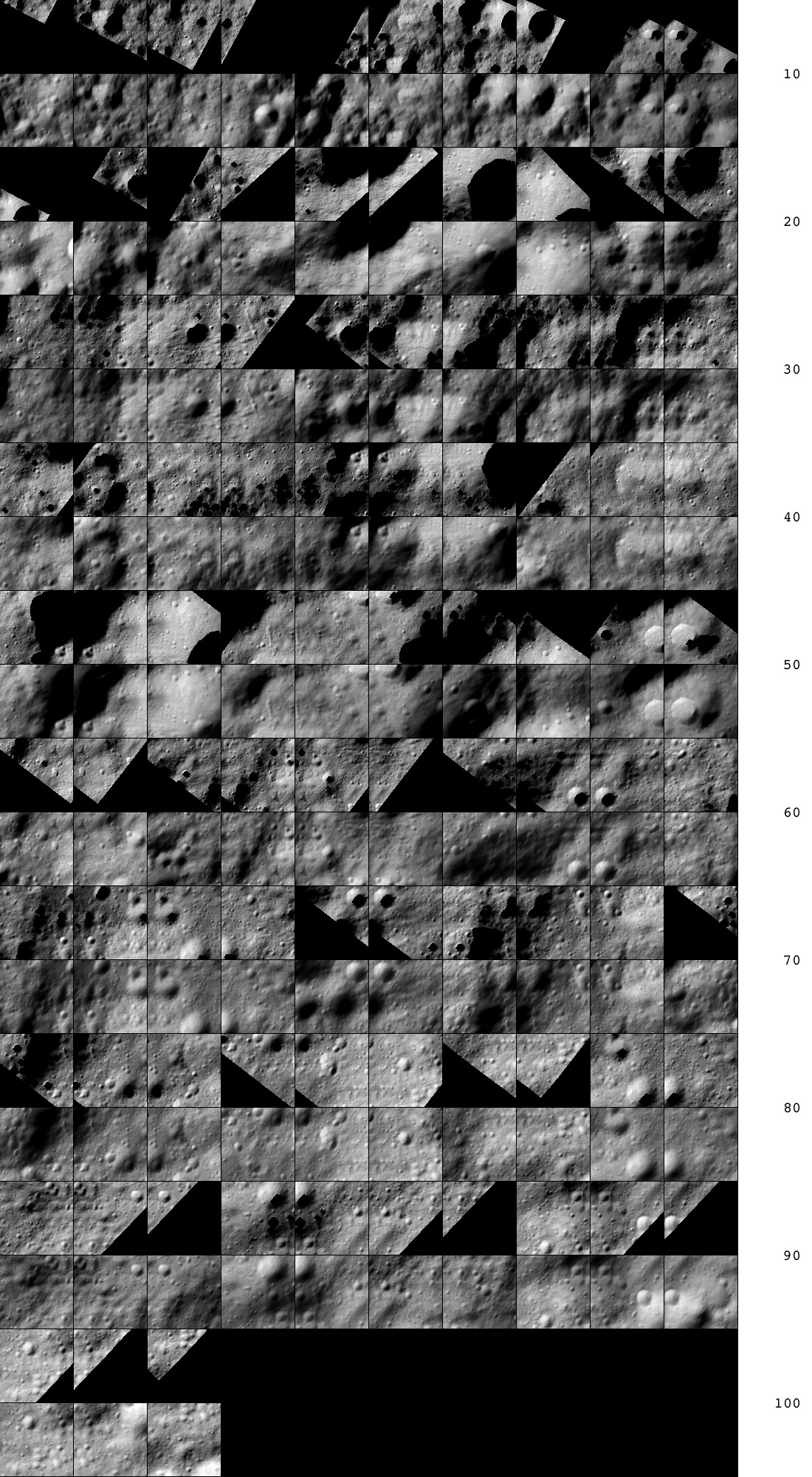
Figure 00: Comparison of Landmarks and Associated Maps
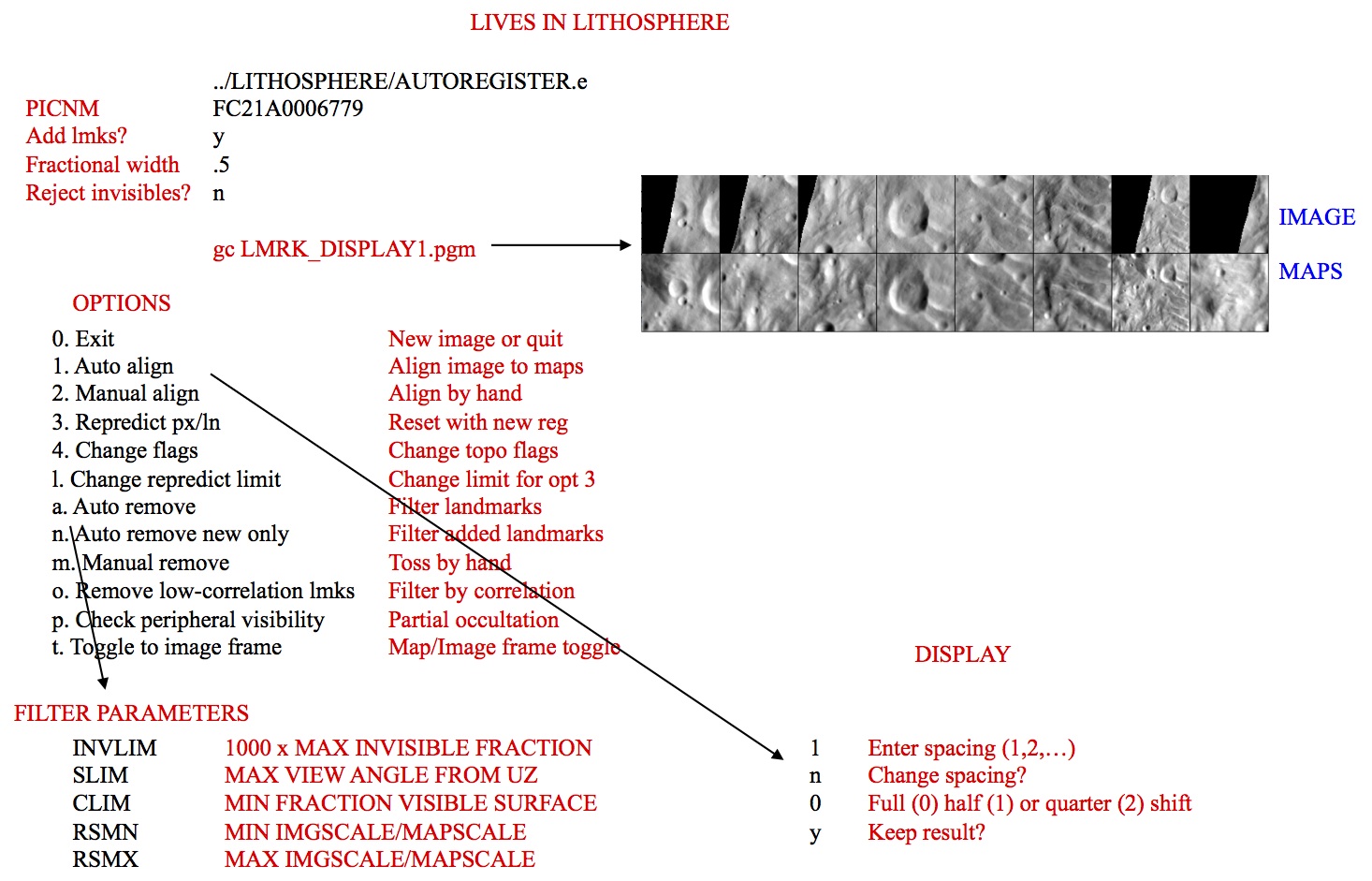
Figure 00: Illustration of Autoregister and Landmark Options
(Compiled by DL)
CategoryPrograms
autoregisterP
Description
This program registers existing maplets with imaging data from a single image using parallel processing (sequential image processing on a number of core processors).
Like autoregister, autoregisterP
- adds landmarks to a single image, adding the image name to all relevant LMKFILEs
- provides basic tools for aligning the landmarks, cross-correlating new images to existing maplets, eliminating landmarks and setting image flags
- updates the S/C position and pointing in the SUMFILE
autoregisterP is similar to register, but can handle 3 degrees of freedom, orientation, and twist.
autoregisterP is almost always run in a parallel batch mode, following a script set up by make_scriptAP. It uses lockout files to prevent two processes from reading or writing to a landmark file at the same time.
autoregisterP aligns existing maplets with imaging data from a single image and uses subroutine IPL2SCOBJPTG to update the camera pointing and spacecraft-object vector in the corresponding SUMFILE.
Required Files
IMAGEFILES/ - a directory containing the image .DAT files
SUMFILES/ - a directory containing the image .SUM files (updated solution image, S/C and camera information, lmrks and limbs)
MAPFILES/ - a directory containing the full suite of maplets
LMKFILES/ - a directory containing the full suite of landmarks
LMRKLIST.TXT - a list of the landmarks contained in the solution
LMRKLISTX.TXT - landmark information (size, scale, position vector, number of images containing the lmrk)
Optional Files
Output Files
SUMFILES/ - Landmarks are added to the image's SUMFILE. Spacecraft/camera position/attitude are updated once you accept the alignment shifts.
LMKFILES/ - LMKFILES are updated to contain the image you are working with.
LMRK_DISPLAY1.pgm - - 100x100 pixel display of images (odd rows) and maplets (even rows). Unlike lithos, each pair is a separate landmark consisting of a completely different location on the surface and image.
- TEMPFILE.pgm - A pgm image of the image that you are working with.
User Warnings
 autoregisterP uses the file LMRKLISTX.TXT to prescreen the maplets. If you have added or deleted maplets recently, you should run make_lmrklistX.
autoregisterP uses the file LMRKLISTX.TXT to prescreen the maplets. If you have added or deleted maplets recently, you should run make_lmrklistX.
 When landmarks are added in autoregisterP, they immediately populate the image’s SUMFILE. Further processing must be conducted if you wish to remove the image from any of the landmarks. This is different from lithos where images are not added to landmarks until the landmark file is updated.
When landmarks are added in autoregisterP, they immediately populate the image’s SUMFILE. Further processing must be conducted if you wish to remove the image from any of the landmarks. This is different from lithos where images are not added to landmarks until the landmark file is updated.
 Alignment changes are immediately accepted (i.e., there is no save/revert option).
Alignment changes are immediately accepted (i.e., there is no save/revert option).
 Some Main Menu options are only available in interactive mode and are therefore not used when running autoregisterP.
Some Main Menu options are only available in interactive mode and are therefore not used when running autoregisterP.
Using autoregisterP
The following shows the initial inputs necessary to get to the Main Menu:
input 12-character picture name. q to quit.
P3T11S2H0409
1 EE0001 *
2 EE0002 *
3 EE0003 *
4 EE0004 *
5 EE0005 *
6 EE0006 *
gc TEMPFILE.pgm
kb = 1 kk = 1
Add landmarks? (y/n)
y
enter fractional width (0=center)
.5
Reject invisibles? (y/n)
n
7 EE0007 0.00
8 EE0008 0.00
9 EE0009 0.00
10 EE0010 0.00
11 EE0011 0.00
12 EE0012 0.00
13 EE0013 0.00
14 EE0014 0.00
15 EE0015 0.00
16 EE0016 0.00- Enter a 2-character USR name to distinguish between processes.
- Enter the 12-character picture name. The program produces a list of existing landmarks, if any, creates the TEMPFILE.pgm and displays the kb, and kk values.
If you wish to add more landmarks, respond 'y'. An initial filter for added images is set in INIT_LITHOS.TXT:
RESLM - the maximum ratio of the image resolution to the maplet scale
SIZLM - the maximum ratio of the linear maplet size to the image size
NUMLM - sets the minimum number of maplets found in the image before the other two filters come into play
Input the value for Fractional width. Normally this is '0.5'. This value allows images that overlap any part of a window that is half the size of the maplet window.
 If you enter '0.0', the image must contain the landmark center.
If you enter '0.0', the image must contain the landmark center.
Typically, enter 'n' for Reject invisibles? unless the object is bizarre, such as Eros.
 If you respond 'y', the program uses the current shape to determine whether there is topography blocking the camera's view of the landmark center.
If you respond 'y', the program uses the current shape to determine whether there is topography blocking the camera's view of the landmark center.
 When landmarks are added in autoregisterP, they immediately populate the image’s SUMFILE. Further processing must be conducted if you wish to remove the image from any of the landmarks. This is different from lithos where images are not added to landmarks until the landmark file is updated.
When landmarks are added in autoregisterP, they immediately populate the image’s SUMFILE. Further processing must be conducted if you wish to remove the image from any of the landmarks. This is different from lithos where images are not added to landmarks until the landmark file is updated.
After you respond to these initial inputs, the Main Menu will open.
autoregisterP Main Menu
... MAIN MENU ...
0. Exit
REMOVE MAPLETS
a. Auto remove
n. Auto remove new only
m. Manual remove <- only in interactive mode
p. Check peripheral visibility
o. Remove low-correlation lmks
IMAGE/MAPLET ALIGNMENT
1. Auto align
2. Manual align <- only in interactive mode
LANDMARK ADJUSTMENTS
3. Repredict px/ln
4. Change flags
l. Change repredict limit <- only in interactive mode
autoregisterP is otherwise identical to autoregister. Refer to autoregister for detailed information and samples.
(Compiled by DL)
Based on SPOC v3.02A PDF/LITHOSPHERE/AUTOREGISTERP.f File Reference
CategoryPrograms
bigmap
Description
This procedure creates a large topographical/albedo map with the same file structure as a maplet.
The location of the map center is specified by one of three choices:
p - pixel/line location in a picture
l - latitude and west longitude
m - pixel line location in a bigmap or maplet
A second set of inputs contains:
- the bigmap scale in km/px
- the half-size (qsz)
- an integer random seed
- a maximum maplet scale in case lower resolution maplets are to be excluded
The program first determines the body-fixed vector to the map center and the approximate surface normal vector (Uz). It then projects the shape model onto this surface and determines a second approximation of Uz by fitting a plane to the heights. It repeats this process one more time. The new map coordinate frame is then oriented so that East is to the right.
The program checks to see if any these files exist:
- BIGMAP.IN
- LMRKLISTR.TXT
- LMRKLIST.TXT
It takes the maplets to be used from the first of these files that it finds.
If you include the line 'LMKLX=.TRUE.' in INIT_LITHOS.TXT, bigmap will read LMRKLISTX.TXT. This will speed up the program by determining which maplets will be used without opening their .LMK files.
The bigmap reference plane has (2*qsz+1)^2 points at locations:
p(i,j) = V + j*Ux +i*Uy (i,j = -qsz,qsz)
A line from each of these points in the normal (Uz) direction will pierce a number of maplets. For each i,j the program keeps track of:
- the weighted accumulation of the heights to the piercing points
- the squares of those heights
- the slopes and albedos of the maplets at the piercing points
Once these arrays are filled, bigmap computes the average heights and albedos at each point of the reference plane, as well as the standard deviation of the heights. This provides a convenient measure of the height uncertainty at each point. Displaying SIGMAS.pgm provides a quick means of identifying possible problem areas, as depicted in Figure 00.
Required Files
LMKFILES/ - Directory of .LMK files for each maplet.
LMRKLIST.TXT - Required. List of landmarks.
MAPFILES/ - Directory of .MAP files.
SHAPEFILES/ - Directory of built shapes.
BIGFILES/ - Directory of .LMK files for each of the required bigmaps. This directory must be created, but changes are made within.
SUMFILES/ - Info about the maplets.
 Many files must be unique. All directories can be linked to a master.
Many files must be unique. All directories can be linked to a master.
Optional Files
BIGMAP.IN - A list of landmarks that you want to use for bigmap. This file allows you to reduce the number of files and avoid low resolution maps.
LMRKLIST.TXT - This also restricts the list of LANDMARKS, but this is used by more programs than just BIGMAP.
 If neither of these files exists, the program will build the list of LANDMARKS based on the coverage.
If neither of these files exists, the program will build the list of LANDMARKS based on the coverage.
Output Files
INSIDE.TXT - The maplets that fall completely within the planned bigmap. Created by bigmap.
USED_MAPS.TXT - All the maps used to create the bigmap.
BIGLIST.TXT - List of needed mapfiles (bigmaps) used to construct the working bigmap.
USED_PICS.TXT - List of all pictures used in the creation of most recent bigmap.
- bigmap - The name is based on the input (e.g., ZN0208.IN).
- slope.pgm - Image that shows the slope in both horizontal and vertical. This is useful for debugging and to provide a general idea of how the landmark is developing.
SIGMAS.TXT - Each time BIGMAP is run, it adds a line to this file showing the current sigma values.
- SIGMAS.pgm - Graphically shows the highest level of error (sigma) for maplets (see Figure 00).
Using bigmap
The input for bigmap consists of a long set of commands that are usually contained within a file.
Here is a sample input for bigmap:
~/bin/bigmap < ZN0208.IN
The following sample shows the normal format for the input file with some explanatory comments.
l (select location, 1 is lat/lon)
20 -40 (latitude, west longitude)
0.06250 500 1.23400 1000 (scale, qsz (number of pixels), seed, max maplet res)
ZN0208 (filename)
1 (end or integrate, 1 is integrate) <--- here begins the slope to heights integration
.005 (input fraction) <--- fraction of points as seed heights in slope to height integration
.025 (input weight)
1 (end, continue, or change weight, 1 is continue integrating)
1 (end, continue, or change weight, 1 is continue integrating)
1 (end, continue, or change weight, 1 is continue integrating)
1 (end, continue, or change weight, 1 is continue integrating)
1 (end, continue, or change weight, 1 is continue integrating)
1 (end, continue, or change weight, 1 is continue integrating)
1 (end, continue, or change weight, 1 is continue integrating)
0 (end, continue, or change weight, 0 is end iteration)
0 (no, square, or round template, 0 is No Template)Here is a sample of sigmas.pgm:
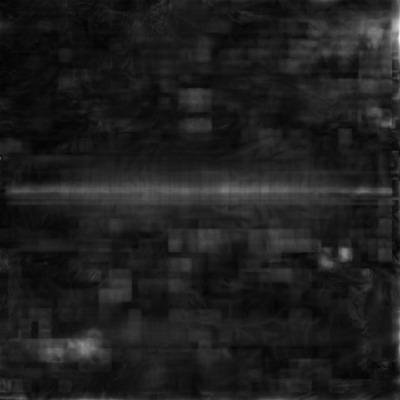
Figure 00: Output of SIGMAS Graphical Format
(Compiled by TC)
CategoryPrograms
bigmapL
Description
This program is a "light" version of bigmap. It's designed to be run in parallel to make many bigmaps at once with the script maker MAKE_TILESP.
bigmapL is primarily used in the production of ZMAPS. ZMAPS is just a convention used to sub-divide a global surface into 5° bins.
For more detailed information, see bigmap.
(Compiled by TC)
CategoryPrograms
blemishes
Description
This program generates BLEMISH files which mask bad pixels in individual or multiple images.
This procedure creates a blemish (.BLM) file for an image that lives in the BLEMISHES subdirectory.
Required Files
- BLEMISHES/ - Directory containing BLEMISH files for individual images and BLEMISH templates for multiple affected images.
IMAGEFILES/ - Directory containing the .DAT file for the image; this program displays the image with masking for user inspection, and reads the Digital Number (DN) of pixels of interest.
SUMFILES/ - Directory containing the SUMFILE for the image to mask; this program reads NPX (number of pixels), and NLN (number of lines);
INIT_LITHOS.TXT - this program reads the parameter BLEMISH (if it exists), which references any existing template for masking bad pixels common to multiple images.
Optional Files
Output Files
User Warnings
 If the PICNM used to make the original blemish file is not consistent with the template, the program will say so and it will STOP. Otherwise, it will create the template file and, if necessary, remind you to define it in INIT_LITHOS.TXT.
If the PICNM used to make the original blemish file is not consistent with the template, the program will say so and it will STOP. Otherwise, it will create the template file and, if necessary, remind you to define it in INIT_LITHOS.TXT.
Using blemishes
Input 12-character picture name
P00045000455
gc TEMPFILE.pgm
b. Block
s. Spot
q. Quit
Choose the option for the type of blemish you want to work with:
The b. Block option masks a square block of the image specified by a minimum and maximum pixel and line. This type of blemish is typically used for missing or hashy lines due to downlink errors.
The s. Spot option masks a small region around a pixel/line center (p,l) from p-k to p+k and l-k to l+k. An additional input is a brightness threshold (Note: See below for threshold information). If you enter this as zero, everything in the spot will be masked. However, if there is a bright blemish such as a cosmic ray hit in the spot, you can set the threshold to remove only the affected pixels. In this case, you can specify a large region (large k) and all the bright blemishes in that region will be masked without affecting the rest of the data.
Here is a sample TEMPFILE.pgm image before masking is applied:
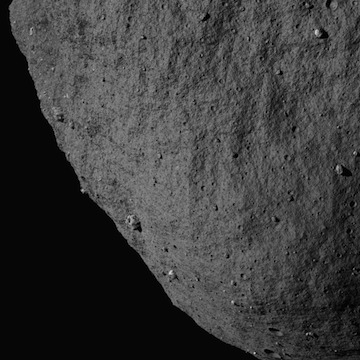
Figure 00: Image Prior to Applying Mask
Block Blemish Options
Input pxmn, pxmx, lnmn, lnmx
512 612 250 350
gc TEMPFILE.pgm
b. Block
s. Spot
q. Quit
After you choose b. Block you must specify:
pxmn, pxmx: must be in the range [1:NPX] (where NPX is the number of pixels in image)
lnmn, lnmx: must be in the range [1:NLN] (where NLN is the number of lines in image)
This sample shows the image after block masking was applied:
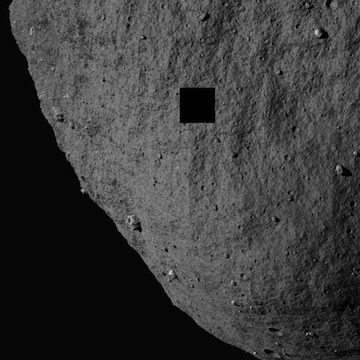
Figure 00: Image after Applying Blemish Mask
Spot Blemish Options
Input bad px/ln center, half-size. threshold.
512 250 25 100
gc TEMPFILE.pgm
b. Block
s. Spot
q. Quit
After you choose s. Spot you must specify:
px/ln center: Vector with element values in the range ([1:NPX],[1:NLN]) (where NPX is the number of pixels in image, NLN is the number of lines in image)
half-size: Half-size of masked area in pixels, e.g. a half-size of 2 will result in a masked area of 4 pixels x 4 pixels.
threshold: Digital Number (DN) representing the lowest threshold for brightness in the range, where 0 is dark, and will result in all brightnesses being masked. Note: The DN within BLEMISHES has been rescaled by 255/(Brightness DN). So if the original DN is 398 and the max is 1410, then the new DN will be 71 because the number is truncated. So if you want to mask 398, you need to enter 70 for the threshold.
This sample shows the image with spot masking and DN threshold applied:
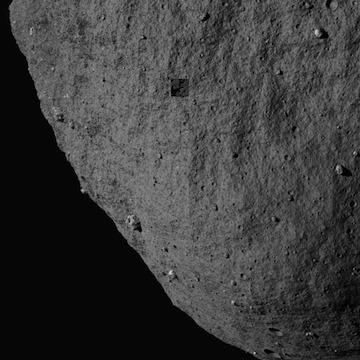
Figure 00: Image Displaying Blemish Mask Options
Quit Blemishes Option
Save blemish file? (y/n)
y
Create/change template file? (y/n)
n
After you choose q. Quit you must specify whether to save the blemish file and whether to create or change a template file.
BLEMISH Templates
In the event that a camera has bad pixels common to all images, you can create a template that masks these pixels in all that camera's images. The template is specified in the INIT_LITHOS.TXT file with the key word BLEMISH.
- For example, DAWN has two framing cameras with image names starting with FC1 and FC2. FC2 images all have several blemishes in the same places. A template in INIT_LITHOS specified by BLEMISH='FC2#########' will correct all of these images without having thousands of individual blemish files. If an image contains additional blemishes it can have its own file with just those additional blemishes.
In order to create a TEMPLATE, you must create a blemish file for one of the affected images with only the common bad areas masked. The procedure will ask: 'Save blemish file? (y/n)' and then 'Create/change template file? (y/n)'. If you enter 'y' and 'y', you will be asked for a 12 character template name with the common characters of the image names in their proper positions and # everywhere else.
 If the PICNM used to make the original blemish file is not consistent with the template, the program will say so and it will STOP. Otherwise, it will create the template file and, if necessary, remind you to define it in INIT_LITHOS.TXT.
If the PICNM used to make the original blemish file is not consistent with the template, the program will say so and it will STOP. Otherwise, it will create the template file and, if necessary, remind you to define it in INIT_LITHOS.TXT.
The following samples show this sequence of actions and the output file:
Save blemish file? (y/n)
y
Create/change template file? (y/n)
y
Input 12 character template
P00045######
Add: BLEMISH='P00045######' to INIT_LITHOS.TXT
Example P00045######.BLM file:
488 225
489 225
490 225
etc...
534 275
535 275
536 275
537 275
END
The BLEMISH file contains a list of pixel/line locations to be masked, appended with the end-of-file identifier, 'END'.
(Compiled by DL) (Updated by JRW)
Based on SPOC v3.02A PDF/LITHOSPHERE/blemishes.f File Reference.
CategoryPrograms
densify
Description
This program is used to increase the resolution of a shape model by interpolating heights between landmarks.
densify first constructs a reference surface by interpolating the surface points of a lower resolution shape model. At each point of the reference, there is a vector V0 from the model center to that point and a normal N0 to the surface. That normal is extended some distance until it pierces one or more of the ensemble of maplets, and the average A of those distances is taken to represent the piercing point on the new model's surface. The new surface vector is V = V0 + A*N0.
The picture below is a visual representation of the paragraph above.
___...-------...___ maplet
| |
| |A*N0
______|___________|_________ reference
\ /
\ / V0
\ /The new surface vector V will differ from V0 more noticeably when tiling at lower resolution because there are mismatches in maplet locations simply due to the formal uncertainties of the estimation process. Therefore, we have found it better to average the maplet normals N at each point, keeping a small randomly selected set of the A as conditioning heights.
Required Files
Optional Files
Output Files
Using densify
Although densify can be run interactively, the input commands are usually prearranged in a file (e.g., "tmpRun.txt") and you invoke the program from the command line like this:
~/bin/densify < tmpRun.txt
Here is an annotated sample "tmpRun.txt" file showing the input commands:
SHAPEFILES/PreviousShapeFile (input shape)
2 100 1.67773 (K (power of 2), search range (km), random seed)
SHAPEFILES/CurrentShapeFile (output shape) <--At this point the map-averaged shape at a higher resolution is made
1 (more iteration) <--At this point we begin the slopes to heights integration
.005 (fraction of points used for conditioning) <--These are sample heights we select for the slope->heights integration
.025 (conditioning weight)
1 (more iterations) <--More slope to heights integration
1
1
1
1
1
1
1
1
1
1
1
1
1
0 (end program)
The input commands are:
line 1 - The input SHAPE file
line 2 - A multiplicative scaling factor K (usually 2), a limit (in km) specifying how far along the surface normal the program should search for a maplet, a random seed in the form of a large integer
line 3 - The output SHAPE file
line 4 - 1 = an iteration
line 5 - The fraction of points used for conditioning (usually .005)
line 6 - The conditioning weight
line 7 ... - 1 = an iteration (as many as you need)
last line - 0 = end program
In most cases, the maplets will cover most of the surface. Where it is not covered, the normals to the input model provide the "slopes" and the integration proceeds without any randomly chosen conditioning heights from these areas.
In some cases, such as fast flybys of small bodies, only a small fraction of the surface is visible and vast areas are unknown. In these cases, conditioning heights are also taken from the input model as well. Specify this option by using a negative value for K (usually -2).
 In this case, use a negative value for K (-2) because, for every location in the shape model for which we don't have map coverage, densify will print on the screen. Setting the value to -2 will block printing to the standard output.
In this case, use a negative value for K (-2) because, for every location in the shape model for which we don't have map coverage, densify will print on the screen. Setting the value to -2 will block printing to the standard output.
densify then determines the average height along each surface normal from each reference point of the densified shape. It also determines the average maplet surface normal and the standard deviation of the heights, used as a measure of uncertainty. It produces the output SHAPE file and a similar file called SIGMA.TXT that has an extra column representing the uncertainty. SIGMA.TXT can be displayed as an image to show areas that might need further work.
After it completes the commands in the file, densify gives these options:
0. end program
1. proceed to iterationIf you enter '0', the output shape model will be the height averaged result.
 This shows the first step in increasing the resolution of the shape model by a factor of 2. At this stage, you are only averaging the map heights to construct a higher resolution shape. If you enter ‘0’, then you skip the slope to heights integration. However, you don't want to do that. That part is already described in the example script above.
This shows the first step in increasing the resolution of the shape model by a factor of 2. At this stage, you are only averaging the map heights to construct a higher resolution shape. If you enter ‘0’, then you skip the slope to heights integration. However, you don't want to do that. That part is already described in the example script above.
The entire script, with the output model called SHAPEX.TXT and '0' entered to the perform no iterations, looks like this:
densify
SHAPEFILES/SHAPE1.TXT < input shape
2, 1.0, 5639 < K, search range (km), random SEED
SHAPEFILES/SHAPEX.TXT < output shape
0 < end programIf you enter '1', the program prompts:
input fraction
Enter the fraction of averaged heights (and empty heights if K<0) used to condition the integration (usually '.005').
The program prompts:
input weight
Input the weight given to the conditioning heights (usually '.025').
The program produces an output SHAPE file and gives these options:
0. end program
1. more iteration
2. change weightThe interim shape can be viewed to see whether you want to change the weight given to the conditioning heights using the procedure described below. Usually, you just continue iterating or, finally, exit the program.
By tradition, usually use:
- SHAPE0 for Q=64
- SHAPE1 for Q=128
- SHAPE2 for Q=256
- SHAPE3 for Q=512
If there have been no problems after you complete this run, at the command line enter:
cp SHAPEFILES/SHAPEX.TXT SHAPEFILES/SHAPE2.TXT
After another densification, when SHAPEX.TXT is Q=512, at the command line enter:
cp SHAPEFILES/SHAPEX.TXT SHAPEFILES/SHAPE3.TXT
SHAPE.TXT is also Q=512 and you need to update that as well.
At the command line enter:
chmod +w SHAPE.TXT
cp SHAPEFILES/SHAPEX.TXT SHAPEFILES/SHAPE.TXT
Interactive
If you want to run densify interactively, the initial inputs are:
densify will then prompt you for the remaining inputs and iterations.
(Compiled by TC)
CategoryPrograms
densifyA
Description
This program is used to increase the resolution of a shape model using albedo between landmarks.
The spatial resolution of the shape model will not increase. Adding albedo information allows for a better correlation between the shape model and landmark maps, especially when creating new landmarks.
densifyA is identical to densify except that it uses albedo.
densifyA first constructs a reference surface by interpolating the surface points of a lower resolution shape model. At each point of the reference, there is a vector V0 from the model center to that point and a normal N0 to the surface. That normal is extended some distance until it pierces one or more of the ensemble of maplets, and the average A of those distances is taken to represent the piercing point on the new model's surface. The new surface vector is V = V0 + A*N0.
The picture below is a visual representation of the paragraph above.
___...-------...___
| |
| |A*N0
______|___________|_________ reference
\ /
\ / V0
\ /The new surface vector V will differ from V0 more noticeably when tiling at lower resolution because there are mismatches in maplet locations simply due to the formal uncertainties of the estimation process. Therefore, we have found it better to average the maplet normals N at each point, keeping a small randomly selected set of the A as conditioning heights.
Required Files
Optional Files
Output Files
Using densifyA
Although densifyA can be run interactively, the input commands are usually prearranged in a file (e.g., "tmpRun.txt") and you invoke the program from the command line like this:
~/bin/densify < tmpRun.txt
Here is an annotated sample "tmpRun.txt" file showing the input commands:
SHAPEFILES/PreviousShapeFile (input shape)
2 100 1.67773 (K (power of 2), search range (km), random seed)
SHAPEFILES/CurrentShapeFile (output shape)
1 (more iteration)
.005 (fraction of points used for conditioning)
.025 (conditioning weight)
1 (more iterations)
1
1
1
1
1
1
1
1
1
1
1
1
1
0 (end program)
The input commands are:
line 1 - The input SHAPE file
line 2 - A multiplicative scaling factor K (usually 2), a limit (in km) specifying how far along the surface normal the program should search for a maplet, a random seed in the form of a large integer
line 3 - The output SHAPE file
line 4 - 1 = an iteration
line 5 - The fraction of points used for conditioning (usually .005)
line 6 - The conditioning weight
line 7 ... - 1 = an iteration (as many as you need)
last line - 0 = end program
In most cases, the maplets will cover most of the surface. Where it is not covered, the normals to the input model provide the "slopes" and the integration proceeds without any randomly chosen conditioning heights from these areas.
In some cases, such as fast flybys of small bodies, only a small fraction of the surface is visible and vast areas are unknown. In these cases, conditioning heights are also taken from the input model as well. Specify this option by using a negative value for K (usually -2).
densifyA then determines the average height along each surface normal from each reference point of the densified shape. It also determines the average maplet surface normal and the average albedo from the maplets. It produces the output SHAPEA file in the standard ICQ format with an extra column for albedo.
After it completes the commands in the file, densifyA gives these options:
0. end program
1. proceed to iterationIf you enter '0', the output shape model will be the height averaged result.
The entire script, with the output model called SHAPEX.TXT, looks like this:
densify
SHAPEFILES/SHAPE1.TXT < input shape
2, 1.0, 5639 < K, search range (km), random SEED
SHAPEFILES/SHAPEX.TXT < output shape
0 < end programIf you enter '1', the program prompts:
input fraction
Enter the fraction of averaged heights (and empty heights if K<0) used to condition the integration (usually '.005').
The program prompts:
input weight
Input the weight given to the conditioning heights (usually '.025').
The program produces an output SHAPE file and gives these options:
0. end program
1. more iteration
2. change weightThe interim shape can be viewed to see whether you want to change the weight given to the conditioning heights using the procedure described below. Usually, you just continue iterating or, finally, exit the program.
By tradition, usually use:
- SHAPE0 for Q=64
- SHAPE1 for Q=128
- SHAPE2 for Q=256
- SHAPE3 for Q=512
If there have been no problems after you complete this run, at the command line enter:
cp SHAPEFILES/SHAPEX.TXT SHAPEFILES/SHAPE2.TXT
After another densification, when SHAPEX.TXT is Q=512, at the command line enter:
cp SHAPEFILES/SHAPEX.TXT SHAPEFILES/SHAPE3.TXT
SHAPE.TXT is also Q=512 and you need to update that as well.
At the command line enter:
chmod +w SHAPE.TXT
cp SHAPEFILES/SHAPEX.TXT SHAPEFILES/SHAPE.TXT
Interactive
If you want to run densifyA interactively, the initial inputs are:
densifyA will then prompt you for the remaining inputs and iterations.
(Compiled by TC)
CategoryPrograms
duplicates
Description
This program writes an ordered list of unique landmark names to make_script.in, the .in file required by batch processes such as lithosP processing using make_scriptP. It also checks that the landmarks are included in LMRKLIST.TXT, and that LMKFILES and MAPFILES exist for each entry.
The duplicates program serves two functions:
First, some lists of landmarks to be processed may contain duplicate names. The files check.txt and MAPCHK.TXT produced by residuals are examples. duplicates outputs only one of each to the file make_script.in.
Second, in iterating a set of landmarks, it is believed to be more reliable to proceed from lower to higher resolution maplets. Duplicates does this ordering using the Heapsort algorithm (Numerical Recipes, p. 231) as part of the process.
The input file for duplicates is LIST.TXT, which consists of a list of landmark names followed by END as the final record. The output file make_script.in has the same form.
Required Files
LMRKLIST.TXT - Full list of landmarks, appended with 'END'.
- LIST.TXT - Temporary list of the subset of landmarks which the user wishes to process appended with 'END', for sorting and removal of duplicates using this program.
LMKFILES/ - Directory containing all the LMKFILES listed in LMRKLIST.TXT.
MAPFILES/ - Directory containing all the MAPFILES for landmarks listed in LMRKLIST.TXT.
Output Files
Using duplicates
- Create Input File
Create LIST.TXT, a list of landmark names for the landmarks intended for batch processing, appended with the end-of-file identifier, 'END'. See sample file below.
- Run duplicates
duplicates processes landmark names as follows:
For every landmark listed in LMRKLIST.TXT, duplicates
- checks that the MAPFILE exists
- obtains the maplet's Q-size and Ground Sample Distance (GSD) from the LMKFILE
- sorts the list by decreasing GSD and increasing name (lat/wlong identifier and numeric identifier)
- discards duplicate entries
For every landmark listed in LIST.TXT, duplicates
duplicates writes the sub-set of ordered landmarks to make_script.in.
 The LANDMARK and MAP files for the landmarks included in LMRKLIST.TXT must exist in LMKFILES/ and MAPFILES/.
The LANDMARK and MAP files for the landmarks included in LMRKLIST.TXT must exist in LMKFILES/ and MAPFILES/.
 duplicates only considers landmarks contained in LIST.TXT, that are also contained in LMRKLIST.TXT.
duplicates only considers landmarks contained in LIST.TXT, that are also contained in LMRKLIST.TXT.
Here is a sample LMRKLIST.TXT file:
EE0001
EE0002
EE0003
EE0004
EE0005
EE0006
EE0007
EE0008
EE0009
EE0010
EF0001
EF0002
EF0003
EF0004
EF0005
EF0006
EF0007
EF0008
EF0009
EF0010
END
Here is a sample LIST.TXT file:
EF0006
EF0006
EF0006
FF0006
EE0004
FF0009
EE0007
EE0010
EE0009
EE0006
EF0010
EF0004
EE0005
EF0005
EF0008
FF0008
EE0008
FF0005
FF0010
EF0009
EF0007
FF0004
FF0007
END
 Note that the sample LIST.TXT contains a disordered list of landmark names and many duplicate entries. Also, the FF* landmarks are not included in the sample LMRKLIST.TXT and the sample LIST.TXT does not include any landmarks ending in 1, 2, or 3. (This scenario is included for illustrative purposes only.)
Note that the sample LIST.TXT contains a disordered list of landmark names and many duplicate entries. Also, the FF* landmarks are not included in the sample LMRKLIST.TXT and the sample LIST.TXT does not include any landmarks ending in 1, 2, or 3. (This scenario is included for illustrative purposes only.)
Here is a sample make_script.in file generated using duplicates:
EE0004
EE0005
EE0006
EE0007
EE0008
EE0009
EE0010
EF0004
EF0005
EF0006
EF0007
EF0008
EF0009
EF0010
END
(Compiled by DL)
CategoryPrograms
dynamics
Description
This program augments the nominals file by appending the nominal inertial space position differences between the current image and up to four images before and after. This information is used to constrain the solution so that the spacecraft position solution does not deviate too much from a dynamically realistic state. This program also allows for different mission phases to have different "sigmas" via DYNAMICS.TXT.
In version 3.1, the number of images that is used before/after is set in INIT_LITHOS.TXT with keyword DYNO.
Dynamics will useINIT_LITHOS.TXT to set the parameters for SPICE. This is set with keyword PCK. Typically, we set the leap second kernel and the PCK.
If you want to have these the images before/after impact the location of the spacecraft, then the PICWTS option 5 (WT) must be set to 1 (or a non-zero value) in INIT_LITHOS.TXT
Required Files
Output Files
Using dynamics
Input for the program in DYNAMICS.TXT includes values for 3 parameters and lists of nominals to which they apply. For additional information, see DYNAMICS.TXT.
The following sample is based on excerpts from a DYNAMICS.TXT file for DAWN at Vesta:
FRAME='BOD_FRAME' APPROACH
ETLM= 1800, 1.D-6
VSIG= 0.200, 0.200, 0.200
PSIG= 0.0001, 0.0001, 0.0001
F11A0001225
F11A0001241
...
F21A0003895
F21A0003910
FRAME='dxR_FRAME' SURVEY
ETLM= 1800, 1.D-6
VSIG= 0.100, 0.100, 0.040
PSIG= 0.0001, 0.0001, 0.0001
F21A0003931
F21A0003932
...
F21A0032347
F21A0032348
END
A typical ETLIM= record is:
ETLM= 1800, 1.D-6
ETLIM= gives a maximum time difference in seconds that limits the neighboring images to be used. The images that are included in dynamics are limited by both this number, as well as number of images. Dynamics will stop including images when either of these limits are reached. The second number in ETLM is an estimate of the velocity uncertainty that goes into an uncertainty estimate included in the added records. This velocity uncertainty is used to determine the sigma in position associated with dynamics. A typical value is 1 mm/s; the same as in the example. A larger value will weight the dynamics solution less, while I a smaller value will weight the dynamics solution more.
FRAME= has these three choices:
FRAME= ['dxR_FRAME', 'Dxr_FRAME', 'BOD_FRAME']
FRAME= specifies how to interpret the sigmas in spacecraft position found in the nominals file.
dxR_FRAME uses the radial direction (R) as prime for the third component with the second component being the cross track direction (X) and the first component, roughly in the downtrack direction completing the right-handed coordinate system. This is used in orbital operations around large bodies, where the radial component is well known from the Doppler data.
Dxr_FRAME is used during approach where the downtrack velocity is best known. The "radial" (impact parameter) direction is crossed with the downtrack to give the crosstrack direction.
BOD_FRAME simply uses the components in the body-fixed frame, generally with equal uncertainties in each direction.
The VSIG= record has three components:
VSIG= 0.100, 0.100, 0.040
VSIG= allows the user to change the position sigmas from those in the original nominals file. The record in the sample, sets the uncertainties in the three components to 100 m, 100 m and 40 m respectively. If, during another mission phase, these sigmas change, another VSIG= record would be added to affect subsequent nominals files.
The PSIG= record has three components:
PSIG= 0.0003, 0.0003, 0.0005
PSIG= allows the user to change the pointing sigmas in the nominal files, which are in rad. The three components refer to rotations about the three camera axes. The sample shows the approximate values expected for OSIRIS_REx with a larger twist uncertainty since there is only one star tracker.
(Compiled by TC)
CategoryPrograms
Export and Import
These two programs will allow you to export landmarks from multiple machines, which can then be added to another machine. Instead of merging two or more datasets, you can achieve a similar result by adding all landmarks to a "main" or "head" machine.
While this is useful for combining data from multiple users, it was originally intended to allow a user to tile an object/bigmap simultaneously on multiple machines and then combine the results onto a single machine. Hence it uses LMRKLIST1.TXT, which is a list of newly added landmarks.
User Warnings
 You must ensure that LMRKLIST1.TXT only has the recently created landmarks (i.e., contains only the LMKs you wish to export and import into a new model). If LMRKLIST1.TXT has other LMKs you don't wish to bring into a different model, remove them from the top of the LMRKLIST1.TXT.
You must ensure that LMRKLIST1.TXT only has the recently created landmarks (i.e., contains only the LMKs you wish to export and import into a new model). If LMRKLIST1.TXT has other LMKs you don't wish to bring into a different model, remove them from the top of the LMRKLIST1.TXT.
 You should also ensure that there aren't any maplets or landmarks remaining in NEW_FILES. If NEW_FILES does not exist, you must create NEW_FILES, as well as NEW_FILES/LMKFILES and NEW_FILES/MAPFILES.
You should also ensure that there aren't any maplets or landmarks remaining in NEW_FILES. If NEW_FILES does not exist, you must create NEW_FILES, as well as NEW_FILES/LMKFILES and NEW_FILES/MAPFILES.
 The imported landmarks will be renamed based upon region! This renaming procedure ensures that no existing landmarks will be overwritten. It also means you may end up with duplicate landmarks if you didn't make sure to exclude them when you created LMRKLIST1.TXT.
The imported landmarks will be renamed based upon region! This renaming procedure ensures that no existing landmarks will be overwritten. It also means you may end up with duplicate landmarks if you didn't make sure to exclude them when you created LMRKLIST1.TXT.
Export
Required Files
MAPFILES/ - a directory containing the full suite of maplets
LMKFILES/ - a directory containing the full suite of landmarks
LMRKLIST1.TXT - a list of the new landmarks
Output Files
- EXPORT.TXT - Script that will execute the EXPORT.B script and clean up the previous version of NEW_FILES
- EXPORT.B - Script that will cp new maplet and landmark files to NEW_FILE
Using Export
To run export, you must generate a script that will copy the new landmarks and put them into a tar ball.
- Make EXPORT.B and the script EXPORT.TXT. Note that EXPORT.TXT will run the script EXPORT.B.
 You must ensure that LMRKLIST1.TXT only has the recently created landmarks. If it has older ones, trim the top of the file.
You must ensure that LMRKLIST1.TXT only has the recently created landmarks. If it has older ones, trim the top of the file.
 You should also ensure that there aren't any maplets or landmarks remaining in NEW_FILES. If NEW_FILES does not exist, you must create NEW_FILES, as well as NEW_FILES/LMKFILES and NEW_FILES/MAPFILES.
You should also ensure that there aren't any maplets or landmarks remaining in NEW_FILES. If NEW_FILES does not exist, you must create NEW_FILES, as well as NEW_FILES/LMKFILES and NEW_FILES/MAPFILES.
- Enter the following at the command line:
mkdir -p NEW_FILES
mkdir -p NEW_FILES/LMKFILES
mkdir -p NEW_FILES/MAPFILES
/usr/local/bin/EXPORT
This will populate NEW_FILES with copies of the newly created mapfiles and landmarks.
The script EXPORT.TXT looks this:
cp LMRKLIST1.TXT NEW_FILES/LMRKLIST.TXT
cd NEW_FILES/LMKFILES
rm -f *.LMK
cd ../..
cd NEW_FILES/MAPFILES
rm -f *.MAP
cd ../..
chmod +x EXPORT.b
./EXPORT.b
tar -cf NEW_FILES.tar NEW_FILES
rm -f LMRKLIST1.TXT
- Run this script by entering the following at the command line:
sh EXPORT.TXT
- Change the name of NEW_FILES.tar to something distinctive like
- Transfer the tar file to the other computer.
Import
Required Files
- NEW_FILES/LMRKLIST.TXT - List of new landmarks
- NEW_FILES/MAPILES/ - a directory containing the new maplets
- NEW_FILES/LMKFILES/ - a directory containing the new landmarks
Output Files
MAPFILES/ - a directory containing the full suite of maplets
LMKFILES/ - a directory containing the full suite of landmarks
LMRKLIST.TXT - updated landmark list
- NEWLIST.TXT - list of new landmarks with the new name
Using Import
1. Untar to recover NEW_FILES directory.
- If you didn't rename the tar file, from the working directory type the following at the command line:
tar -xvf NEW_FILES.TAR
- This will create the directory NEW_FILE if it doesn't already exist. If you are concerned about overwriting data in the current directory, use "tar" to check the location the data will be written to.
2. Once you have confirmed that you will be writing to an empty directory, type the following at the command line of the working directory:
/usr/local/bin/IMPORT
3. Import will update and move all the files to be integrated into the SPC working directory. However, it needs an iteration to run the renaming portion and connect the overlaps with the existing maplets.
cp NEWLIST.TXT make_script.in
For make_scriptF.seed use:
n
n
g
u
1
o
RECENT
n
1
q
END
Copy into window:
./rem_script.b
rm -f ./TESTFILES/*
rm -f ./TESTFILES1/*
make_scriptF
sh ./run_script.b &
Check progress with:
find_nofit
(Modified by JRW from text written by EEP)
CategoryPrograms
find_nofit
Description
This program searches batch processing output files to identify landmarks or images which may need further work.
find_nofit is a useful utility for identifying landmarks which may require further work following batch processing tasks such as those that use make_scriptF or make_scriptR.
Required Files
Output Files
Either:
Or:
Using find_nofit
The batch processes initiated by make_scriptF, make_scriptR, make_scriptA and make_scriptAP produce output files <LMKNM>.OOT or <PICNM>.OOT. These are basically listings of the outputs of procedures lithos, register, autoregister and autoregisterP respectively for each input landmark or image. find_nofit looks through these output files for each landmark or picture listed in the make_script.in file to identify landmarks or images that may need further work.
For lithos
If the entries in the make_script.in file are landmarks (make_script.in for lithos runs), the find_nofit procedure identifies:
! cat <LMKNM>.OOT - process still running or terminated in error.
* cat <LMKNM>.OOT - maplets not correlating with at least one image.
+ cat <LMKNM>.OOT - maplets correlating weakly with at least one image.
. cat <LMKNM>.OOT - no correlation for at least one overlap.
cat <LMKNM>.OOT - low correlation for at least one overlap.
The cat <LMKNM>.OOT produces a listing of the output file for more complete diagnostics. The program also produces a redo.txt file listing those landmarks that failed one of the first three tests. The limit for weak correlation is set by the 'NOFIT=' keyword in INIT_LITHOS.TXT.
For register
If the entries in the make_script.in file are images (make_script.in for register, autoregister and autoregisterP runs), the find_nofit procedure identifies:
. cat <PICNM>.OOT image not correlating with at least one maplet.
The cat <PICNM>.OOT will produce a listing of the output file for more complete diagnostics. The program also produces a REMOVED.TXT file listing those landmarks that were eliminated from one of the images for low or no correlation.
Here is an annotated sample output from find_nofit:
* cat EE0017.OOT <- maplets not correlating with at least one image
cat EE0019.OOT <- low correlation for at least one overlap
cat EE0022.OOT
. cat EE0027.OOT <- no correlation for at least one overlap
+ cat EE0034.OOT <- maplets correlating weakly with at least one image
* cat EE0042.OOT
* cat EE0044.OOT
+ cat EE0045.OOT
! cat EE0051.OOT <- process still running or terminated in error
! cat EE0053.OOT
+ cat EE0054.OOT
cat EE0055.OOT
! cat EE0063.OOT
cat EE0067.OOT
cat EE0069.OOT
cat EE0081.OOT
Here is an annotated sample redo.txt file from find_nofit:
* EE0017 <- maplets not correlating with at least one image
+ EE0034 <- maplets correlating weakly with at least one image
* EE0042
* EE0044
+ EE0045
EE0051 <- process still running or terminated in error
EE0053
+ EE0054
EE0063
END
Here is an annotated sample REMOVED.TXT file from find_nofit:
AA0001 <- maplet eliminated from an image for low or no correlation
AF0023
(Compiled by DL)
CategoryPrograms
find_nofitP
Description
This program searches batch processing output files to identify landmarks or images which may need further work.
find_nofitP is a useful utility for identifying landmarks which may require further work following the batch iteration task set up using make_scriptP.
Required Files
Output Files
Using find_nofitP
The batch process initiated by make_scriptP produces output file <LMKNM>.OOT that contains listings of the lithosP standard outputs for each input landmark. find_nofitP searches the <LMKNM>.OOT files for each landmark listed in make_script.in to identify landmarks which may need further work.
The command 'cat <LMKNM>.OOT' provides a listing of the output file for more complete diagnostics. find_nofitP also produces a redo.txt file that lists those landmarks that failed one of the first three tests.
The limit for weak correlation is set by the 'NOFIT=' keyword in INIT_LITHOS.TXT. The limit for weak correlation is fixed by the display from the CORRELATE subroutine in LITHOSP at either
Here is an annotated sample output from find_nofitP:
! cat EE0004.OOT <- process still running or terminated in error
cat EE0005.OOT <- low correlation for at least one overlap
. cat EE0006.OOT <- no correlation for at least one overlap
cat EE0007.OOT
* cat EE0008.OOT <- maplets not correlating with at least one image
* cat EE0009.OOT
. cat EE0010.OOT
* cat EE0011.OOT
cat EE0013.OOT
cat EE0017.OOT
! cat EE0022.OOT
Here is an annotated sample redo.txt file from find_nofitP:
EE0004 <- process still running or terminated in error
* EE0008 <- maplets not correlating with at least one image
* EE0009
* EE0011
EE0022
END
Compiled by KD CategoryPrograms
find_nofitT
Description
This program searches batch processing output files to identify landmarks or images which may need further work.
find_nofitT is a useful utility for identifying landmarks which may require further work following the batch tiling task set up using make_scriptT.
Required Files
Output Files
Using find_nofitT
The batch process initiated by make_scriptT produces output file <NNN>.OOT that contains listings of the outputs of procedure lithos for each created landmark during a tiling run. find_nofitT looks through these output files to find places where the landmarks or images may need further work. During tiling, each new landmark is given a 6-character name <LMKNM>. The original landmark designation is a three-digit number <NNN>.
The find_nofitT procedure identifies:
<NNN> ! cat <NNN>.OOT: process still running or terminated in error.
<NNN> deleted: insufficient data to create a maplet at that point.
<LMKNM> * cat <NNN>.OOT: maplet correlating weakly or not at all with at least one image.
<LMKNM> cat <NNN>.OOT: low or no correlation for at least one overlap.
The command 'cat <NNN>.OOT' provides a listing of the output file for more complete diagnostics. The surviving landmark names are included at the beginning of the output to make re-processing easier.
The limit for weak correlation is set by the 'NOFIT=' keyword in INIT_LITHOS.TXT.
Here is an annotated sample output from find_nofitT:
EQ0004: cat 004.OOT <- low or no correlation for at least one overlap
EP0002: cat 005.OOT
EP0003: cat 006.OOT
EO0003: cat 007.OOT
EN0003: * cat 008.OOT <- maplet correlating weakly or not at all with at least one image
EN0004: * cat 009.OOT
010 deleted
! cat 010.OOT <- insufficient data to create a maplet at that point
EM0003: cat 011.OOT
EM0004: * cat 012.OOT
Here is a sample NEW_LIST.TXT from find_nofitT:
EP0001
EP0002
EP0003
EP0004
EQ0001
EQ0002
EQ0003
EQ0004
END
(Compiled by KD)
CategoryPrograms
geometry
Description
This program makes a surface by solving for the spacecraft position, spacecraft pointing, and landmark locations. This procedure iterates the solutions for camera pointing and landmark vectors sequentially.
Required Files
LMKFILES/ - A directory containing the full suite of landmarks.
PICTLIST.TXT - A list of picture names generated by make_sumfiles.
LMRKLIST.TXT - A list of the landmarks contained in the solution.
LMRKLIST1.TXT - A file containing default values to be read in by SPC toolkit.
MAPFILES/ - A directory containing the full suite of maplets.
INIT_LITHOS.TXT - A text file setting limits, definitions, and logicals for SPC.
SHAPE.TXT - The shape model stored in directory SHAPEFILES/.
NOMINALS/ - A directory containing the image .NOM files.
SUMFILES/ - A directory containing the image .SUM files (updated solution image, S/C and camera information; lmrks and limbs).
Output Files
SUMFILES/ - Landmarks are added to the image's SUMFILE. Spacecraft/camera position/attitude are updated upon user acceptance of alignment shifts.
LMKFILES/ - Directory LMKFILES/ is updated to contain the image the user is working with.
MAPFILES/ - This directory is also updated because the landmark vector in the header of the MAPFILE is also updated
Optional Files
User Warning
Using geometry
The inputs for geometry are:
input operation list - Use these values:
- 1: landmark vectors.
- 2: camera pointing, scobj
- 0: end.
enter number of iterations - Input desired number. use limbs for pointing? (y/n) - Choose whether to use limbs in determining camera pointing. continue? (y/n) - Choose whether to do it all over again.
Here are two annotated samples that show geometry inputs:
GEOMETRY
120<- do 1 followed by 2
30 <- do them 30 times
y <- use limbs for pointing
n <- stop when done
GEOMETRY
20 <- do 2 only
10 <- do it 10 times
n <- don't use limbs for pointing
n <- stop when done
The default is to do these operations for all landmarks in LMRKLIST.TXT and all images in PICTLIST.TXT.
If INIT_LITHOS.TXT contains a record
GEOPI='filename1'
or
GEOMAP='filename2'
then the files used are reduced. "filename1" is used instead of PICTLIST.TXT and "filename2" is used instead of LMRKLIST.TXT.
Additional Reference
Geometry Estimation Terms
Spacecraft State - Position and orientation of spacecraft affects size and location of the body in an image. Errors are reflected IN offsets of extracted image data from maplets for all maplets in the image.
Control Point Location - An error in the body-fixed control point location is reflected by offsets of extracted image data for all images containing the maplets.
Rotation - An error in the transformation from inertial to body fixed frames is reflected in time-dependent offsets in extracted image data for all maplets in all images.
Differential Stereo - Errors in the maplet heights relative to the center are reflected by differential shifts of features within the extracted image data in addition to displacements from the maplets themselves.
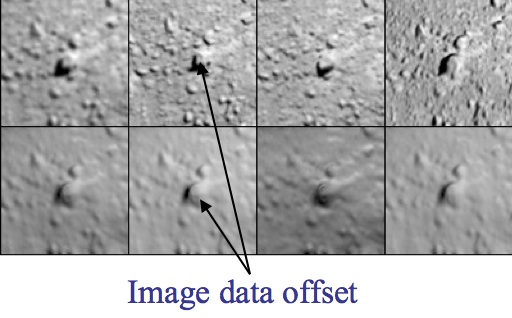
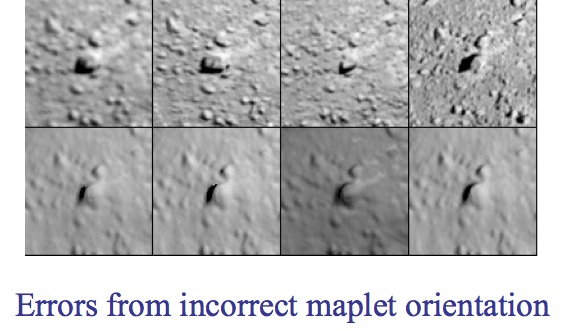
Figure 00: Examples of Offset and Orientation Errors
More Detailed Description of Geometry
- Global solution for camera position and pointing and body-fixed maplet location.
- Iterative process:
- Weighted least-squares solution of landmarks (control points) based on:
- Position of the landmark relative to the spacecraft
- Relative landmark-to-landmark location
- Limb position
- An initial starting object
- Weighted least-squares solution of camera position and pointing based on landmark location
- Nominal camera pointing
- Nominal camera position
- Limb position
- Position of the landmark relative to the spacecraft
- The observations before and after each observation
The output covariances from one iteration become the input covariances for the next iteration so the schematic for updating sumfiles, and lmkfiles, should include the update of their uncertainties.
The typical use is a series of steps such as 120, and 3 or more iterations. Assume we created some new landmarks. The above steps mean that we first use the a priori position and pointing information to solve for the landmarks. Then, since there is some error in the a priori position and pointing inputs we use the landmarks to solve for position and pointing and so on until the corrections have converged, typically 3 iterations. However, if we are in a situation where we believe that the landmarks are correct and the camera pointing/position are incorrect then we simply run option 2 only. This is what autoregister does, when we add new images to an existing landmark database. If we are in a scenario where we believe the camera position/pointing are correct and not the landmarks then we run option 1 only.
Another consideration is the relative contribution of each constraint in the landmark/position/pointing solution via the additional weights in INIT_LITHOS.TXT, LMKWTS and PICWTS. For instance, if the shape model is too coarse for the resolution of maps we are working with, we may want to reduce the influence of the shape model as a constraint in the solution of the landmarks by reducing the value of WR in INIT_LITHOS.TXT. If we believe that the S/C state is very well known compared to the landmarks, we may want to not allow the landmarks to change the camera position much, by either using a very small position uncertainty in the nominals or in addition by reducing the value of WB in PICWTS.
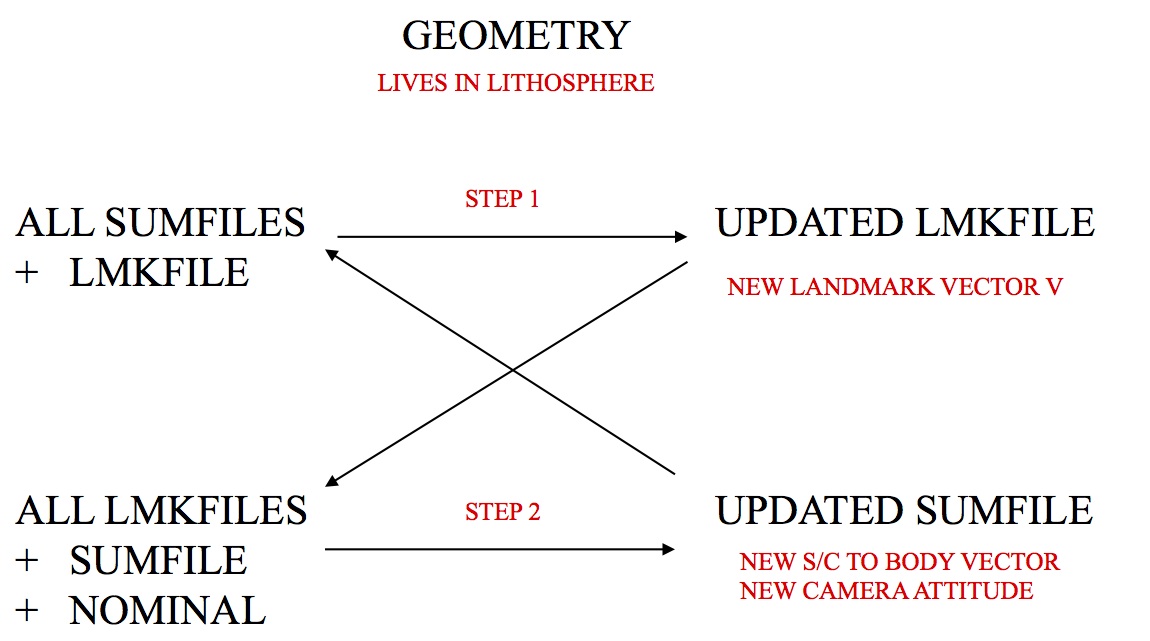
Figure 00: Illustration of Iterative Process for Updating Geometry
(Compiled by TC)
CategoryPrograms
lithos
Description
This program aligns maplets to the current shape model and provides slight changes to the shape (stored in MAPFILES).
lithos is the key for SPC. It works on a single landmark, which defines the associated maplet. This landmark must be created (i.e., fully defined) and all the images it includes must be shifted so that everything is aligned. Once those steps are done, you can calculate the topography, which includes identifying other maps that overlap, creating a template, and then solving the whole system.
The outputs from make_scriptT and make_scriptP are used as input to lithos and lithosP for batch processing. The make_script program will create an entry for each landmark in the script.b. You will then process it as input, like this: 'lithos < LAND01.INN > LAND01.OOT'
Throughout LITHOS, you can simply hit 'Enter' for the default selection, which is usually indicted by brackets.
- For instance, in the case of "Do you wish to continue? y[n]" hitting 'Enter' key will default to the 'n' selection.
- When editing a seed file, a blank line will act as if the 'Enter' key was pressed at the command prompt.
Required Files
DATA/ - data specific to each mission
IMAGEFILES/ - a directory containing the image .DAT files
SUMFILES/ - a directory containing the image .SUM files (updated solution image, S/C and camera information; lmrks and limbs)
MAPFILES/ - a directory containing the full suite of maplets
LMKFILES/ - a directory containing the full suite of landmarks
BIGFILES/ - a directory containing all the bigmaps
NOMINALS/ - a directory containing the full suite of nominals
SHAPEFILES/ - a directory containing the shapemodel
LMRKLIST.TXT - a list of the landmarks contained in the solution
PICTLIST.TXT - a list of the pictures contained in the solution
- Will be used if PICTLISTX.TXT and PICTLISTRX.TXT do not exist.
BIGLIST.TXT - a list of all the bigmaps that have been created
INIT_LITHOS.TXT - file containing default values to be read in by SPC toolkit
Output Files
- tmpl.pgm - Temporary pgm amp file convert by RAW2PGM
- seeds.pgm - Temporary pgm amp file convert by RAW2PGM
- LMRK_DISPLAY0.pgm - Temporary pgm amp file convert by RAW2PGM (See below.)
- LMRK_DISPLAY1.pgm - Temporary pgm amp file convert by RAW2PGM (See below.)
Optional Files
Using lithos
lithos is an interactive program that runs from a Main Menu. To access the Main Menu from anywhere within lithos, type '?' at the user prompt.
For information about each of the Main Menu options, click on its link in the Main Menu sample below:
When you're using LITHOS, you can see the most recent updates in the two files that are displayed every time the Main Menu is loaded. This sample shows how those appear:
Current landmark = EE0001
SCALE = 0.000100 QSZ = 49
Lat/Lon/Rad = -6.800 264.090 0.266
Region = EE
gc LMRK_DISPLAY0.pgm
gc LMRK_DISPLAY1.pgm
check display
Main Menu: Q 0123O IUCRSG NVAMBX DEPL FZH?
Below is a sample of LMRK_DISPLAY0.pgm. It displays the raw images (i.e., without brightness scaling). This image is the data used by lithos for the correlation evaluation.
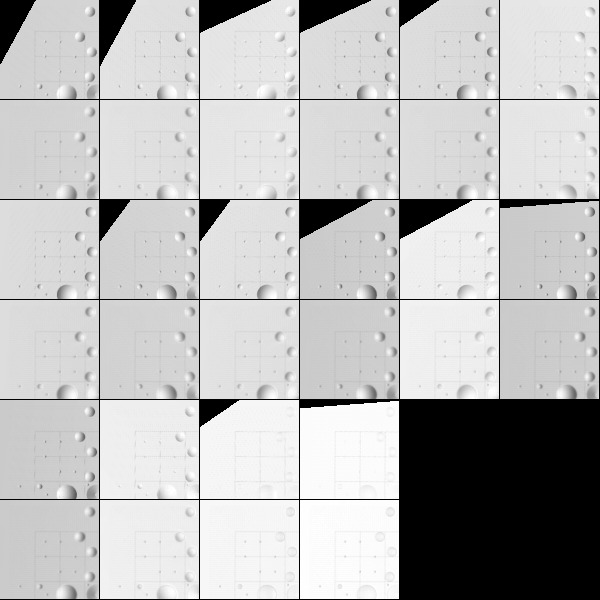
Figure 00: Rarely Used Output from LMRK_DISPLAY0
Below is a sample of LMRK_DISPLAY1.pgm. It displays images with the brightness stretched to bring out features and make the images more "readable". This image is used by human operators extensively while while operating lithos.
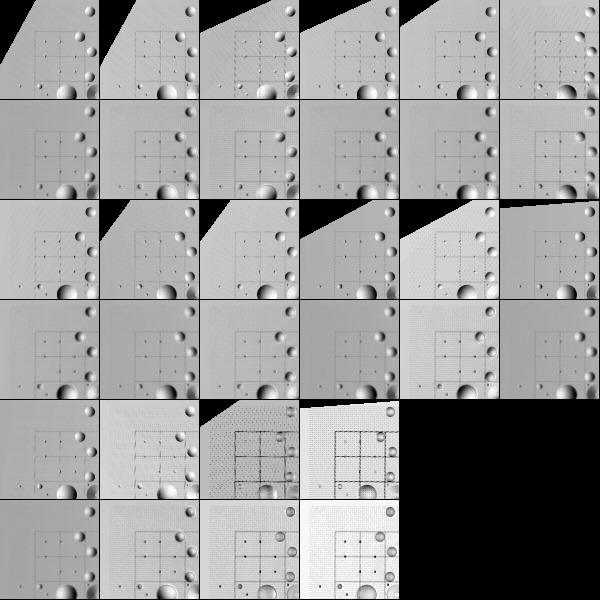
Figure 00: Rarely Used Output from LMRK_DISPLAY1
(compiled by JRW)
CategoryPrograms
Link to original one page version (renamed 1/13/16): Old_lithos_text
lithosP
Description
lithosP is essentially lithos, but it is designed to be run in parallel.
Required Files
IMAGEFILES/ - a directory containing the image .DAT files
SUMFILES/ - a directory containing the image .SUM files (updated solution image, S/C and camera information; lmrks and limbs)
MAPFILES/ - a directory containing the full suite of maplets
LMKFILES/ - a directory containing the full suite of landmarks
BIGFILES/ - a directory containing all the bigmaps
SHAPEFILES/ - a directory containing the shape model
TESTFILES/ - a directory containing diagnostic files output by lithosP
LMRKLIST.TXT - a list of the landmarks contained in the solution
INIT_LITHOS.TXT - file containing default values for be read in by SPC toolkit
Optional Files
LMRKLISTO.TXT - If present, LMRKLISTO.TXT is used to calculate overlaps instead of LMRKLIST.TXT. This action enables lithos and lithosP to run faster by searching for overlaps among a limited set of landmarks.
LMRKLISTX.TXT - Extended landmark list containing .LMK file information that speeds up processing by eliminating the need to open individual .LMK files multiple times.
Output Files
- tmpl.pgm - Temporary pgm amp file convert by RAW2PGM
- seeds.pgm - Temporary pgm amp file convert by RAW2PGM
- LMRK_DISPLAY0.pgm - Temporary pgm amp file convert by RAW2PGM. See below.
- LMRK_DISPLAY1.pgm - Temporary pgm amp file convert by RAW2PGM. See below.
Using lithosP
lithosP is designed to be run in parallel. The following shows the Main Menu:
- ... MAIN MENU ...
- Q. Quit LITHOS
- LANDMARK/MAPLET CONSTRUCTION
- 0. Find template
- 1. Align landmarks
- 2. Find heights
- O. Attach map to maps or limbs
- LANDMARK/MAPLET I/O AND CREATION
- I. Input landmark
- U. Update landmark files
- ADJUST INPUT DATA AND NOMINALS
- N. Find normal
- V. Solve for V
- Z. Predict px/ln
- A. Reset albedo or slopes
- M. Get heights from shape model
- B. Get heights from surrounding map
- X. Turn on/off extract filter
- INFORMATION AND DISPLAY
- H. Hide/Show screen output
0. Find template - None of the sub-options exist.
- From the Main Menu, enter '0-40' to iterate 40 times.
1. Align landmarks - None of the sub-options exist.
- From the Main Menu, you can still use '1-0-1', but that is only because the "0" is interpreted as 0 spacing and lithosP asks you to enter the spacing again. Enter '1-1', '1-2', etc. as the "correct" commands to perform an auto-align.
2. Find heights - Only known difference is the "differential stereo" sub-option. Instead of being asked if you would like to reset entering gradients and auto heights, there is just a single 'y' or 'n'.
O. Attach map to maps or limbs - There are some minor differences between lithosP and lithos within this option.
lithosP offers a subset of the lithos:o options - 1. Automatic; and 3. Limbs. The implementation of these options is the same as for lithos.
lithosP reduces the search for limbs by using only those limbs that have already been found spanning the maplet. If you want to do a full, include the line 'NEWLIM=.TRUE.' in INIT_LITHOS.TXT.
I. Input landmark - lithosP does not include an option to add more images to an existing landmark. Therefore, from the main menu, input 'i' and the landmark name. No further inputs are required. You will be returned to the main menu.
U. Update landmark files - Sub-options do not exist. The only option available is the "1" option, which is the full save.
- Enter 'u' from the Main Menu instead of entering 'u-1'.
N. Find normal - Sub-options do not exist. The only option available is the "2" option which is the most used option.
- Enter 'n' from the Main Menu instead of entering 'n-2'.
V. Solve for V - Sub-options do not exist. The only option available is the "1" option, which is the most used option.
- Enter 'v' from the Main Menu instead of entering 'v-1'.
Z. Predict px/ln - This options exists in the code, but there is no documentation for it. This option calls the sub-routine V2INGPL which determines the pixel/line location of a landmark in an image, but the resulting data isn't output to a file.
A. Reset albedo or slopes - No known differences.
M. Get heights from shape model - No known differences.
B. Get heights from surrounding map - No known differences.
X. Turn on/off extract filter - No known differences.
H. Hide/Show screen output - No known differences.
(Compiled by JRW)
CategoryPrograms
make_list
Description
This program reads the image names from the LIMBLIST1.TXT file and documents any matches of those image names with the image names in LMRKLIST.TXT. The output consists of the landmark name and the number of matching images within LIMBLIST1.TXT.
Required Files
Output Files
Using make_list
To run make_list, just type 'make_list' in the command prompt.
Here is a sample LIST.TXT file for a LIMBLIST1.TXT file that had 4 pictures:
BH0001 2
BK0001 1
CF0001 3
CG0001 3
CG0002 4
CG0003 3
CH0001 4
CH0002 4
CH0003 4
CI0001 3
CI0002 4
CI0003 1
CI0004 3
Additional Reference
[From make_list.f]
Filename I/O Description
---------------------------- --- -------------------------------
LIMBLIST1.TXT I List of images to be match w/
images in landmark files
LMRKLIST.TXT I List of current landmarks
<LMRKNM>.LMK I Landmark files whose PICTURES
entries will be matched w/
images in LIMBLIST1.TXT
LIST.TXT O List of landmarks that had
images that matches the images
in the LIMBLIST1.TXT and the
number of images that were
matched
(Compiled by JW)
CategoryPrograms
make_lmrklistX
Description
This program reads the landmarks in the LMRKLIST.TXT file. Then, from the corresponding landmark files, it reads the size, scale, landmark position vector from the center of the body to center of the landmark and the number of pictures containing the landmark. It writes these values out to the LMRKLISTX.TXT.
Required Files
Output Files
Using make_lmrklistX
Just type 'make_lmrklistX' in the command prompt to use.
(Compiled by DL)
Based on SPOC v3.02A PDF/UTILITIES/MAKE_LMRKLISTX.f File Reference
CategoryPrograms
Script Makers Overview
Description
The script-maker routines are designed to help you set up batch processing of pictures or landmarks using the autoregister, autoregisterP, lithos, lithosP and register program suites. The following table summarizes the script-maker routines, input files, and programs invoked by the resulting run scripts. For further details, refer to the entry for a specific script maker.
Table 00: Summary of Script Maker Routines
(Compiled by DL)
CategoryPrograms
make_scriptAP
Description
This program generates the run script and .INN files required to batch autoregister new images using parallel processing.
Required Files
input file:
seed file:
processed files:
INIT_LITHOS - make_scriptAP reads the USRMX (maximum number of core processors) value.
TESTFILES1/ - Directory in which to store copies of LMRK_DISPLAYnn.pgm (output by autoregisterP) for each image.
 autoregisterP requires a number of directories and files. Refer to autoregiserP for more information.
autoregisterP requires a number of directories and files. Refer to autoregiserP for more information.
Output Files
make_scriptAP outputs:
run_scriptnn.b output:
processed files outputs:
TESTFILES1/ - A copy of LMRK_DISPLAYnn.pgm (output by autoregisterP) is saved for each image.
SUMFILES/ - Landmarks are added to the image's SUMFILE. Spacecraft/camera position/attitude are updated upon user acceptance of alignment shifts.
LMKFILES/ - Image names are added to the LMKFILES.
User Warnings
Using make_scriptAP
- Create Input Files
Here is a sample make_script.in file (see that entry for further information):
P00045000450
P00045000451
P00045000452
END
Here is a sample make_scriptA.seed file (see that entry for further information):
a
0,65,.25,0,3
1
2
n
0
n
o
.5
4
b
0
q
END
Run make_scriptAP
make_scriptAP generates a .INN file for each image. It consists of the image filename followed by the autoregister options contained in the make_scriptA.seed file.
Here is an annotated sample .INN file for image P00045000450:
nn <- two character USR name to distinguish between processes.
P00045000450
a
0,65,.25,0,3
1
2
n
0
n
o
.5
4
b
0
q
END
make_scriptAP also generates the run.sh script. Here is a sample run script file for image POOO45000450:
chmod +x run_script01.b
chmod +x run_script02.b
''etc..''
./run_script01.b &
./run_script02.b &
''etc...''
make_scriptAP also generates the run_script01.b, run_script02.b files, which look like this:
rm -f P00045000450.OOT
/usr/local/bin/AUTOREGISTERP < P00045000450.INN > P00045000450.OOT
cp LMRK_DISPLAY01.pgm ./TESTFILES1/P00045000450.pgm
rm -f P00045000452.OOT
/usr/local/bin/AUTOREGISTERP < P00045000451.INN > P00045000451.OOT
cp LMRK_DISPLAY01.pgm ./TESTFILES1/P00045000451.pgm
- Batch Autoregister Images Using Parallel Processing
 autoregister uses the file LMRKLISTX.TXT to prescreen the maplets. If you have added or deleted maplets recently, you should run make_lmrklistX.
autoregister uses the file LMRKLISTX.TXT to prescreen the maplets. If you have added or deleted maplets recently, you should run make_lmrklistX.
Here is a sample command line for running run.sh:
sh run.sh
The autoregister standard output for each image is captured in the .OOT files. The LMRKDISPLAY1.pgm file output by autoregister is copied and stored in TESTFILES/ once an image has been processed. You must review the .OOT files to ascertain the success of the batch image autoregistration process.
- Clean Working Directory
You can use rem_script.b to clean out the directory of make_scriptAP working files once autoregistration is complete and you have quality checked the image correlations.
Here is a sample rem_script.b file:
rm -f *.INN
rm -f *.OOT
rm -f run_script*
(Compiled by DL)
CategoryPrograms
make_scriptF
Description
This program generates the run script and .INN files required for batch processing using lithos. You must also generate a seed file containing the required lithos commands.
make_scriptF is a generic script maker for batch lithos processing tasks. You specify the set of landmarks to process in make_script.in and the sequence of commands to process in make_scriptF.seed.
make_scriptF generates the .INN files and run scripts to batch process the landmarks, and generates .OOT files and saves display files during processing for user inspection.
Required Files
input file:
seed file:
processed files:
TESTFILES/ - Directory in which to store copies of LMRK_DISPLAY1.pgm (output by lithos) for each landmark.
TESTFILES1/ - Directory in which to store copies of tmpl.pgm (output by lithos) for each landmark.
 lithos requires a number of directories and files. Refer to lithos for more information.
lithos requires a number of directories and files. Refer to lithos for more information.
Output Files
make_scriptF outputs:
run_script.b outputs:
processed files outputs:
TESTFILES/ - A copy of LMRK_DISPLAY1.pgm (output by lithos) is saved for each landmark.
TESTFILES1/ - A copy of tmpl.pgm (output by lithos) is saved for each landmark.
SUMFILES/ - S/C and camera information are updated by lithos if image shifts occur.
LMKFILES/ - LMKFILES for each landmark are updated by lithos.
MAPFILES/ - MAPFILES for each landmark are updated by lithos.
 Several information text and display files in the working directory are modified by lithos. Refer to the entries for those files for more information.
Several information text and display files in the working directory are modified by lithos. Refer to the entries for those files for more information.
User Warnings
 The make_scriptF.seed file must start with a set of commands which deal with the lithos Check for more images? y[n] option sequence.
The make_scriptF.seed file must start with a set of commands which deal with the lithos Check for more images? y[n] option sequence.
 The make_scriptF.seed file must end with the lithos quit command, q, and the end-of-file identifier, END.
The make_scriptF.seed file must end with the lithos quit command, q, and the end-of-file identifier, END.
 You should test the make_scriptF.seed lithos command sequence before running the script generated by make_scriptF.
You should test the make_scriptF.seed lithos command sequence before running the script generated by make_scriptF.
Using make_scriptF
Here is a sample make_script.in file (see that entry for further information):
EE0001
EE0002
EE0003
END
lithos expects a sequence of start and end commands which must be contained in the seed file before and after the processing commands.
Here is an annotated sample make_scriptF.seed file. The required start and end command sequences are explained below.
# Seed file to attach map to overlapping maps
#start commands
n <- don't check for more images
n <- don't include a single image
#processing commands
o
RECENT
y
1
o
RECENT
n
3
y
1, 3, 5 w
i
RECENT
n
n
v
1
u
1
o
RECENT
n
1
#end command
q <- quit
#end-of-file identifier
END <- end-of-file
Start Commands
The .INN file starts with the command i: input landmark, and the landmark name. lithos then asks you whether to check for more images. The following samples show the prompts and responses for both 'y' and 'n' responses to this prompt:
Check for more images? y[n]
n
Include a single image? y[n]
n
Check for more images? y[n]
y
Enter fractional width (0=center).
.5
Reject invisibles? y[n]
n
When you create the make_scriptF.seed file, you must start with a sequence that deals with this set of options. In the sample, the Start Commands lines are annotated to indicate these responses.
End Command
make_scriptF expects you to quit lithos on completion of each landmark. The make_scriptF.seed file must contain the quit command q on the second-to-last-line.
End-Of-File Identifier
make_scriptF expects the seed file to end with the end-of-file identifier, END. Any commands following this will not be appended to the .INN file.
Use # at the beginning of any comment line you want to include. make_scriptF does not append these to the .INN file.
2. Run make_scriptF
make_scriptF generates a .INN file for each landmark listed in make_script.in.
Here is a sample .INN file for landmark EE0001.INN:
i
EE0001
n
n
o
RECENT
y
1
o
RECENT
n
3
y
1, 3, 5 w
i
RECENT
n
n
v
1
u
1
o
RECENT
n
1
q
The first two lines of the .INN file load the next landmark into lithos. The remainder of the .INN file lists the lithos commands contained in make_scriptF.seed.
make_scriptF also generates the run_script.b script, which looks like this:
rm -f EE0001.OOT
/usr/local/bin/LITHOS < EE0001.INN > EE0001.OOT
cp LMRK_DISPLAY1.pgm ./TESTFILES/EE0001.pgm
cp tmpl.pgm ./TESTFILES1/EE0001.pgm
rm -f EE0002.OOT
/usr/local/bin/LITHOS < EE0002.INN > EE0002.OOT
cp LMRK_DISPLAY1.pgm ./TESTFILES/EE0002.pgm
cp tmpl.pgm ./TESTFILES1/EE0002.pgm
rm -f EE0003.OOT
/usr/local/bin/LITHOS < EE0003.INN > EE0003.OOT
cp LMRK_DISPLAY1.pgm ./TESTFILES/EE0003.pgm
cp tmpl.pgm ./TESTFILES1/EE0003.pgm
3. Execute the Run Script
Here is a sample command line for running run_script.b:
sh run_script.b
You can also run this in the background using this command line:
nohup sh run_script.b &
The lithos standard output for each image is captured in the .OOT files. The LMRKDISPLAY1.pgm and tmpl.pgm files output by lithos are copied once a landmark has been processed. These are stored under the landmark's name in TESTFILES/ and TESTFILES1/ respectively.
4. Quality Check the New Maplets
You must review the .OOT files to determine the success of the tiling process.
5. Clean Working Directory
You can use rem_script.b to clean out the directory of make_scriptF working files once tiling is complete and you have quality checked the resulting suite of maplets.
Here is a sample rem_script.b file:
rm -f *.INN
rm -f *.OOT
rm -f run_script*
(Compiled by DL)
CategoryPrograms
make_scriptR
Description
This program generates the run script and .INN files required to batch register new images.
Required Files
input file:
seed file:
processed files:
Output Files
make_scriptR outputs:
run_script.b output:
processed files outputs:
TESTFILES/ - A copy of LMRK_DISPLAY.pgm (output by register) is saved for each image.
NOMINALS/ - If the seed file includes the option to update the NOMINAL file, starting S/C and camera information will be updated. (This option is not typically selected).
SUMFILES/ - S/C and camera information are updated as image shifts are made.
Using make_scriptR
Here is a sample make_script.in file (see that entry for further information):
P3T11S2H0409
P3T11S2H0410
P3T11S2H0411
END
Here is a sample make_scriptR.seed file (see that entry for further information):
s
20
3
y
XSTOP
1
10
3
y
XSTOP
0
y
n
n
q
2. Run make_scriptR
make_scriptR generates a .INN file for each image. It consists of the image filename followed by the register options contained in the make_scriptR.seed file.
Here is a sample .INN file for image P3T11S2H0409.INN:
P3T11S2H0409
s
20
3
y
XSTOP
1
10
3
y
XSTOP
0
y
n
n
q
make_scriptR also generates the run_script.b script, which looks like this:
rm -f P3T11S2H0409.OOT
/usr/local/bin/REGISTER < P3T11S2H0409.INN > P3T11S2H0409.OOT
cp TEMPFILE.pgm ./TESTFILES/P3T11S2H0409.pgm
rm -f P3T11S2H0410.OOT
/usr/local/bin/REGISTER < P3T11S2H0410.INN > P3T11S2H0410.OOT
cp TEMPFILE.pgm ./TESTFILES/P3T11S2H0410.pgm
rm -f P3T11S2H0411.OOT
/usr/local/bin/REGISTER < P3T11S2H0411.INN > P3T11S2H0411.OOT
cp TEMPFILE.pgm ./TESTFILES/P3T11S2H0411.pgm
3. Batch Register Images
Here is a sample command line for running run_script.b:
sh run_script.b
The register standard output for each image is captured in the .OOT files. The LMRKDISPLAY.pgm file output by register is copied and stored in TESTFILES/ once an image has been processed. You must review the .OOT files to ascertain the success of the batch image registration process.
(Compiled by DL)
CategoryPrograms
make_scriptT
Description
This program generates the run script and .INN files required to tile a bigmap or shape with a suite of new maplets.
Required Files
input file:
seed file:
processed file:
TESTFILES/ - Directory in which to store copies of LMRK_DISPLAY1.pgm (output by lithos) for each landmark.
TESTFILES1/ - Directory in which to store copies of tmpl.pgm (output by lithos) for each landmark.
 lithos requires a number of directories and files. Refer to lithos for more information.
lithos requires a number of directories and files. Refer to lithos for more information.
Output Files
make_scriptT outputs:
run_script.b output:
- .OOT files - Standard output from lithos for each new maplet.
PROCESSED FILES OUTPUTS:
TESTFILES/ - A copy of LMRK_DISPLAY1.pgm (output by lithos) is saved for each landmark.
TESTFILES1/ - A copy of tmpl.pgm (output by lithos) is saved for each landmark.
SUMFILES/ - S/C and camera information are updated by lithos as image shifts are accepted because the "v 4" command in lithos is used. New landmarks and limb fits are added to the SUMFILEs.
LMKFILES/ - LMKFILES for each new maplet are created and populated by lithos.
MAPFILES/ - MAPFILES for each new maplet are created and populated by lithos.
 Several information text and display files in the working directory are modified by lithos. Refer to the entries for those files for more information.
Several information text and display files in the working directory are modified by lithos. Refer to the entries for those files for more information.
User Warnings
 YOU MUST FOLLOW SEVERAL PROCEDURES BEFORE RUNNING make_scriptT. Refer to the 'How-To': Basic_tiling
YOU MUST FOLLOW SEVERAL PROCEDURES BEFORE RUNNING make_scriptT. Refer to the 'How-To': Basic_tiling
 You must copy the current bigmap to MAPFILES/XXXXXX.MAP, the temporary file used by the run scripts.
You must copy the current bigmap to MAPFILES/XXXXXX.MAP, the temporary file used by the run scripts.
Using make_scriptT
 YOU MUST FOLLOW SEVERAL PROCEDURES BEFORE RUNNING make_scriptT. Refer to the 'How-To': Basic_tiling
YOU MUST FOLLOW SEVERAL PROCEDURES BEFORE RUNNING make_scriptT. Refer to the 'How-To': Basic_tiling
Here is a sample make_scriptT.in file (see that entry for further information):
XXXXXX
scripts/t11-10.seed
50 50
100 50
150 50
200 50
50 100
100 100
150 100
200 100
50 150
100 150
150 150
200 150
50 200
100 200
150 200
200 200
ENDHere is a sample make_scriptT.seed file (see that entry for further information):
0.00010,49
g
i
a
y
.5
n
x
.025
0
a
b
n
XXXXXX
n
2
b
n
XXXXXX
u
1
v
2
e
a
0,60,.25,.25,0,3
1
0
3
n
0
y
...
u
1
o
RECENT
y
1
o
RECENT
n
3
y
1, 3, 5 w
i
RECENT
n
n
v
1
u
1
v
4
o
RECENT
n
1
q
END
2. Run make_scriptT
make_scriptT generates a .INN file for each new maplet.
Here is a sample .INN file for maplet 001:
c
a
m
XXXXXX
50.000000000000000 50.000000000000000
0.00010,49
g
i
etc ...
The first five lines of the .INN file create a new landmark in lithos, with a center at the correct bigmap pixel/line location or shape model lat/wlon location. The landmark, initially monikered 'a', is auto-renamed by lithos (option g) depending on its global lat/long region (e.g., 'EE0001'). The program refers to the bigmap using a temporary file named XXXXXX.
The remainder of the .INN file includes a copy of the lithos commands contained in make_scriptT.seed.
make_scriptT also generates the run_script.b file, which looks like this:
rm -f 001.OOT
/usr/local/bin/LITHOS < 001.INN > 001.OOT
cp LMRK_DISPLAY1.pgm ./TESTFILES/001.pgm
cp tmpl.pgm ./TESTFILES1/001.pgm
rm -f 002.OOT
/usr/local/bin/LITHOS < 002.INN > 002.OOT
cp LMRK_DISPLAY1.pgm ./TESTFILES/002.pgm
cp tmpl.pgm ./TESTFILES1/002.pgm
rm -f 003.OOT
/usr/local/bin/LITHOS < 003.INN > 003.OOT
cp LMRK_DISPLAY1.pgm ./TESTFILES/003.pgm
cp tmpl.pgm ./TESTFILES1/003.pgm
etc ...
3. Tile Bigmap with New Maplets
Here is a sample command line for running run_script.b:
sh run_script.b
You can also run this in the background using this command line:
nohup sh run_script.b &
The lithos standard output for each image is captured in the .OOT files. The LMRKDISPLAY1.pgm and tmpl.pgm files output by lithos are copied once a landmark has been processed. These are stored under the landmark's name in TESTFILES/ and TESTFILES1/ respectively.
4. Quality Check New Maplets
You must review the .OOT files to ascertain the success of the tiling process. You can detect problem landmarks using find_nofitT. Refer to that entry for more information.
5. Clean Working Directory
You can use rem_script.b to clean out the directory of make_scriptT working files once tiling is complete and you have quality checked the resulting maplets.
Here is a sample rem_script.b file:
rm -f *.INN
rm -f *.OOT
rm -f run_script*
(Compiled by DL) CategoryPrograms
make_tilefile
Description
This program generates the pixel/line maplet-center locations required to complete the tiling of a bigmap at a user-specified resolution.
make_tilefile analyzes a coverage_m.pgm file, which is the output of map_coverage, for areas that still need to be tiled. The output of this program is then put in the make_scriptT.in file.
Required Files
Output Files
- std-out - list of bigmap pixel/line coordinates for new maplet center locations
Using make_tilefile
29 March 2021 - For DART, in the Blessed master version of the code (updated 3.0.5), the -d option was added to increase the density of the tilefiles. It creates a 2nd set that is offset by 25 pixels. It provides more control points (and maplets) with much increased overlaps.
1. Enter either Y or N in response to 'Upwards? (y/n)'.
Upwards? - Y - Pixel/line coordinates for tiling starting at the Southern-most line, West-to-East and South-to-North.
Upwards? - N - Pixel/line coordinates for tiling starting at the Northern-most line, West-to-East and North-to-South.
Here are two samples showing each of these responses:
Upwards? (y/n)
y
50 200
100 200
150 200
200 200
50 150
100 150
# 150 150
200 150
50 100
100 100
150 100
200 100
50 50
# 100 50
# 150 50
200 50
END
Upwards? (y/n)
n
50 50
# 100 50
# 150 50
200 50
50 100
100 100
150 100
200 100
50 150
100 150
# 150 150
200 150
50 200
100 200
150 200
200 200
ENDThe output columns are the pixel and line coordinates respectively for bare points in the bigmap. Locations that already contain a maplet in the required resolution-range are marked with # and will be ignored by make_scriptT. See make_scriptT for additional details.
echo "N" | make_tilefile > out
 Use a text editor to discard the first line of output before you append it to the make_scriptT.in. See make_scriptT.in for additional details.
Use a text editor to discard the first line of output before you append it to the make_scriptT.in. See make_scriptT.in for additional details.
 make_tilefile is set to make the pixel and line coordinates in intervals of 50 because maplets have a 99 by 99 pixel dimension. This means that the center will always be at the (50,50) coordinate with respect to a maplet. Thus, when a maplet is made at the same resolution as the bigmap, the maplet center coordinates will be multiples of 50.
make_tilefile is set to make the pixel and line coordinates in intervals of 50 because maplets have a 99 by 99 pixel dimension. This means that the center will always be at the (50,50) coordinate with respect to a maplet. Thus, when a maplet is made at the same resolution as the bigmap, the maplet center coordinates will be multiples of 50.
(Compiled by DL)
CategoryPrograms
Based on SPOC v3.02A PDF/UTILITIES/make_tilefile.f File Reference
MAKE_TILES
Description
This program builds <sequence>.IN files that are used to make Z-maps with bigmapL. Z-maps are essentially a combination of bigmaps that, together, fully wrap around the shape model.
MAKE_TILES creates a <sequence>.IN file for every row in the input file MAPLIST.TXT.
Required Files
Output Files
Using MAKE_TILES
The standard input includes these elements:
- resolution (pix/km)
- Q size
- seed
- maximum maplet resolution that can be included in the bigmap being created
Here is a sample input:
0.02500 500 1.23400 5.00000
Here is a sample MAPLIST.TXT file:
ZN0000
ZN0001
ZN0002
ZN0003
ZN0004
ZN0005
ZN0006
ZN0007
ZN0008
ZN0009
ZN0010
ZN0011
END
The following is a sample sequence.in file created from the above inputs:
l
0 0
0.02500 500 1.23400 5.00000
ZN0000
1
.005
.025
1
1
1
1
1
1
1
0
0
(Compiled by KD)
CategoryPrograms
MAKE_TILESP
Description
This program is the same as MAKE_TILES, but it also creates <sequence>.INN files that can be run in parallel. In other words, MAKETILESP allows bigmapL to run all the <sequence>.INN files it has made at the same time rather than one at a time.
Like MAKE_TILES, MAKE_TILESP builds <sequence>.INN files that are used to make Z-maps with bigmapL. Z-maps are essentially a combination of bigmaps that, together, fully wrap around the shape model.
MAKE_TILESP creates a <sequence>.INN file for every row in the input file MAPLIST.TXT.
Required Files
Output Files
Using MAKE_TILESP
Here is a sample of the screen output from MAKE_TILESP:
chmod +x MAKE_TILES01.b
chmod +x MAKE_TILES02.b
chmod +x MAKE_TILES03.b
chmod +x MAKE_TILES04.b
./MAKE_TILES01.b &
./MAKE_TILES02.b &
./MAKE_TILES03.b &
./MAKE_TILES04.b &
Each <MAKE_TILES##>.b file the following structure, containing one or more lines like this:
/usr/local/bin/bigmapL < F00001.INN > F00001.OOT
(Compiled by KD)
CategoryPrograms
map_coverage
Description
This program generates coverage for a limited area (bigmap) of what has been tiled and processed. map_coverage produces a coverage_m.pgm file that shows areas on a bigmap that have been tiled at user specified resolutions. In the image, black means the area is not covered by a maplet while covered areas are bright. The brighter the area, the more maplets overlap that area.
Near the end of processing, there may be thousands of maplets. To speed things up, the routine will read in LMRKLISTO.TXT if it exists. This file speeds up map_coverage by telling the program exactly which maplets to show rather than having it search.
Output Files
Using map_coverage
- Input the filename of a bigmap:
ZN0204
- Input the min and max resolution of tiles (maplets) to show:
0,.001
Here is a sample output from map_coverage:
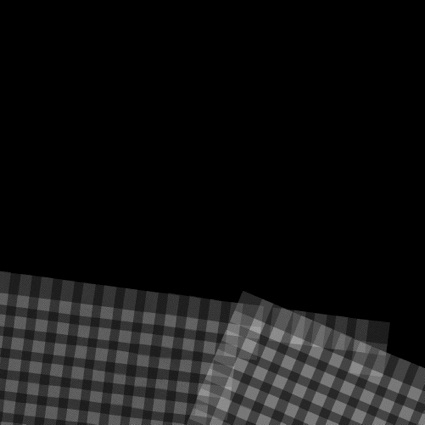
Figure 00: Example of map_coverage Output
Compiled by KD
CategoryPrograms
new_pole
Description
This program solves for a user input old and new right ascension (RA), declination (DEC), prime meridian (PM), and rotation rate (OMEGA), and updates the landmark center locations and map frames, and the spacecraft position, camera unit vectors and Sun unit vectors in all relevant files.
DATA/ - directory containing SPICE kernels.
INIT_LITHOS.TXT - initialization file which contains the parameter PCK, which defines the planetary constants for a variety of objects (such as Bennu or the Sun). This is required for SPICE function calls.
LMKFILES/ - directory containing .LMK files.
LMRKLIST.TXT - list of landmarks.
MAPFILES/ - directory containing MAPFILES.
NOMINALS/ - directory containing the NOMINALS.
PICTLIST.TXT - list of pictures.
SUMFILES/ - directory containing the SUMFILES.
 The required directories and files must be in the working directory.
The required directories and files must be in the working directory.
 Unlike pole, new_pole does not require POLE.TXT. Instead, you input the pole RA, Dec, PM, OEMGA, via standard input.
Unlike pole, new_pole does not require POLE.TXT. Instead, you input the pole RA, Dec, PM, OEMGA, via standard input.
 NEW_POLE does not correctly account for overlaps, according to Bob (October 2022). To avoid NaNs when running geometry or iterating the LMKs in lithos after running NEW_POLE, you should remove all overlaps from all landmarks before running either program.
NEW_POLE does not correctly account for overlaps, according to Bob (October 2022). To avoid NaNs when running geometry or iterating the LMKs in lithos after running NEW_POLE, you should remove all overlaps from all landmarks before running either program.
Using new_pole
enter old RA, DEC, PM, OMEGA
86 -65 89.00000000 2010.48945
enter new RA, DEC, PM, OMEGA
86.60062 -65.00002 90.42707 2009.99979311
Input epoch UTC0
2018 NOV 16 13:09:54.824
new_pole:
Here is a sample output GEOMTERY commands:
GEOMETRY
10
1
n
n
new_pole generates a POLE.TXT file in which it records the new RA, DEC, PM, and OMEGA.
Here is a sample POLE.TXT:
86.60062 -65.00002 90.42707 2009.99979311
(Compiled by DL)
CategoryPrograms
OMEGA
Description
This program calculates the angular velocity of a body's rotation by using the position of landmarks in subsequent images.
The images should be at least roughly registered (REGISTER) before starting.
The pointing and spacecraft position is originally determined in body-fixed space from a nominal .pck file. Then they are transformed back to inertial space.
If V is the vector of a landmark at time = 0 (PICNM0) then the inertial space vector V' at time = t (PICNM1) is given by
- V' = Vcos(a) +(AxV)sin(a)/a +A(A.V)(1-cos(a))/a^2
- where A is the inertial space vector OMEGA x t and a is its magnitude with OMEGA = angular velocity.
The program solves for A, for an offset of image PICNM1 due to relative pointing errors and for the inertial space landmark positions at t=0. Many iterations (~100) are required for convergence (but it is very fast) and OMEGA is printed both as an inertial space vector and in RA, DEC,|OMEGA| in deg and deg/da.
Required Files
Outputs
Using OMEGA
Here is a sample of the standard input:
$ omega
Input PICNM0
P601293196F2
Input PICNM1
P601293203F2
OMEGA: 0.10196E-04 0.17130E-03 -0.36799E-03
ALPHA DP1 DL1
-0.00020 0.00138 -0.00247 -0.05370 0.03372
-1.3347563804838266E-004
Iterate? (y/n)
n
0.02842 0.01714
OMEGA: -0.28363E-04 0.19784E-03 -0.35343E-03
ET1 - ET0: 7.00000
RA DEC DEG/DA: 98.15845 -60.51164 2009.99984
Return to iteration? (y/n)
n
Update SUMFILE? (y/n)
nHere is a sample output file P601293196F2_ROT.TXT:
PICNM0 = P601293196F2 PICNM1 = P601293203F2
INERTIAL BODY FIXED
EE0001 0.79740E-01 -0.24443E+00 -0.76561E-01 -0.24352E-01 0.26146E+00 -0.28265E-01
EE0002 0.76654E-01 -0.24740E+00 -0.76961E-01 -0.28215E-01 0.26180E+00 -0.28335E-01
EE0003 0.72600E-01 -0.24614E+00 -0.78760E-01 -0.31991E-01 0.26251E+00 -0.28429E-01
EE0004 0.69034E-01 -0.24720E+00 -0.79739E-01 -0.35877E-01 0.26275E+00 -0.28361E-01
EE0006 0.79252E-01 -0.24506E+00 -0.73033E-01 -0.24417E-01 0.26092E+00 -0.32141E-01
EE0007 0.75892E-01 -0.24655E+00 -0.73990E-01 -0.28216E-01 0.26158E+00 -0.32223E-01
...
OMEGA: -0.47507E-04 0.15800E-03 -0.37100E-03
RA DEC DEG/DA: 106.73459 -66.02445 2009.99984
ET1 - ET0: 7.00000
Rotation: 0.16285
IMAX: 76
dP, dL, dS: -0.91703E+00 0.51699E+00 -0.25762E-03
Body fixed frame: 87.19928 -64.78164 -115.42772
0.2404600643D+00 -0.3024911368D+01 0.2313284431D+01 SCOBJ
0.6384185077D+00 -0.4531136654D+00 -0.6280592064D+00 CX
0.7669571811D+00 0.4425514816D+00 0.4690669420D+00 CY
0.6479576942D-01 -0.7738450699D+00 0.6360038956D+00 CZ
-0.5260644620D+00 0.8478532108D+00 0.6696761722D-01 SZ
(Compiled by ??)
CategoryPrograms
pole
Description
This program solves for the pole right ascension, declination and rotation rate for a body in principal axis rotation. The rotation rate is calculated in degrees/day while right ascension and declination are calculated in degrees.
If you "keep the result", then pole will translate the VLM (central vector) an UX, UY, UZ (normal vectors) of the landmarks, maplets, SUMFILES and NOMINALS. It will also update the information in POLE.TXT.
- POLE.TXT - simple text file containing nominal pole RA (deg), DEC (deg), PM (deg), OMEGA (deg/day)
LMRKLIST.TXT
SUMFILES
 POLE.TXT and LMRKLIST.TXT must be in the working directory.
POLE.TXT and LMRKLIST.TXT must be in the working directory.
POLE.TXT is a single row file that contains the predicted pole RA (deg), DEC (deg), PM (deg), and OMEGA (deg/day). These values are given in the .tpc kernel file for the object. LMRKLIST.TXT contains a list of landmarks.
Using pole
When you run pole, it is expecting an initial value for POLE.TXT. If that file does not exist, the program will fail. To create the file, you can use the pole values from the current PCK (planetary constants kernel).
2018 NOV 16 13:09:54.824
2. Create a POLE.TXT file.
Here is a sample POLE.TXT file:
86 -65 89.00000000 2010.48945
3. Answer whether you want the rotation rate fixed (y for yes, n for no).
4. Enter
In general you will want to do several iterations to help the inversion of the matrix converge. When the pole solution ceases to change, if you think that the solution is an improvement, you can keep it. At that point, it will change most of the files in the working directory.
Here is a sample output from the POLE.TXT input:
86.60062 -65.00002 90.42707 2009.99979311
0.05176 0.02171 0.00000001- The first row gives all the new pole parameters for POLE.TXT.
- The second row shows formal uncertainty (the diagonals of the covariance). These values should be multiplied a factor of 10 or 100.
Test Results
Testing using the NTE3A data set showed that picking different Epoch times over the time span of the images used (in this case 22 days) resulted in no change of RA, DEC, or rotation rate, and the PM at J2000 only change by 0.07 deg.
(Compiled by KD)
CategoryPrograms
PROCESS_FITS
Description
Process_fits is the main ingestion program for SPC, specifically adjusted to support OREx's metadata and file format. It does the following:
SPC-OREx Naming Convention - FITS filenames are shortened to 12 characters. The 1st char and last two chars have embedded metadata in them. This explains how Bob encoded it. In general, it is camera symbol (P,M,N,T), the ET and then two char for filter number and processing status.
Required Files
Outputs
make_sumfiles.in is generated from process_fits. FITS keywords are used to provide the data to construct make_sumfiles.in. The key elements new in SPC v3.0.1 is the addition of temperature and MTR_POSITION.
Image Name |
UTC or ET |
Camera Num |
Spacecraft Num |
Binning |
Temp [c] |
Motor Position or Filter Position |
Original filename (partial) |
P596924821J3 |
3/0596924726.30615 |
3 |
1 |
1 |
-25.50 |
270 |
20181201T082552S75100Z_pol_L0_V002.fits |
User Warning
 The program display will put the 0,0 position of the image in the top left, but OREx wants 0,0 to be in the bottom left.
The program display will put the 0,0 position of the image in the top left, but OREx wants 0,0 to be in the bottom left.
Level 0
The data stored in each image file contained in the IMAGEFILES directory is a scaled unsigned integer (as 14 bits folded into 16 bits), with the exclusion of values less than 0. Acceptable values are from 0 to 16,383 (14 bit). The files will contain a bias -- i.e. an offset to ensure that the system can record no-photons detected without needing to use a negative value (in all flight conditions and temperatures)
ECR Changes from 3.0A2
- Support OREx level 0 images
- Trim the second channel from the image to make it 1024x1024
- Remove dark/bias -- This comes from the shielded overscan region
- Correct the flat field
- Desmear the image
Additional Required Files
Level 0 Processing Steps
The level 0 OCAMS and NavCam images need to have a basic level of calibration done to them, which occurs in process_fits. The details of the calibration comes from the following documents
software version |
Document |
v3.0.1 and v3.0.2 |
KinetX Interoffice Memorandum SNAFD.B / 023-16, Dated 25 Sept 2017 |
Output to the terminal
P634735130B7
OKAY
2020 FEB 11 23:17:46.167
EXPOSURE(ms) = 3.225
MSB SIGNED
152.62 155.00 27.18 279.19 16383.00
2866.0033510981912
WRITE(6,FMT='(5F10.2)') DARKL, DARKR, SDL, SDR, FLOAT(K)
Dark for the left and right side of the chip. The standard dev for the left and right. The K, which is the max DN (I think).
OCAMS
Level 0 OCAMS images have the images stored as two FITS images. The first FITS image is the standard 1024x1024 FITS image that most of the science team will use (if they want level 0). The second FITS image array is 1111 x 1043, which is the full sensor for OCAMS and contains the overscan region used for calibration. This format is fully described in the OCAMS SIS.
These keywords are read by SPC. FITS Keywords describes what is done with each.
DN2TEMP.TXT
- OCAMS thermoresitors DNs are converted into physical units using the OCAMS Flight Software Engineer Dictionary (OREX-DOC-05.01-00259, Rev_C, Dated 12/04/2015) for SPC v3.0.1.
SPC uses the 4 weighting parameters in DN2TEMP.TXT to calculate a linear weighted value for the effective temperature of the camera optics. For testing, we are weighting each thermoresistor by .25, providing each one with equal weight.
- The OCAMS Instrument Team will provide the final weighting during operations. There is no ICD or SIS for the information, so it will have to be done via email and documented as a memo.
Reduce Size - SPC will read the second image of the file, which includes the overscan regions. It will take the main 1024x1024 pixels for the image DN, loading the other portions into Flat and Dark variables for calibration. If the label doesn't match the image, it will output "INCONSISTENCY"; otherwise, it will show "OKAY".
Dark bias - The chip has four overscan regions that are averaged to calculate a day. The chip is broken into a left and a right half, and the darks are calculated accordingly. SPC will average all of the overscan pixels in each half, then print: Dark Left, Dark Right, Std Dev Left, Std Dev Right, Max.
Frame Transfer correction - OCAMS does not have a shutter, so as the pixels are read, they are shifted one column at a time to be read, creating a smear or frame transfer artifact. As long as the image is not saturated, the bias can be removed by the same routine used for New Frontiers LORRI camera.
Readout smear from NEW HORIZONS LORRI camera. Tf is average of frame scrub
time T1 and frame storage time T2. Parameter alpha = (T2-T1)/(2*Tf) so
T1=(1-alpha)*Tf and T2=(1+alpha)*Tf. Te is exposure time, n=number of lines,
P is smeared image column and Q is unsmeared image column.
Flat field correction - FLATFILES.TXT contains a list of flat files for each camera and filter. process_fits will read in the relevant file for the camera/filter and apply it to the image's DN. If FLATFILES.TXT does not exist, process_fits will error and quite. If the referenced file doesn't exist, SPC will just throw a warning (NO FLATFILE) and continue without applying a flat.
 The code has a part that calculates and prints min and max, as well as scaling the flat: flat(i,j) /= max. However, it does not appear to be run because a boundary test ends the loop early.
The code has a part that calculates and prints min and max, as well as scaling the flat: flat(i,j) /= max. However, it does not appear to be run because a boundary test ends the loop early.
Scale - Normal SPC prefers to keep the data in unsigned integers; however, to do these corrections, the data had to be converted into real (float) values. Because SPC stores the image data as unsigned integers, the real values must be rounded into integers. Because this results in a 1 DN addition of noise for no value, for this project, the integer values are scaled using 216 / 214 (65535/16384 otherwise known as 4). This reduces the impact of rounding floating point numbers into integers, and because SPC does a normalized cross correlation, it has no impact on SPC's performance.
TAGCAMS (NavCam / NFTCam)
The following FITS Keywords are read by SPC. This describes what is done with each.
Temperature Calculation - Using DN2TEMP.TXT, apply the polynomial coefficients to convert from DN to a temperature in C. Once that is done, then use the last four columns of DN2TEMP.TXT to calculate an effective temperature for the optical path. This is implemented just as for OCAMS (see above).
Reduce Size - Remove the black borders on the NavCam/NFTCam images. The TAGGACS suite (NavCam and TAGCam) contain overscan regions on all portions. SPC removes these to output a single array (stored in IMAGEFILES) that is 2592 x 1944.
Top |
50 |
Top boundary |
4 |
left |
134 |
left boundary |
6 |
bottom |
2 |
bottom boundary |
4 |
right |
10 |
right boundary |
10 |
Darks - NavCam and TAGCam darks are calculated from region 4 of the CCD. They are grouped into 8 bins, four on one row and four on the next. SPC calculates the dark (average) and the standard deviation for each pixel bin. It prints out each of the eight bins and the sum of all eight standard deviations. Then SPC removes the darks by simple subtraction. For TAGGAMS, this value is typically 150-180 DN. SPC checks, and if needed sets to zero, any negative values. Then it prints the minimum DN value after dark correction.
Flat field correction - SPC will multiple every DN by a flat field correction that was read in from the FLATFILES.TXT. Flat files are implemented the same way as OCAMS (see above).
Scale - Normal SPC prefers to keep the data in unsigned integers; however, to do the calibration, the data had to be converted into real (float) values. Because SPC stores the image data as unsigned integers, the real values must be rounded into integers. Because this results in a 1 DN addition of noise for no value, for this project, the integer values are scaled using 216 / 212 (65535/4096 otherwise known as 16). This reduces the impact of rounding floating point numbers into integers, and because SPC does a normalized cross correlation, it has no impact of SPC's performance.
Level 1
If the source is a real (or 32-bit float) value process_fits takes the original images' data float and calculates the maximum value. Then it scales the data to spread from 0 to 65536 to maximize the accuracy of the stored data.
Using process_fits
process_fits can be run in two modes:
- Single file - just give the FITS filename at the prompt
- Batch mode
If the file newpix.txt exists, then process_fits will search through ../OSIRIS_REx/NEW_IMAGES_YYYY_DDD to find the image and process.
 The built-in search only goes from 2015 to 2022 directories. The files don't actually have to be in the correct directories, it is just good practice for organization. SPC will search all directories from 2015/001 to 2022/365.
The built-in search only goes from 2015 to 2022 directories. The files don't actually have to be in the correct directories, it is just good practice for organization. SPC will search all directories from 2015/001 to 2022/365.
Here is a sample of the standard input:
Input filename
2019-01-20T22-47-05.541_PCAM_L0b_V004.fits
OKAY
2019 JAN 20 22:47:05.050
EXPOSURE(ms) = 100.000
MSB SIGNED
0.00 0.00 0.00 0.00 0.00
5.0000000000000000
P601296494J3
Old - process_fits-3.0A2
(Compiled by EP)
CategoryThreeOhOne
register
Description
This program is used to align new images with a known object.
register cross-correlates an image with existing data to update the knowledge of the spacecraft position/attitude. It is limited to 2 degrees of freedom.
Required Files
IMAGEFILES/ - a directory containing the image .DAT files
NOMINALS/ - a directory containing the image .NOM files (starting solution image, S/C and camera information)
SUMFILES/ - a directory containing the image .SUM files (updated solution image, S/C and camera information, lmrks and limbs)
MAPFILES/ - required for comparison with a reference map
SHAPEFILES/ - required for comparison with a shape model
Optional Files
Output Files
NOMINALS/ - If you select the option to update the NOMINAL file, starting S/C and camera information will be updated (an option not typically selected)
SUMFILES/ - S/C and camera information are updated as image shifts are made. You can discard these changes upon quit.
- TEMPFILE.pgm - A side by side view of the image (left) and the reference (right)
- TEMPFILE.ppm - A red/cyan composite of the two items (red is image, cyan is reference)
User Warnings
 To undo all changes since the last quit, you must select 'n' from the Main Menu.
To undo all changes since the last quit, you must select 'n' from the Main Menu.
 Since the SUMFILE is updated in realtime, an uncontrolled exit from register will result in the SUMFILE remaining modified.
Since the SUMFILE is updated in realtime, an uncontrolled exit from register will result in the SUMFILE remaining modified.
Using register
register provides an initial estimate for the spacecraft state (camera pointing and s/c-object vector) by aligning an image with a known object - either the shape model, a high resolution map or another (already registered) image.
The following shows the initial inputs necessary to get to the Main Menu:
input 12-character picture name. q to quit.
1. Enter the image name as stored in [[IMAGEFILES]].
s = shape
i = reference image
m = reference map
2. Enter the object to align with.
s = shape - to use the current shape model
i = image - select an already registered image; you will be prompted for an image name
m = map - use a maplet/bigmap; you will be prompted for a map name
 If you enter 0 for the map name, the program will search a set of "Zmaps" for the one most likely to overlap the image. Maps are only used after a detailed shape model and high-resolution maps have been constructed. At that time you are registering new images for navigation or improving the topography.
If you enter 0 for the map name, the program will search a set of "Zmaps" for the one most likely to overlap the image. Maps are only used after a detailed shape model and high-resolution maps have been constructed. At that time you are registering new images for navigation or improving the topography.
enter scale (km/px)
3. Enter the scale in km. The basic display for REGISTER is 600x600 pixels.
- For example, if the body is 500 m across and the scale is entered at 5 m (.005), the image will be 100 pixels across in the display.
The output will look like this:
gc TEMPFILE.pgm
gc TEMPFILE.ppm
TEMPFILE.pgm - A side by side view of the new image (left) and the reference (right)
TEMPFILE.ppm - A red/cyan composite of the two items (new is red, cyan is reference)
Here is a sample TEMPFILE.pgm file image:
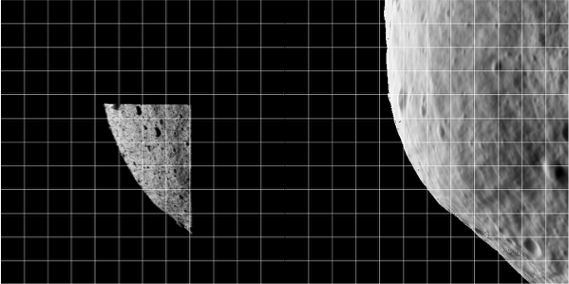
Figure 00: Side-by-Side Example of Registration Allowing Comparison of Initial State
Here is a sample TEMPFILE.ppm file image:
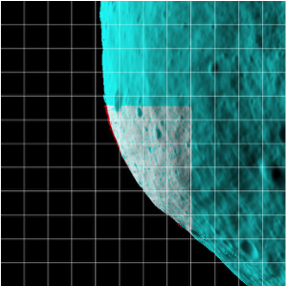
Figure 00: Color Differentiated Example of Registration Allowing Comparison of Initial State
 The display and the arrays of image and reference data are not the actual imaging data; instead, they are that data projected on a substrate. When you are just starting processing and looking at low-resolution images of the body, the substrate is simply a plane through the body center oriented parallel to the camera's focal plane. This flat 'f' substrate is the default value. Once a decent shape model is obtained and the images cover a small fraction of the body's surface, the substrate is taken to be that surface itself, either in the form of the shape 's' or a high-resolution map 'm'. In this case, the topography is represented as a DTM whose reference plane is the same as the flat substrate with heights in the negative camera bore sight direction.
The display and the arrays of image and reference data are not the actual imaging data; instead, they are that data projected on a substrate. When you are just starting processing and looking at low-resolution images of the body, the substrate is simply a plane through the body center oriented parallel to the camera's focal plane. This flat 'f' substrate is the default value. Once a decent shape model is obtained and the images cover a small fraction of the body's surface, the substrate is taken to be that surface itself, either in the form of the shape 's' or a high-resolution map 'm'. In this case, the topography is represented as a DTM whose reference plane is the same as the flat substrate with heights in the negative camera bore sight direction.
 If the reference is also an image, this data is projected on the same substrate as the image being registered.
If the reference is also an image, this data is projected on the same substrate as the image being registered.
After you have entered the initial inputs, you will then see the Main Menu.
Main Menu
The Main Menu of register looks like this:
0. Quit
1. Change scale
2. Global shift
3. Shift unknown (LEFT/RED) image
4. Rotate unknown (LEFT/RED) image
5. Change reference
6. Change RANGE of (LEFT/RED) image
7. Revert to nominal
8. Change substrate (f)
9. Update nominal and quit
F. Features to body rotation
G. Get approach range from images
O. Find OMEGA
W. Write log
a. Turn off bkg
b. Turn off image for Vlm
l. Turn on log
c. Change correlation limit = 0.25
d. Fix scobj
e. Fix pointing
v. Fix center=0
t. Tuck picture
Options 1, 5 and 8: Allow you to change the scale, reference object and substrate, respectively.
Option 2: Sometimes when trying to align an image to a reference, the entire display is off center. Option 2 moves both the image and reference displays by the same amount so that you can more conveniently align them, usually at smaller scale. This option only changes the user's point of view, not the image's location.
Options 3, 4 and 6: Make changes to the .SUM file in camera pointing and/or cross line-of sight scobj, camera twist and s/c range, respectively.
Option 3: This is the most often used option.
- The new image is on the left or in red. Values entered (delta x, delta y) are the number of pixels by which the image will be shifted (as per the current scale).
- After you enter option 3, you will input responses like these:
Autocorrelate? (y/n)
y
0.00000 0.00000 0.27302
Enter px/ln IMAGE shiftIf you respond 'y', autocorrelate estimates the offset between the image and the reference. The three values displayed in the standard output are the delta x (pixels), delta y (lines), and the correlation score.
Option 7: Populates the working .SUM file. This is sometimes a bailout procedure used when the .SUM file is screwed up in some way.
option 9 lets you save the current result as the nominal without changing the .SUM file from its original value. If, for example, the spacecraft range is out to lunch (as it was on Hayabusa), the working .SUM file can be populated with the nominal, a change made to the range with option 6, and the new nominal saved with option 9.
Option F Features to body rotation. This allows you to use two images (about 20deg rotation difference) to identify a pole. It uses x/y pairs between real and model. Register-find-pole-info
Option G Allows you to try different size scalings to see if the fit is better.
Option O Computes the RA, Dec and rotation rate based on the data provided by Option F. Provide the rotation rate in degrees per day.
Option W Writes out the log of the commands that are used.
Option a: When correlating small images to a nominal shape, we want to use all the data, so the space off the body counts just as much as the body itself. Option A wakes up with a "background" turned on so that this correlation can be performed. Entering 'a' toggles this background off, so that only the common topography is correlated between the image and the reference object.
Option b: Allows a flag to be set on the image that will enable its brightness variations to be used to determine topography but keeps it from participating in the geometry solution for the landmark vector. This is used to keep Mariner 10 images of Mercury, which have questionable nominals, from messing up the vector but still, with their sometimes unique sun angles, helping with the topography determination.
Option l: Turns on the logging function for register. This is mostly for finding size or pole.
Option c: Allows you to change the autocorrelation limit (default=0.25).
Options d and e: When an image shift has been determined, either manually or through autocorrelation, the camera pointing and spacecraft-object (scobj) vector in the .SUM file are changed in a manner weighted by their respective sigmas in the nominals (.NOM) file. If you want to keep one or the other unchanged, use the 'd' or 'e' option to fix it.
Option t: Allows an image to be tucked so it will not participate in the SPC process at all. It could be tucked from lithos, but it often happens that as register is used to cycle through new images, problems are easily seen and dealt with immediately.
Option v Fix center = 0.
0. Quit: This gives you the chance to save or discard changes, and then register the next image. All toggle options will persist until you Quit register.
Accept shift? (y/n)
Update/Create rotation history file? (y/n)
Update nominal file? (y/n)
Accept shift?: Note that the shift has already been applied (the SUMFILE is updated in real time).
Update/Create rotation history file?: Always enter 'n'. The rotation history file was introduced to keep track of pointing errors in Clementine data during Lunar orbits in an attempt to quantify systematic shifts.
Update nominal file?: Usually enter 'n'. Rarely, you may want to set the nominal file equal to the .SUM solution.
The following sample shows standard inputs and outputs from register:

Figure 00: Sample Registration of an Image with a Shape
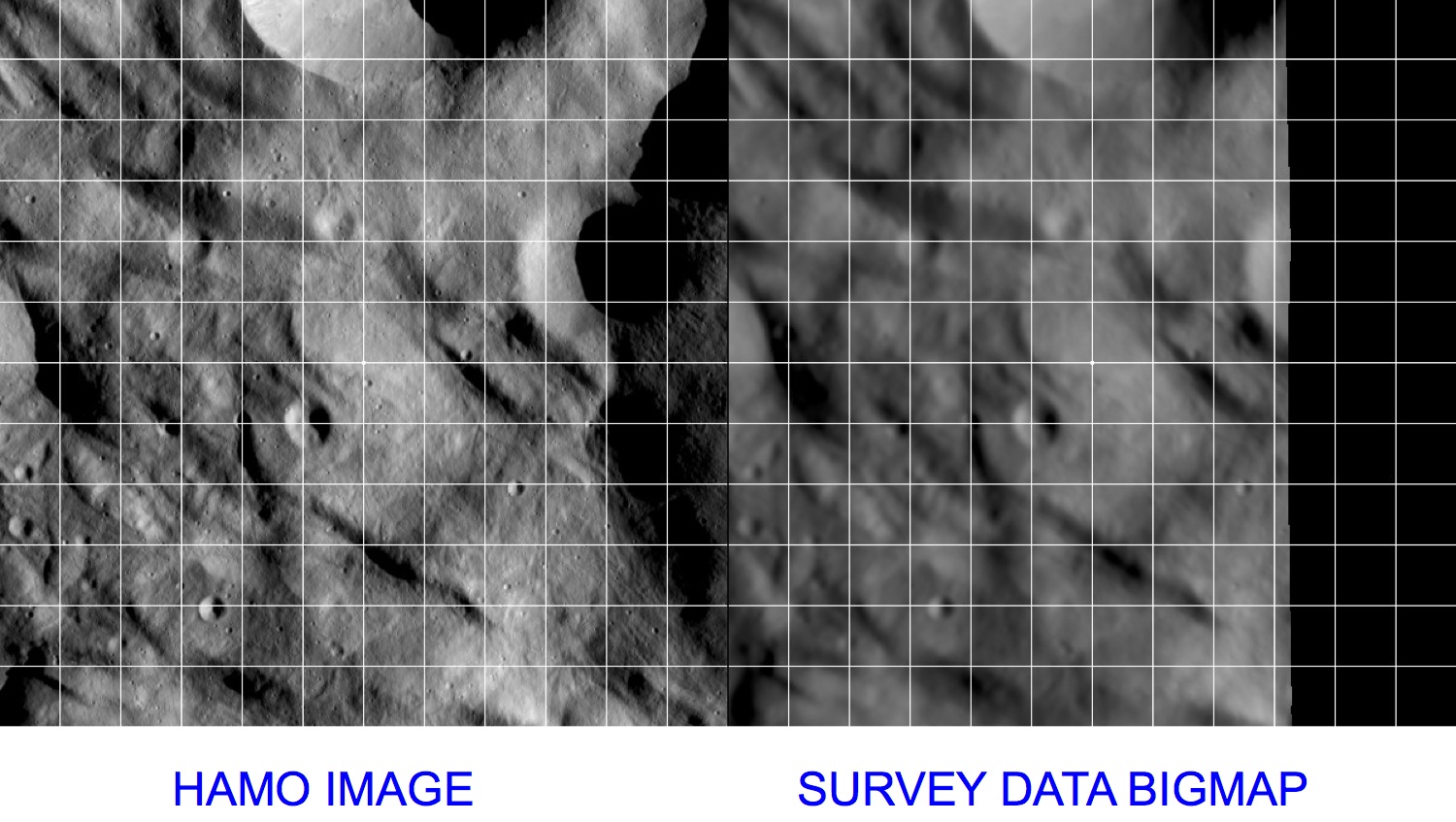
Figure 00: Sample Registration of an Image with a BigMap
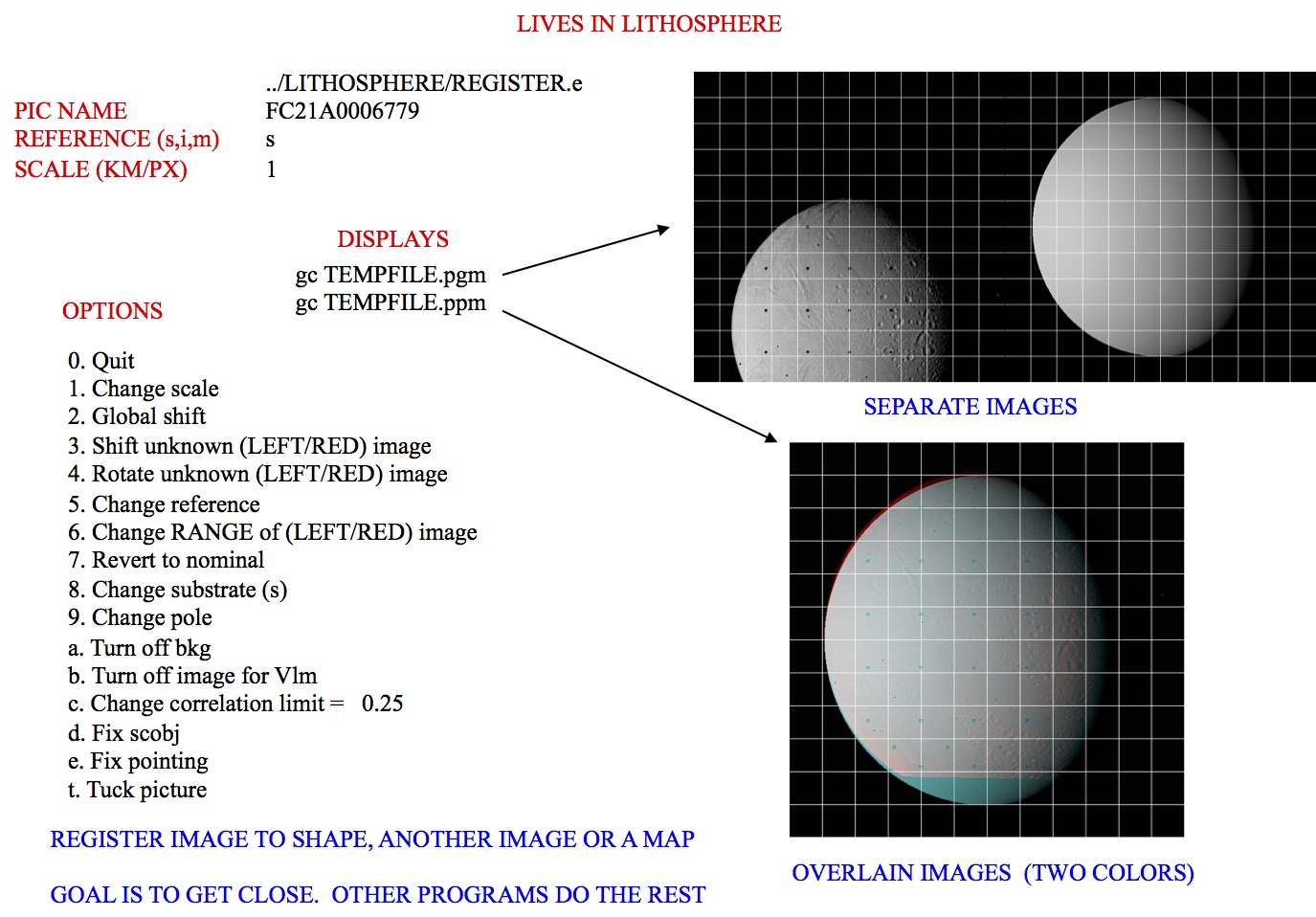
Figure 00: Illustration of Options using Register
(Compiled by DL)
register-3.0
Based on SPOC v3.02A PDF/LITHOSPHERE/REGISTER.f File Reference
CategoryPrograms CategoryThreeAlphaThree
regres
Description
This program generates a set of ascii interface files, one for each image, containing optical navigation observables, partials, and relevant ancillary information for use in the FDS navigation software suite(s). Both MIRAGE (KinetX) and GEODYN (GSFC) are currently ingesting these files. A file is created for each image in the restricted picture list, PICTLISTR.TXT, and only landmarks from a restricted landmark list, LMRKLISTR.TXT, are used. If the PICTLISTR.TXT file does not exist, the software defaults to PICTLIST.TXT.
Each interface file contains the following information:
- SPICE IDs, image epoch, camera parameters
- TITV matrix (inertial to camera frame transformation)
- TPMI matrix (body-fixed to inertial transformation)
- SPC solution for:
- Spacecraft-to-object vector
- Camera pointing (RA, Dec, Twist)
- Spacecraft position sigma
- Camera pointing and twist sigmas
- Nominal (a priori):
- Spacecraft-to-object vector
- Camera pointing (RA, Dec, Twist)
- Solar unit vector
- For each landmark identified in the image from SPC process:
- Landmark name
- Body-fixed control point vector
- Body-fixed control point sigma
- Observed landmark center in (pixel, line) image coordinates
- Predicted landmark center in (pixel, line) image coordinates based on nominal S/C position and SPC solution for camera pointing
- Partial derivatives for (pixel, line) w.r.t. spacecraft-body position vector (SCOBJ)
- Partial derivatives for (pixel, line) w.r.t. camera pointing (RA, Dec, Twist)
- List of all SPICE kernels used
regres requires the directory "REGRES_FILES" in the working directory. regres exports files for each picture (<PICTURE NAME>.TXT) to the "REGRES_FILES" directory.
regres uses all pictures in PICTLIST.TXT and landmarks in LMRKLISTR.TXT to make the exported regres files. However, if you have created a PICTLISTR.TXT, regres will only use the pictures from that file.
regres uses data from NOMINAL
Output Files
Using regres
If all required inputs are available in the working directory, simply execute regres to produce the output files.
Here is a sample output file from regres:
REGRES FILE. CREATED Tue Oct 3 14:47:34 2017
PARTIALS UNITS: PX/KM, PX/DEG
N599562509F0 IMAGE ID
2018-12-31T21:07:21.000_NCAM_L0b_V005.fits ORIGINAL NAME
ORX_NAVCAM1 CAMERA ID
-64 SPACECRAFT ID
2101955 TARGET ID
LT+S ABCORR
2018 DEC 31 21:07:21.000 UTC
0.5995625102D+09 ET SEC PAST J2000
2592 1944 1000 65535 NPX, NLN, THRSH
0.7680000000D+01 0.1296500000D+04 0.9725000000D+03 MMFL, CTR
454.5455 0.0000 0.0000 0.0000 -454.5455 0.0000 K-MATRIX
Camera temperature (deg C) = N/A CAMERA TEMP
Distortion type = OPENCV DISTORT BEGIN
Parameters: DISTORT CONTINUE
P( 0) = 0.0000000D+00 DISTORT CONTINUE
P( 1) = -0.5357300D+00 DISTORT CONTINUE
P( 2) = 0.3611700D+00 DISTORT CONTINUE
P( 3) = -0.1534700D-06 DISTORT CONTINUE
P( 4) = 0.0000000D+00 DISTORT CONTINUE
P( 5) = 0.0000000D+00 DISTORT CONTINUE
P( 6) = 0.0000000D+00 DISTORT CONTINUE
P( 7) = 0.0000000D+00 DISTORT CONTINUE
P( 8) = 0.0000000D+00 DISTORT END
0.5815432282D+00 -0.6754376338D+00 -0.4534219630D+00 ROW 1 TITV MATRIX
-0.8014742143D+00 -0.5712327735D+00 -0.1770090457D+00 ROW 2 TITV MATRIX
-0.1394509146D+00 0.4663444234D+00 -0.8735423980D+00 ROW 3 TITV MATRIX
0.8583303375D+00 -0.5130525373D+00 0.6791585157D-02 ROW 1 TPMI MATRIX
-0.4619122250D+00 -0.7668748603D+00 0.4455783264D+00 ROW 2 TPMI MATRIX
-0.2233967950D+00 -0.3855905115D+00 -0.8952171968D+00 ROW 3 TPMI MATRIX
LITHOS SOLUTION:
-0.1877903947D+00 0.1184174267D+01 -0.1797326337D+01 SC - OBJ VECTOR
0.1066482361D+03 -0.6087293551D+02 -0.2132491821D+02 CAMERA RA, DC, TW
0.1732050808D-01 S/C POSITION SIG
0.8102846845D-08 PNT SIGMA (DEG)
0.5729577951D-08 TWIST SIGMA (DEG)
NOMINAL STATE:
-0.1877903947D+00 0.1184174267D+01 -0.1797326337D+01 SC - OBJ VECTOR
0.1066482361D+03 -0.6087293551D+02 -0.2132491821D+02 CAMERA RA, DC, TW
-0.5629404130D+00 -0.7205839705D+00 -0.4047923329D+00 SOLAR UNIT VECTOR
LANDMARKS:
END LANDMARKS
KERNEL LIST
att_nte2_m3a-m4a_truth.bc
ORX_SCLKSCET.00000.example.tsc
naif0012.tls
orx_ocams_v05.ti
orx_181215_190112_190108_od012_v1.bsp
orx_v06rwg.tf
de424.bsp
bennu_nte2_truth.tpc
pck00010.tpc
END FILE
(Compiled by KD)
regres-3.0A2
CategoryThreeOhOne
rem_done
Description
This program's main purpose is to allow you to stop a parallel lithosP process and find out which landmarks in make_script.in have yet to be worked on. You should run rem_done if SPC crashes during a parallel process.
Output
- None, just stops the process.
Using rem_done
1. Determine which landmarks have been processed.
- In the working directory that contains .OOT and .INN files, enter this command line:
ls -1 *.OOT | cut -c -6 > balzyWalzy.txt
2. Create a text file listing landmarks that have been processed and call it 'done.txt'.
INPUT INFILE
make_script.in
INPUT DONEFILE
done.txt
INPUT OUTFILE
FlyingMonkies.txt
(Compiled by KD)
CategoryPrograms
residuals
Description
This program shows how well SPC has performed. residuals tests the landmarks to look for problems and gives reports about how well the landmarks were processed. The reports it generates are listed in the Output section.
LMKFILES/ - a directory containing the full suite of landmarks
NOMINALS/ - a directory containing the image .NOM files (starting solution image, S/C and camera information)
SUMFILES/ - a directory containing the image .SUM files (updated solution image, S/C and camera information, lmrks and limbs)
IMAGEFILES - a directory containing the image .DAT files
PICTLIST.TXT - list of picture names generated by make_sumfiles
LMRKLIST.TXT - a list of the landmarks contained in the solution
Optional Files
Output Files
MAPINFO.TXT
PICINFO.TXT
LIMINFO.TXT
RESIDUALS.TXT
check.txt - List of landmarks and overlaps for landmarks whose linear residual is greater than the user-specified limit.
EMPTY.TXT - lithos seed file for batch deletion of landmarks which are not contained in any pictures or limbs.
FLATLIST.TXT - List of flat maps (landmarks containing no topography).
LMKVECS.TXT - Landmark vectors for every landmark contained in LMRKLIST.TXT.
MAPCHK.TXT - List of maplets whose difference between predicted and observed pixel/line locations in attached images is greater than a user-specified limit, or who have two or fewer overlaps attached to them.
MAPRES.TXT - Maplet resolution information for maplets contained in at least one picture or limb.
New_Limbs.in - lithos seed file to attach map to limbs for every landmark contained in LMRKLIST.TXT.
no_update.txt - List of landmarks whose associated pictures are not listed by increasing mission time in the .LMK file.
PRUNE.TXT - List of landmarks for which the number of pictures in which they are contained exceeds the default limit of 500, or the user-specified limit, PRNLM, set within INIT_LITHOS.TXT.
RANGES_SOLVED.TXT - Date and range information for each picture listed in PICTLISTS.TXT or PICTLIST.TXT.
veto.txt - lithos seed file to detach from landmarks and limbs a map with a linear residual greater than the user-specified limit.
Using residuals
After you invoke the program, it prompts:
enter 3 values (px,km,km)
value 1 - the value of the pixel residual limit. Images and maplets are flagged for a pixel residual limit greater than this.
value 2 - the value of the linear residual beyond which images and maplets are flagged.
value 3 - the max scale (km/px) that sets the scale for the histogram at the end of PICINFO.TXT.
 The two criteria, km and pixels, allow flexibility when there are images of great range in resolution in the same landmark. These criteria also apply for outliers in the limb apparitions of images in landmarks and in the case of the metric criterion, second input parameter, for the map-to-map overlaps. The limb and overlaps outliers are collected in the file veto.txt and you can delete them from the landmarks by running lithos with veto.txt as input.
The two criteria, km and pixels, allow flexibility when there are images of great range in resolution in the same landmark. These criteria also apply for outliers in the limb apparitions of images in landmarks and in the case of the metric criterion, second input parameter, for the map-to-map overlaps. The limb and overlaps outliers are collected in the file veto.txt and you can delete them from the landmarks by running lithos with veto.txt as input.
Here is a sample of inputs for residuals:
10, 0.01, 0.01
Here is a sample MAPINFO.TXT file:
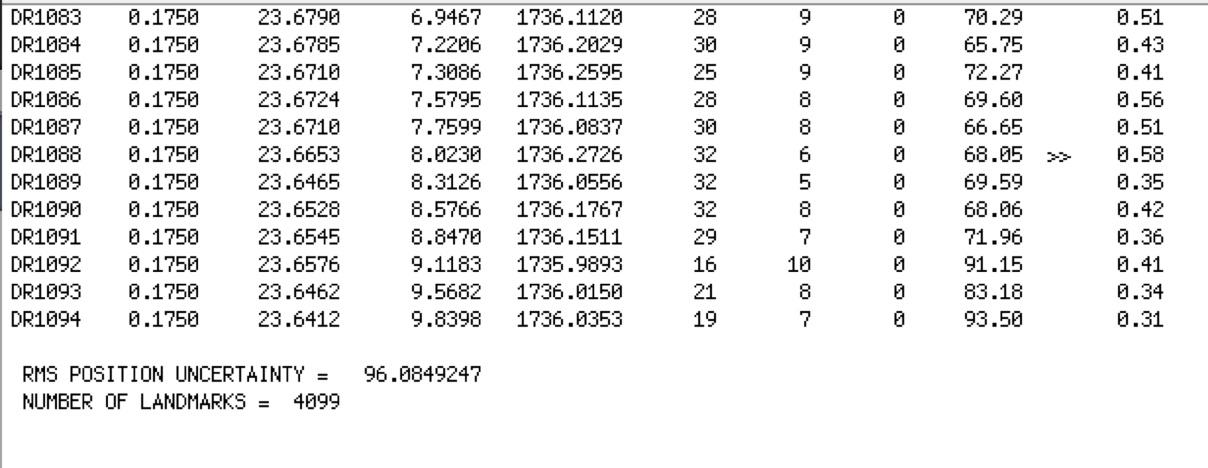
Here is a sample of a single landmark in RESIDUALS.TXT:
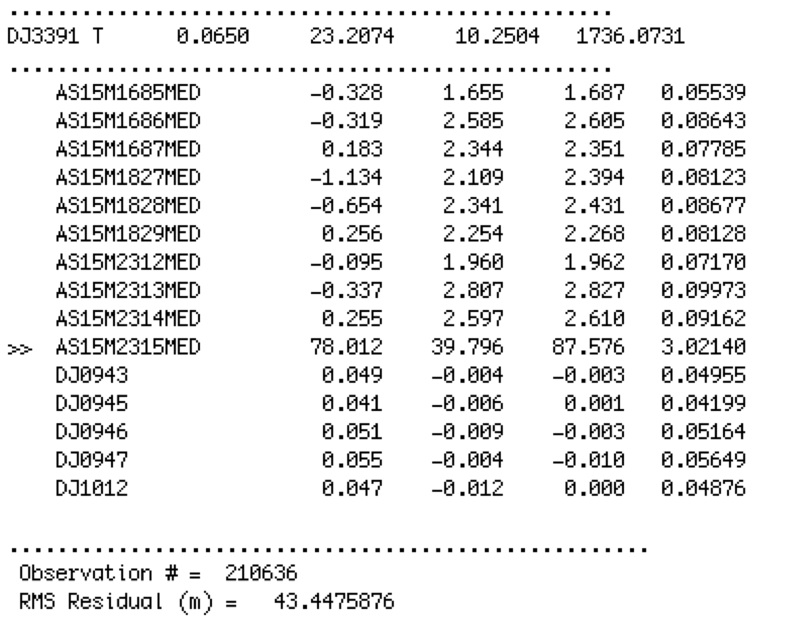
The following shows what a bad and a fixed image look like:
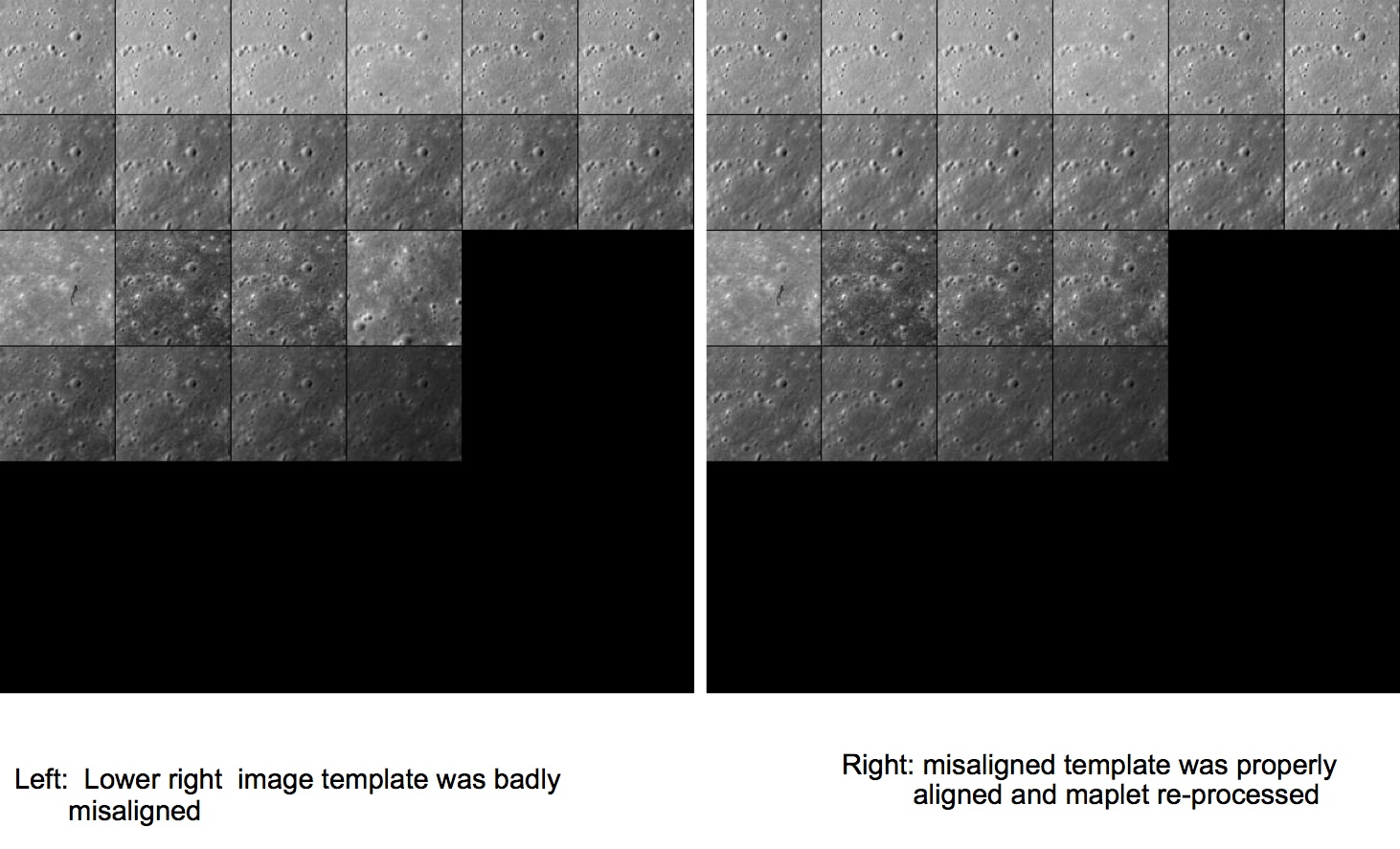
Figure 00: Results from Using Residuals to Improve Processing
Additional Reference
Qualitative Checks
residuals is not the only way to check how well SPC performed. You can simply observe the maplets generated.
Here is a list of what to look for when you visually inspect a maplet to judge its quality:
- Verify that the quantitative error estimates are believable.
- Render a single maplet, or a DEM synthesized by a collection of maplets, at the same geometry and illumination conditions as the images themselves.
- Determine if all the features in the images appear in the DEM.
- Determine if the smallest discernible features in the images (e.g., boulders, craters etc.) are visible in the DEM as well.
- Determine if the relative albedo solution is such that the relative brightness of adjacent image features matches that of the DEM.
- Determine if the heights solution is such that the length and overall appearance of the shadows in the DEM match those of the image.
How Uncertainties are Introduced in the Data
These are the main types of uncertainties and how they manifest:
- S/C trajectory, camera pointing, image timestamp
- Manifest themselves mostly in the projection of image template onto the surface. Corrected by global geometry solution.
- Image noise, artifacts, smear, overall image quality
- Manifest themselves in predicted image template brightness and in its fit to the extracted image brightness.
- Photometric model and reflectance function models
- Show up in slopes and heights integration
- Poor choice of a-priori parameters and data weights
- Are evident at the end of each estimation step. Data won’t fit well.
Often the above contributions are correlated; you may not be able to separate individual contributors until you have taken many processing steps.
Notes
If overlap and limb weights in INIT_LITHOS.TXT (i.e. PICWTS and LMKWTS keyword) are set to 0, then RESIDUALS.TXT will not display the residuals of these values.
(Compiled by KD)
CategoryPrograms
shape_info
Description
This routine produces the following useful information about a shape model:
- Volume (km^3)
- Surface area (km^2)
- Center of figure offset from center of coordinate system (km)
- Moment of inertial tensor assuming body is homogenous (per unit mass)
- Last bit of information is unknown
- Shape file - You provide the filename as standard input.
Output
Volume = 0.62119D-01
Area = 0.77755D+00
Offset = 0.95893D-03 -0.34589D-03 -0.91561D-03
2.33664 -0.00537 -0.00069
I/M = -0.00537 2.38540 -0.00717 x 10 ^ -2
-0.00069 -0.00717 2.59532
dPM = 6.30695
Using shape_info
At the prompt, enter the filename for the shape file.
SHAPEFILES/SHAPE.TXT
(Compiled by KD)
CategoryPrograms
shift
Description
This program adjusts an entire shape file by a deltaX, deltaY and deltaZ. shift is typically used to adjust the center of figure to center of mass.
shift can also deal with the fact that sometimes a shape model's center of figure can drift off the 0,0,0 coordinate center, i.e. the middle of the asteroid is no longer at the origin of the system. In such cases, you can run shape_info and use its Center of Figure offsets as the input for shift.
Required Files
For adjusting shape file
For adjusting landmarks
Output Files
Using shift
 When you shift a shape file, only input the root name. Do not put in the fullpath or .TXT extension.
When you shift a shape file, only input the root name. Do not put in the fullpath or .TXT extension.
 shift will continue to ask you "Shape shift?" until you enter 'n'. Do not enter 'y' more than once unless you want to shift more than once.
shift will continue to ask you "Shape shift?" until you enter 'n'. Do not enter 'y' more than once unless you want to shift more than once.
Here is a sample set of inputs for shift:
Enter C0(i), i=1,3
0.66624D-03 -0.24253D-03 -0.13943D-02
Shape shift? (y/n)
y
Input shape name (eg SHAPE2)
TESTSHAPE
Shape shift? (y/n)
n
Shift maplets? (y/n)
y
GEOMETRY
20
1
n
n
The final 5 lines copy and paste to update the rest of the system (updating SCOBJ and C_vector).
(Compiled by EP)
CategoryPrograms
spheremapsB
Description
This program transforms maplet data from DTM to common formats and map projections for export.
SpheremapB reads the Zmap files and makes the resulting map line by line, which is more robust than bigmap. It creates:
- a suite of data files for a bigmap (REFMAP)
- a raw (simple binary) file of a 2D matrix for the scaled albedo (sample_ALB) and the topography (DEM)
- images (pgm format) of the albedo, topography, and color scaled topography
Required Files
Output Files
<BIGMAP>_DTM.pgm - Bigmap pgm image file (grayscale)
<BIGMAP>_DTM.raw - Bigmap raw image file (simple binary) - same as the pgm, but without the header
<BIGMAP>_COL.ppm - Bigmap raw image file (colorized)
<BIGMAP>_ALB.pgm - Big albedo map pgm image file (grayscale)
<BIGMAP>_ALB.raw - Big albedo map raw image file (simple binary) - same as the pgm, but without the header
Using spheremapsB
The following sample shows the prompts and standard inputs for spheremapsB:
Note: "tolerance" below refers to how far away spheremapsB will look to find maplets. A value too big here may start grabbing maplets from the other side of the body.
input ltd (deg), elon (deg), scale (km/px),
half-sizes (px/ln), ref radius (km), tolerance (km)
0, 0
0.06250
500, 500
265
50
input map name
ZN0000
a. orthographic
b. stereographic
c. equirectangular
c
Enter reference latitude
0
a. 8 bit DTM
b. 16 bit DTM
a
Enter i,j,h map shift (m) (eg map-lola)
10.098592111467099 20.849462131360269
0, 0, 0
Fix hmin, hmax? (y/n)
n
Set max slope (deg)
60
Lat/Lon markings? (y/n)
n
Examples of different scales
Fill me out!!!
Object |
Size |
Scale |
Half-Size |
Ref Radius |
Tolerance |
Ceres |
1000 km global |
Moon |
20km regional |
Bennu |
0.5km global |
Bennu |
50m regional |
The following samples show outputs from spheremapsB for each of the identified elements:
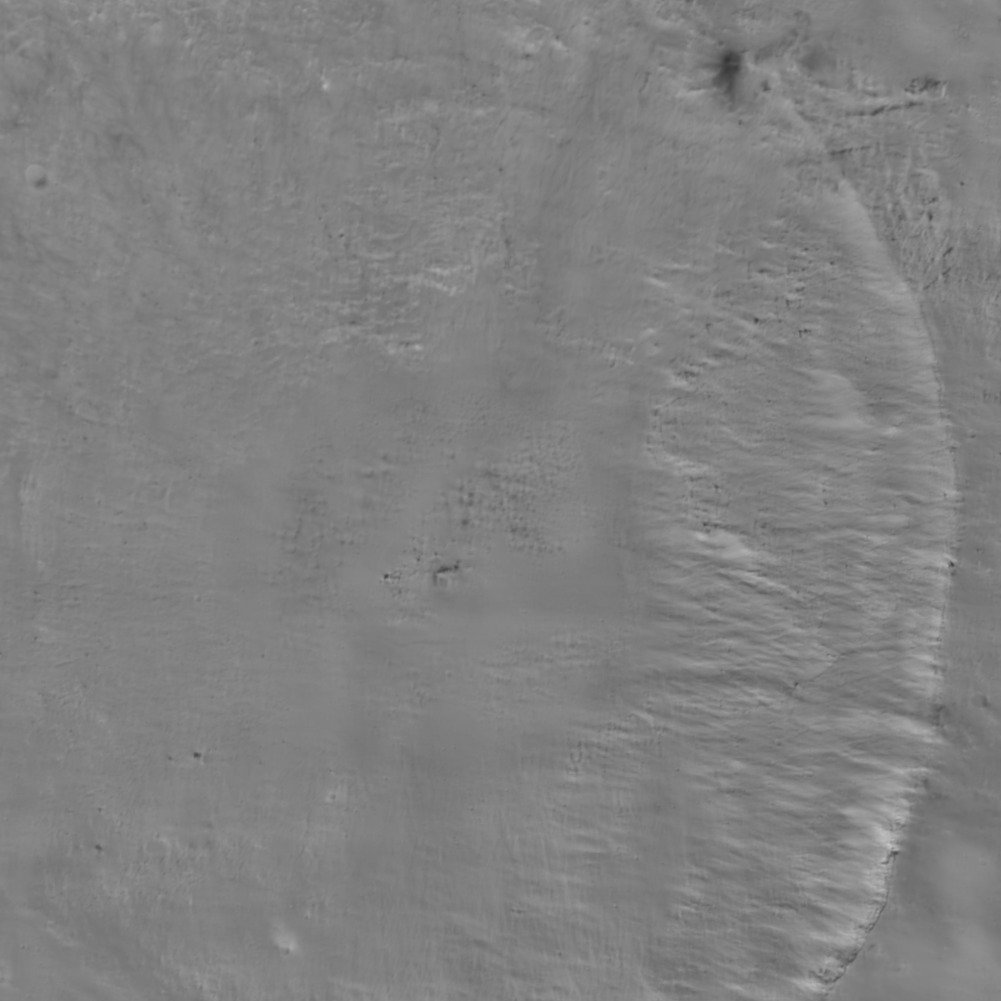
Figure 00: Albedo Output from spheremapsB
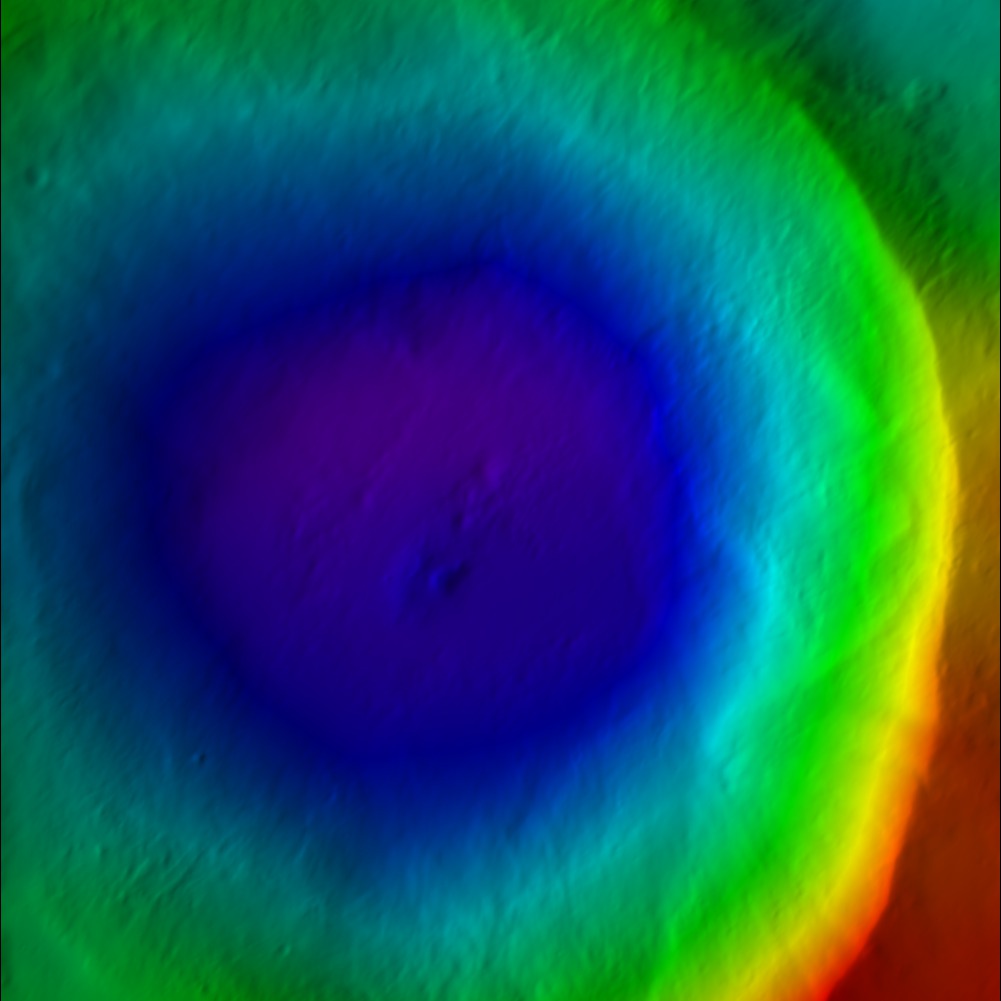 Figure 00: Color DTM Output from spheremapsB
Figure 00: Color DTM Output from spheremapsB
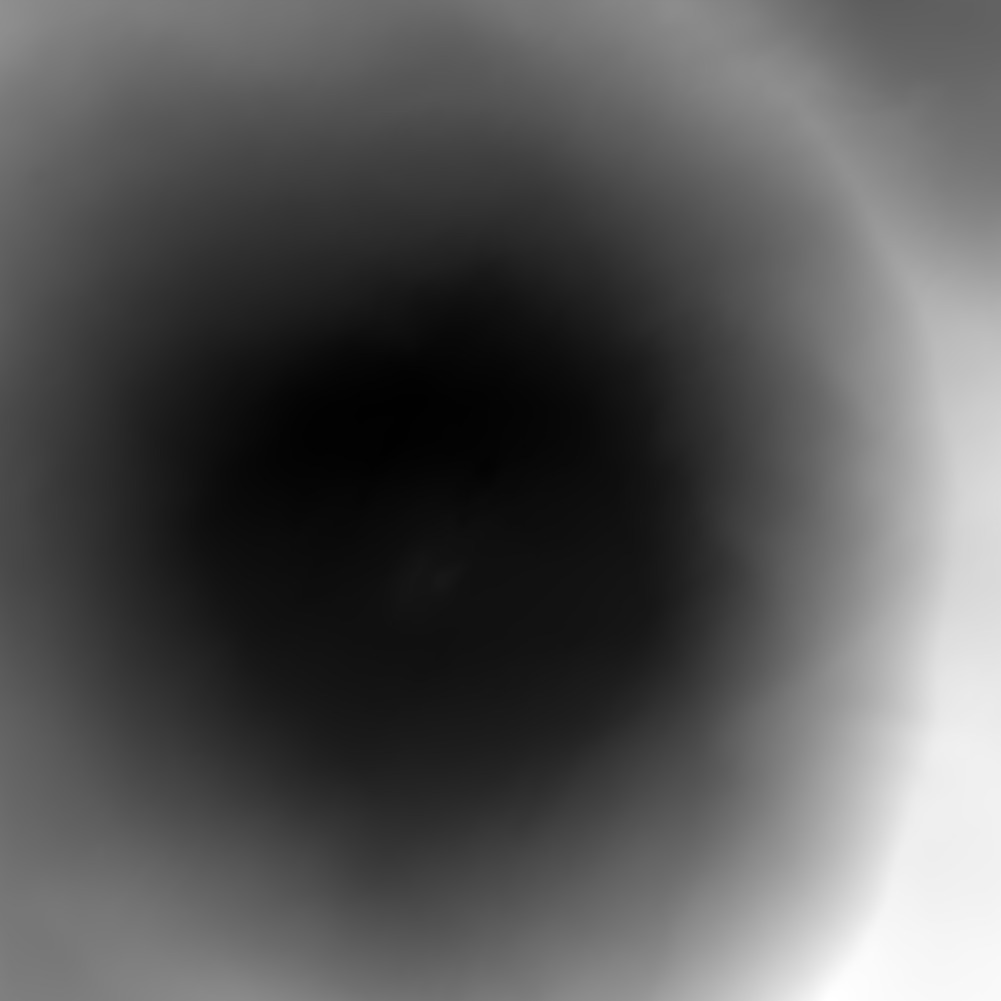
Figure 00: Grayscale DTM Output from spheremapsB
Additional Reference
[From spheremapsB.f]
C This procedure re-samples the surface vectors providid ba a set of
C BIGMAPs onto a sphere with a radius characteristic of the body. Id
C does so one outputline at a time so that arbitrarily large maps can
C be produced.
C
C The procedure produces three types of map. A simple digital
C elevation map (DEM) that provides te height above (or below) the
C reference sphere at each point in either 8- or 16-bit format, a
C shaded relief map (color coded with shading), and a relative albedo
C map. This latter should be taken with a grain of salt, since the
C albedo solution from SPC is quite crude. The DEM and albedo map are
C presented as both raw and as .pgm files, while the shaded relief is
C a .ppm file. The raw files are included because they are easier to
C ingest into other systems such as ISIS. The .pgm DEM file has a
C header that includes the ancillary information for the projection.
C It can be read by any text editor.
C
C Three types of projection are recognized by spheremapsB. Orthographic and
C stereographis are usually used for polar projections while equirectangular
C (cylindrical) is used for oher regions, including the global DEM. The program
C first asks for:
C
C central latitude and east longitude in degrees,
C the scale (km/px),
C the half-sizes in pixel and line directions,
C ref radius (km),
C tolerance (km)
C
C The last entry is a search limit in case one of the maps has some bad data in it
C and is displaced too far from the expected height.
C
C The user then enters a name for the map, MAPNM. Note that his does not have to be
C 6-characters. Then the user chooses the projection:
C
C a. orthographic
C b. stereographic
C c. equirectangular
C
C If a or b is chosen, the user enters a cone angle. For example, if the cone angle
C is 70 degrees and the central latitude is 90 degrees, then the map will cover from
C 20 degrees north to the pole. If c is chosen, the user is asked for a reference
C latitude. At that latitude, the pixels are square at a resolution equal to the
C scale chosen above. Poleward, the pixels are at higher resolution in the east-
C west direction. If the longitude range of the plot is to be DLON and Q is the
C half-size in pixels in the east-west direction, then
C
C 2*Q*scale=R0*cos(Rlat)*DLON*pi/180
C
C In particular, if we want a global DEM at, say 32 pixels per degree then DLON=360,
C 2*Q=360*32 and if Rlat=0 then scale=R0*pi/32*180.
C
C After deciding on the type of projection and its parameters, the user is asked:
C
C a. 8 bit DTM
C b. 16 bit DTM
C
C where if the latter is chosen the data will be "unsigned short" (MSB). The next
C choice is:
C
C Fix hmin, hmax? (y/n)
C
C If 'n' is chosen, the minimum and maximum heights will be those found for the
C entire map. On occasion, especially if multiple maps are used to cover the body,
C we want to use the same values for all maps and if ''y is chosen we enter those
C values next.
C
C Set max slope (deg)
C
C The shaded relief map MAPNM_COL.ppm has both color coded heights and slopes
C determined by pixel differencing so the maps appear to be illuminated from the
C left. The maximum slope, usually set to 45 degrees, sets the scale for the
C apparent illumination. A final choice is:
C
C Lat/Lon markings? (y/n)
C
C If 'y' is chosen, the user inputs spacings for lines of constant latitude and longitude
C to be marked in white on the MAPNM_COL.ppm.
C
C The MAPNM_DEM.pgm file has a header that includes ancillary information for the
C projection. For equirectangular projection the header looks like:
C
C P5
C #PROJECTION = EQUIRECTANGULAR
C #REFERENCE RADIUS = 255.00000
C #REFERENCE LATITUDE = 0.00000
C # -90.0000000464 0.0000000000 90.0000000464 MN, CT, MX LAT
C # -180.0000000928 0.0000000000 180.0000000928 MN, CT, MX LON
C # 17281 8641 IMAX, JMAX
C # 0.9272061656D-01 0.1235028039D-02 SCL, HTSCL
C # -0.4309964495D+02 0.3783668255D+02 HTMIN, HTMAX
C # 0.2550000000D+03 0.0000000000D+00 0.0000000000D+00 VLM
C # 0.0000000000D+00 0.0000000000D+00 -0.1000000000D+01 UX
C # -0.0000000000D+00 0.1000000000D+01 0.0000000000D+00 UY
C # 0.1000000000D+01 0.0000000000D+00 0.0000000000D+00 UZ
C 17281 8641
C 65535
C
C where the lines without # specify the .pgm format. For orthographic and stereographic
C projections, the heaer looks like:
C
C P5
C #PROJECTION = STEREOGRAPHIC
C #REFERENCE RADIUS = 250.00000
C # 10401 10401 IMAX, JMAX
C # 0.1000000000D+00 0.1235079957D-02 SCL, HTSCL
C # -0.3810336140D+02 0.4283636848D+02 HTMIN, HTMAX
C # 0.0000000000D+00 0.0000000000D+00 0.2500000000D+03 VLM
C # 0.1000000000D+01 0.0000000000D+00 0.0000000000D+00 UX
C # 0.0000000000D+00 0.1000000000D+01 0.0000000000D+00 UY
C # 0.0000000000D+00 0.0000000000D+00 0.1000000000D+01 UZ
C 10401 10401
C 65535
JRW Notes after further testing:
- HTMIN and HTMAX is the min and max vertical distance of the DTM in km. These values are deviations from the reference radius entered (i.e. after the half sizes and before the tolerance). So if the reference radius is entered as the lowest radius of the map, then HTMIN will be zero (or near zero with rounding error).
- SCL is the distance in km you entered in for scale (i.e. the third number entered (i.e the one after lat and elon).
- HTSCL is determined by taking the total distance from HTMIN to HTMAX and dividing by the number of bytes (256 for 8-bit and 65536 for 16-bit)
JRW discussion with Bob Gaskell on 25 Aug 2020
- The HTMIN and HTMAX are determined from the min and max of the maplets; they are NOT the min and max of the final product, which is a weighted average of the maplets.
- The input option of "Fix hmin, hmax?" is usually "no", but would be "yes" if making multiple final products so that all products have the same min and max.
- DN of zero means "No Data"
- DN of 1 corresponds to HTMIN. If the HTMIN is less than the min of the final product (which is usually the case because of averaging), the smallest DN of the pgm is greater than 1.
- DN of 65535 (for 16-bit) corresponds to HTMAX. If the HTMAX is greater than the max of the final product (which is usually the case because of averaging), the largest DN of the pgm is less than 65535.
- To convert DN to height from "REFERENCE RADIUS", take (DN - 1 ) * HTSCL + HTMIN (HTSCL is already adjusted by spheremapsB for 8-bit versus 16-bit)
- When making global maps, Bob normally makes a stereographic map for each pole (60 to 90 deg for North and -60 to -90 deg for South) and an equirectangular map for 60 to -60 deg. This is an example of when you may want to "Fix hmin, hmax?"
- When making a global map, Bob usually adjusts the size to make 16 pixels per degree. You can go larger, but often the files become more cumbersome than it is worth.
(compiled by JRW from material by EEP)
Example
Known Issues
CategoryPrograms
Find template
(lithos Main Menu Option 0. Find template)
Description
This Main Menu option builds a template that is used to further align images.
Here is a sample of a template. This example comes from LMRK_DISPLAY1.pgm.
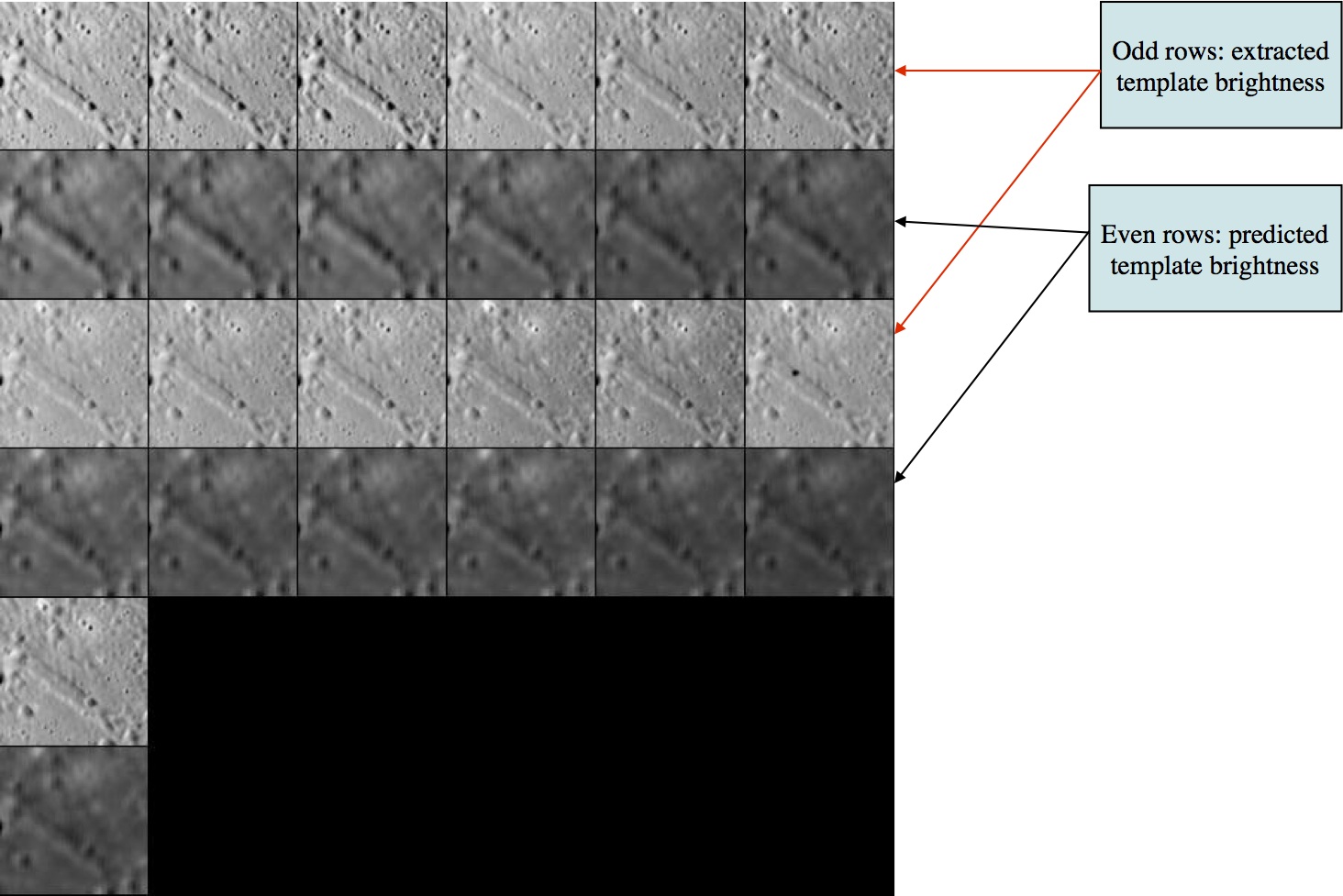
Figure 00: LMRK_DISPLAY1 Option Used to Align Images
This is after 2 iterations. The predicted templates do not look as sharp because 2 iterations are not sufficient to solve well for the slopes and albedo.
- The odd rows are referred to as "extracted templates" because they are derived from the spacecraft pictures, but have been modified (orthorectified plus other alterations).
- The even rows are referred to as "predicted templates" because they are derived from the maplet.
Many users refer to a "predicted template" as the "template", and the "extracted template" as "images." The template is the digital representation of the topography that is illuminated under the same conditions as the image immediately above the template found in each row.
SPC uses a template for aligning images using Align landmarks. It also adds image data to the template prior to building topography, which is also known as Find Heights). To do this
- Select images you want to work with. Frequently, all are on (i.e., used) by default.
- If you have a difficult image, you can toggle it off. For instance, if an image has a template that does not correlate well with the mean brightness template you can toggle it off so that during the current iteration run it does not contribute to the slope estimation.
Here is a sample display for Main Menu Option 0:
Main Menu: Q 0123O IUCRSG NVAMBX DEPL FZH? 0
>0
EE0001
Lat = -6.819
Lon = 264.131
Rad = 0.266
k chi lambda phi res
1 0.975 1.162 0.000 0.250
2 0.962 1.138 0.000 0.250
...
13 0.975 1.100 0.000 0.239
14 0.000 1.348 0.000 0.239
Here is an explanation of the elements shown in the sample above:
EE0001 - Landmark name
Lat = -6.819 - Latitude
Lon = 264.131 - Longitude
Rad = 0.266 - Radius from center of figure
k - Image number
chi - Correlation statistic for initial observed brightness versus predicted brightness
LAMBDA - Constant that serves to relate the topography manifested by the slopes leading to variations in I and E to the brightness measured by the imaging data.
- ETA - relative albedo, normalized to 1 across the maplet I - incidence angle E - emission angle
PHI - Constant background in the brightness such as was observed due to atmospheric scattering in Viking Orbiter images of Mars. The PHI term is usually ignored by setting the parameter CHI0 = 1 in INIT_LITHOS.TXT. (If CHI < CHI0 then PHI = 0.)
res - The ratio of image resolution to maplet resolution (i.e., GSD). Larger numbers mean the image has a lower resolution than the maplet. Typically, we don't use pictures with res much greater than 4.
Suboptions
Main Menu Option 0. Find template has these suboptions:
Picture to toggle
a use all
b use registered
c use correlated
0 end/continue
q Quit
a use all - Includes all of the images in the calculation of the template (i.e., it removes the * from all images).
b use registered - Typically not used. This option puts a "*" on any image that has not been added to a landmark. It assumes that such images have not yet been registered.
c use correlated - Prompts you to enter a number between 0-1. It then compares the number you entered with the correlations from the last alignment performed. It excludes images below the entered value. This will be noted by putting a "*" after the "res" column for each image that has been toggled off.
0 end/continue - Begins template iterations.
- You will then be prompted to:
Enter number of iterations
40
rms brightness residual = 9.30908314089276545E-003
rms brightness residual = 9.27805039374508290E-003
...
rms brightness residual = 8.68283596819066118E-003
rms brightness residual = 8.67799102637487052E-003
slope sigma = 5.30813855279686289E-002
-0.03482 0.11297 -0.03439 0.00162 -0.04342 0.04161
gc tmpl.pgm
- After the iterations are finished, you will return to the Main Menu.
q Quit - go back to the Main Menu
Hidden Suboptions
The following suboptions are available but are not shown in the list:
# Image number - Instead of entering 'a', 'b', or 'c', you can enter the image number.
- For example: '2', then "Enter" If you enter an image number, the program will toggle the "selected" flag (*).
#, # - Similar to above, but indicates a range of images. If you enter a range of images, the program will toggle the "selected" flag (*) for all images within that range.
Using Option 0. Find Template
You will often start with some initial topography that you can align from, as shown here:
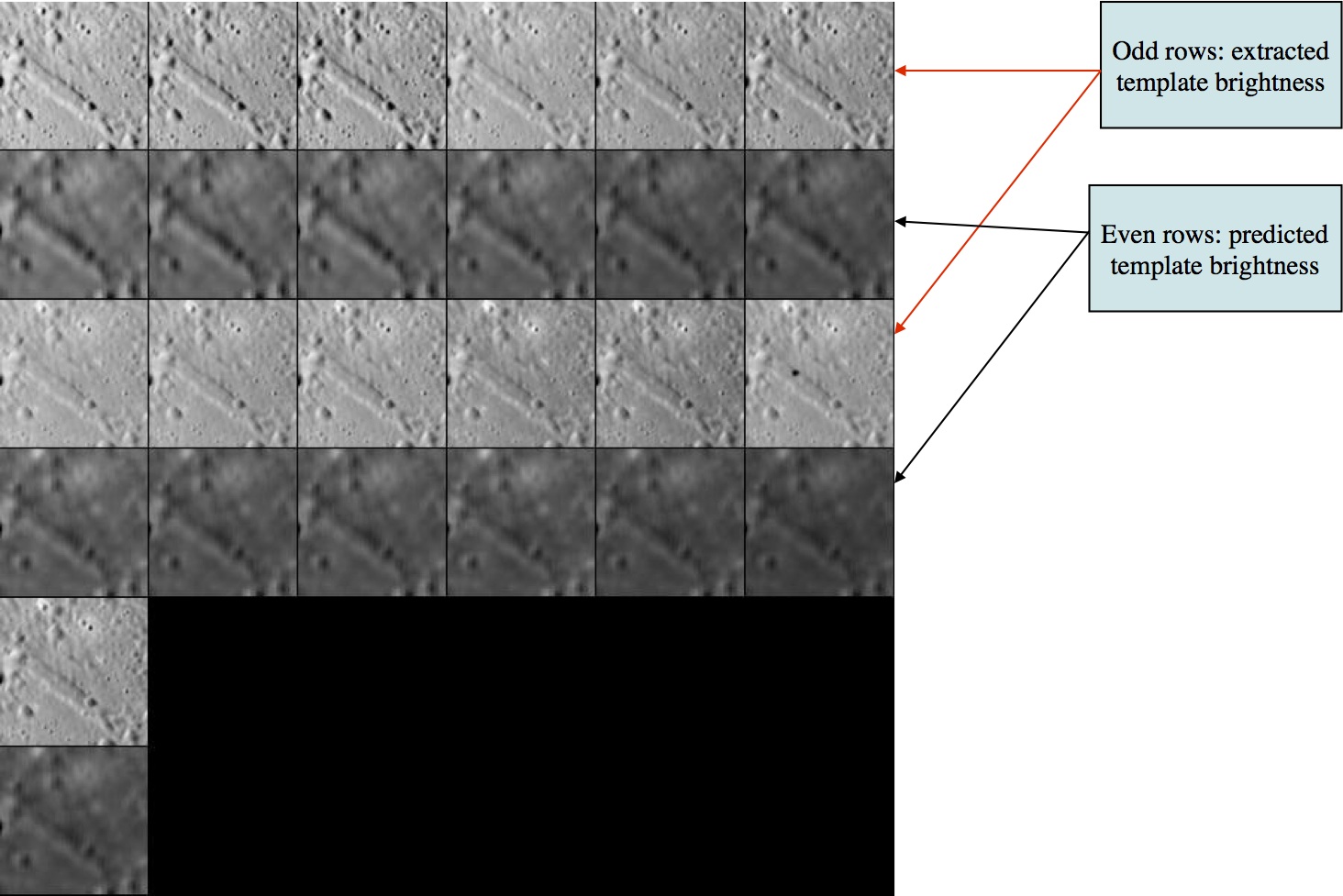
Figure 00: Example of Landmarks That Can be Used for Initial Manual Alignment
- Typically, you do an alignment to make sure the images are correctly aligned. If they are not, you'll want to exclude them from the "Find template" calculation.
- Most of the time it will be an auto-align. If an image does not correlate well or it shows a predicted landmark location that cannot be auto-aligned it may have the be a manual alignment
The display output from an auto-align looks like this:
enter spacing
1
1 P3T11M2H0217 0.009 -0.040 0.340 +
2 P3T11M2H0218 -0.004 -0.074 0.398 +
3 P3T11M2H0219 -0.074 -0.020 0.290 +
4 P3T11M2H0220 -0.002 -0.173 0.366 +
5 P3T11M2H0221 0.060 0.000 0.609 +++
6 P3T11M2H0222 0.036 -0.003 0.600 +++
7 P3T11M2H0223 0.029 0.005 0.489 ++
8 P3T11M2H0224 0.037 0.011 0.593 +++
9 P3T11M2H0225 -0.016 0.018 0.473 ++
10 P3T11M2H0226 -0.020 0.020 0.379 +
11 P3T11M2H0229 -0.003 0.010 0.658 +++
12 P3T11M2H0230 -0.013 0.008 0.678 +++
13 P3T11M2H0231 -0.001 -0.029 0.534 ++
14 P3T11M2H0232 0.000 -0.038 0.542 ++
0.031 0.049- From the Main Menu, enter in '0', 'c', '0.5'. This will toggle off all images that had a correlation below 0.5, then bring you back to the Main Menu. To see the result of toggling off those images, you'll have to go back into the "Find template" menu.
- Enter 0 again. The display output looks like this:
k chi lambda phi res
1 0.000 1.983 0.000 1.288
2 0.000 1.383 0.000 1.288
3 0.000 1.405 0.000 1.276
4 0.000 1.666 0.000 1.174
5 0.000 1.993 0.000 1.174
6 0.000 1.679 0.000 1.183
7 0.000 1.616 0.000 1.183
8 0.000 1.714 0.000 1.219 *
9 0.000 1.452 0.000 1.219 *
10 0.000 1.781 0.000 1.263 *
11 0.000 1.394 0.000 1.263 *
12 0.000 1.821 0.000 1.276 *
13 0.000 1.732 0.000 1.237 *
14 0.000 1.469 0.000 1.237 *At this point, LMRK_DISPLAY1.pgm looks like the following. Notice that the image is not only brighter, but a bit sharper as well.
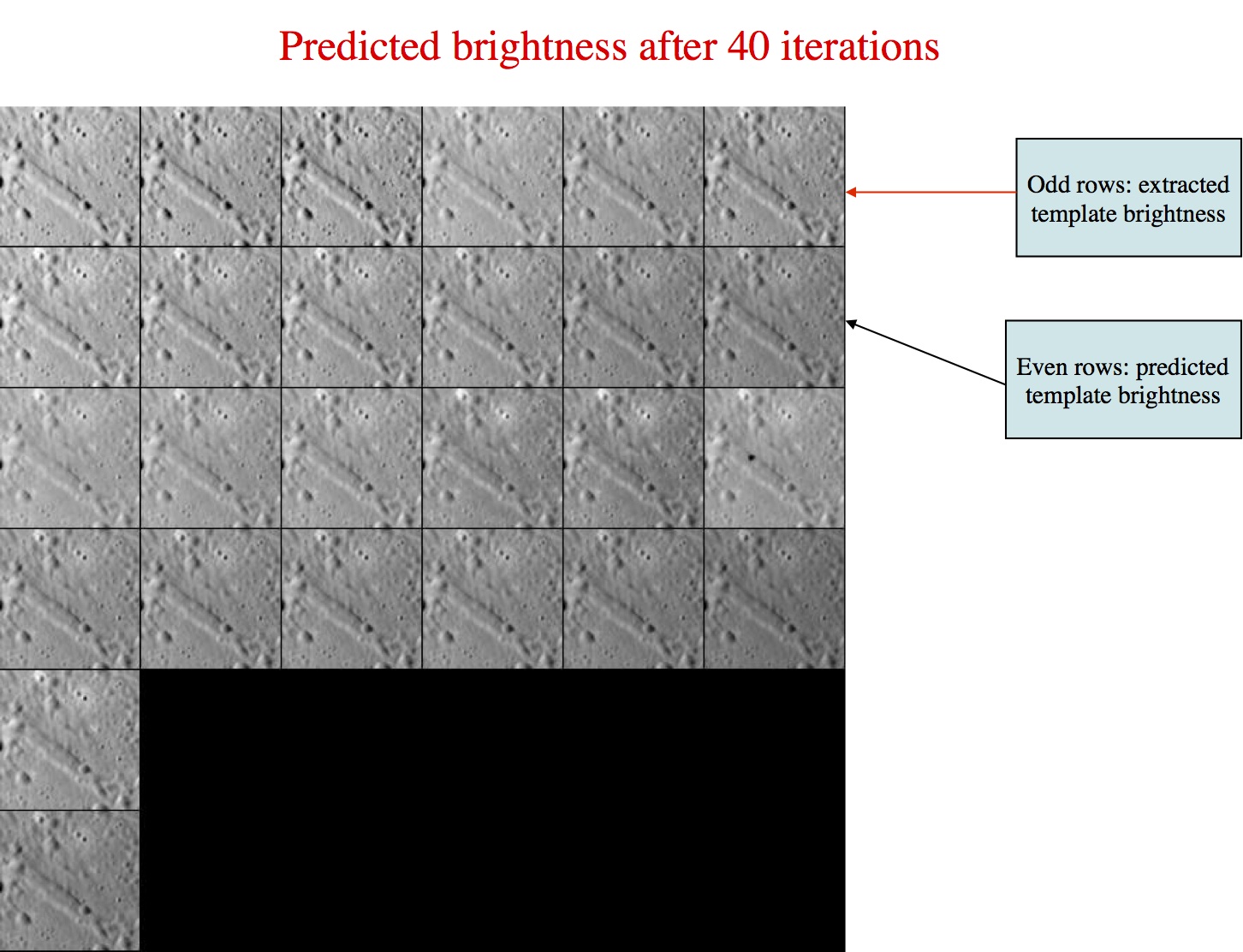
Figure 00: LMRK_DISPLAY1 Output for Well Aligned Images
Additional Reference
From LITHOS.f
This process solves for the slope and albedo distribution for a landmark template by minimizing the brightness residuals between the predicted and observed image data. It first uses the subroutine FIND_LAMBDA to determine an overall constant brightness scale (lambda) for each image as well as a possible background (phi). The background is set to zero if the correlation chi between initial observation and prediction is less than some preset value (chi0) whose default value is 0.5. In practice, we usually dispense with phi altogether by setting CHI0=1 in INIT_LITHOS.TXT, so lambda is the only parameter that matters. Look at the abstract in FIND_LAMBDA_PIC for more details.
The process produces a table with entries:
- k chi lambda phi res pflag
The column label k is the number of the image as it appears in the landmark display and res is the ratio of the image resolution ot the landmark scale. The last column, pflag, is empty if the image data is to be used in the slope/albedo determination and * if it is not.
(Compiled by JRW)
CategoryLithosMenu
Align landmarks
(lithos Main Menu Option 1. Align landmarks)
Description
This Main Menu option is used to align all the images in a landmark. After you complete the alignment, you can then build a template (Find template) and build topography (Find heights).
Suboptions
When you choose Option 1. Align landmarks from the Main Menu, you will see this set of Suboptions:
Main Menu: Q 0123O IUCRSG NVAMBX DEPL FZH? 1
>1
0. Auto align
1. Individual shift
2. Global shift
3. Align with picture
4. Align with gradient
q. Quit
0. Auto align - Aligns images to the template.
Here is a sample of the display for 0. Auto align:
k picnm lambda phi cvg nlmk
1 P3T11M2H0217 1.158 0.000 0.871 846
2 P3T11M2H0218 1.138 0.000 0.871 857
3 P3T11M2H0219 1.373 0.000 0.881 853
4 P3T11M2H0220 1.063 0.000 0.881 871
5 P3T11M2H0222 1.067 0.000 0.942 856
6 P3T11M2H0223 1.378 0.000 1.000 858
7 P3T11M2H0224 1.061 0.000 1.000 875
8 P3T11M2H0225 1.166 0.000 0.928 848
9 P3T11M2H0226 1.135 0.000 0.929 866
10 P3T11M2H0227 1.105 0.000 0.850 854
11 P3T11M2H0228 1.361 0.000 0.851 868
12 P3T11M2H0229 1.091 0.000 0.965 849
13 P3T11M2H0231 1.100 0.000 1.000 855
14 P3T11M2H0232 1.348 0.000 1.000 872
gc LMRK_DISPLAY0.pgm
gc LMRK_DISPLAY1.pgm
check display
enter spacingThe auto-align display includes these elements:
k - Image number
picnm - Image (picture) file name
lambda - Overall brightness scale factor (See Find template.)
phi - Background brightness factor (See Find template.)
cvg - Coverage. This is the fraction of image that is found in the landmark.
nlmk - Number of landmarks that use this image. (You can also think of this as each landmark that has been added to the image.)
Auto-align requires these additional inputs:
1. Individual shift - Shifts an individual image.
- Enter the Image number (i.e., "k" value) that you want to shift.
- Enter the number of pixels to shift
- the x distance (positive moves to the right
- the y distance (positive moves down)
- Enter the next Image number (i.e,. "k" value) and proceed as before.
- When you're finished with the individual shifts
- Enter "0" to quit to the Main Menu.
2. Global shift - Shifts all images the specified amount.
- Enter the x and y pixel shifts. You will then be asked:
Update vector? (y/n) Choose 'y' if you want to do a "v1" (from Find_V_Z_or_PTG).
3. Align with picture - You select one image, and then SPC aligns all the other images to it.
4. Align with gradient - This option is like auto-align (Option 0) except that it uses the gradients normal to the sun direction instead of the template.
q. Quit - Quit to the Main Menu.
Typical Example
The following sample shows the screen output from entering:
Main Menu: Q 0123O IUCRSG NVAMBX DEPL FZH? 1
>1
0. Auto align
1. Individual shift
2. Global shift
3. Align with picture
4. Align with gradient
q. Quit
0
0
k picnm lambda phi cvg nlmk
1 P3T11L2H0201 1.158 0.000 0.881 96
2 P3T11L2H0202 1.155 0.000 0.877 96
3 P3T11L2H0203 1.354 0.000 0.879 94
4 P3T11L2H0204 1.072 0.000 0.879 96
5 P3T11L2H0206 1.057 0.000 0.945 97
6 P3T11L2H0207 1.351 0.000 1.000 95
7 P3T11L2H0208 1.070 0.000 1.000 97
8 P3T11L2H0209 1.159 0.000 0.934 96
9 P3T11L2H0210 1.161 0.000 0.934 97
10 P3T11L2H0211 1.084 0.000 0.853 96
11 P3T11L2H0212 1.355 0.000 0.853 94
12 P3T11L2H0213 1.070 0.000 0.955 96
13 P3T11L2H0215 1.082 0.000 1.000 96
14 P3T11L2H0216 1.355 0.000 1.000 93
gc LMRK_DISPLAY0.pgm
gc LMRK_DISPLAY1.pgm
check display
enter spacing
1
1
1 P3T11L2H0201 0.028 0.029 0.968 +++++
2 P3T11L2H0202 -0.048 0.026 0.941 +++++
3 P3T11L2H0203 0.038 0.026 0.909 +++++
4 P3T11L2H0204 -0.051 0.011 0.955 +++++
5 P3T11L2H0206 -0.053 0.003 0.961 +++++
6 P3T11L2H0207 0.031 -0.020 0.930 +++++
7 P3T11L2H0208 -0.054 -0.006 0.957 +++++
8 P3T11L2H0209 0.030 -0.010 0.971 +++++
9 P3T11L2H0210 -0.052 -0.017 0.947 +++++
10 P3T11L2H0211 0.029 0.001 0.977 +++++
11 P3T11L2H0212 -0.051 -0.023 0.910 +++++
12 P3T11L2H0213 0.030 0.007 0.974 +++++
13 P3T11L2H0215 0.028 0.015 0.974 +++++
14 P3T11L2H0216 -0.047 0.021 0.878 +++++
0.041 0.017
new spacing? y[n]
n
0. continue. (default)
1. halve shifts.
2. quarter shifts.
0
0
Update landmark pixel locations? y[n]
y
y
Current landmark = EE0001
SCALE = 0.000100 QSZ = 49
Lat/Lon/Rad = -6.800 264.090 0.266
Region = EE
gc LMRK_DISPLAY0.pgm
gc LMRK_DISPLAY1.pgm
check display
Main Menu: Q 0123O IUCRSG NVAMBX DEPL FZH?
(Compiled by JRW)
CategoryLithosMenu
Find heights
(lithos Main Menu Option 2. Find heights)
Description
This Main Menu option solves for the brightness and slope of each pixel. It includes a variety of options, including stereo and photoclinometry.
Suboptions
When you choose Option 2. Find heights from the Main Menu, you will see this set of Suboptions:
Main Menu: Q 0123O IUCRSG NVAMBX DEPL FZH? 2
>2
TOOLS
0. Begin integration
1. Auto include neighboring maps
2. Include existing heights
3. Include shape vectors
4. Include limb vectors
5. Include external map
6. Include differential stereo
7. Include shadowing
8. Fill with shape
9. Include control points
Q. Exit
0. Begin integration - Provide these inputs:
Weight for the conditioning heights - Always use .025.
Whether to use weight 0.025 or not depends on a number of factors. Often in the first slope to height integration you may want to use a smaller number, 0.01. Also if you have a large number of overlapping maps and the seeds.pgm plot looks very dense, you may want to decrease the weight so as not to over constrain the solution with too many seed heights. Also, if some of the conditioning heights are derived from maps that have poorly determined heights, you should decrease the value of the weight to even less than 0.01. If this does not improve the heights integration, you may skip options 1 and 2 and use option 6 before you perform the heights integration.
Number of iterations - Typically use 30.
- After the iterations are finished, enter one of these choices:
- '0' to go back to the Main Menu
- '1' to input more iterations
- '2' to change the weight
1. Auto include neighboring maps - Includes data from surrounding maplets that have been added to the "overlap" list.
2. Include existing heights - Use this option most times. You dn't have to use this option if you include an external map.
- This option uses heights from the existing topography as conditioning heights, with the fraction input by the user (typically 1%). Therefore, this option weights data from the current maplet as well, and that way the changes will occur slowly and will remain stable.
3. Include shape vectors - This option is seldom used, perhaps only in the beginning stage of creating the first set of landmarks.
4. Include limb vectors - Constrains the solution by using limb data.
This option prompts you to enter expansion, res/scale limit, d_hgt limit. Entries can be separated by 'Enter', ' ', or ','. "Expansion" is included only for backwards compatibility, "res/scale limit" refers to the resolution of the pictures that it searches for limbs, and "d_hgt limit" refers to the distance away (in number of pixels) it will search for limbs. d_hgt limit is similar to the Enter spacing prompt from Align landmarks (i.e., you need to enter a number between 1 and 5). Typically, use the values 1, 2.5, 3 for these entries.
5. Include external map - You can use an external map, often a big map, to provide seed heights for the slope to heights integration.
6. Include differential stereo - This option calculates stereo points at random locations on the maplet. Testing has shown that this option is a good way to keep maplets from tilting at the edges.
- After you enter this option, respond to these prompts:
7. Include shadowing - This is still an experimental procedure. It will be tried thoroughly when there's significant shadowing in the images used for the map in question.
8. Fill with shape - This option uses the shape model to fill any "holes" in the maplet, if they exist.
9. Include control points - This option is rarely used. It will use landmarks as seed heights.
Q. Exit - Exit to the Main Menu.
Typical Example
The following sample shows how to use 2. Find heights when starting at the Main Menu.
2 <- Find heights option
8 <- Fill w/ shape
2 <- Include existing heights
.01 <- weighting
1 <- Include overlaps
4 <- Include limbs
1, 2.5, 3 <- inputs for limbs
7 <- Include extended shadowing
6 <- include stereo
y <- use gradients
y <- use auto heights
0 <- Begin integration
.025 <- weighting
30 <- number of iterations
0 <- End iterations
The following sample output begins with the '0' input for Begin integration:
0
0
gc seeds.pgm
input weight
.025
Enter number of iterations
30
-0.33759 0.34356 -0.34050 0.41873
gc slope.pgm
-0.28767 0.27729 -0.25837 0.36825
gc slope.pgm
...
-0.22599 0.18857 -0.16774 0.26969
gc slope.pgm
-0.22600 0.18859 -0.16777 0.26958
gc slope.pgm
0. end iterations
1. more iterations
2. change weight
0
-8.18594598952327801E-006
Current landmark = EE0001
SCALE = 0.000100 QSZ = 49
Lat/Lon/Rad = -6.800 264.090 0.266
Region = EE
gc LMRK_DISPLAY0.pgm
gc LMRK_DISPLAY1.pgm
check display
Main Menu: Q 0123O IUCRSG NVAMBX DEPL FZH?
Additional Reference
1. Auto include neighboring maps
- [From LITHOS.f] - This provides conditioning heights from overlapping maplets. Points on the overlapping maplet are chosen randomly according to a fixed formula that provides more points (up to 5%) if the overlapping maplet is higher resolution than the target maplet, 2.5% if resolutions are the same and dropping to zero at low resolution overlap. The projection is done by the subroutine GET_MAP (see abstract).
3. Include shape vectors
- [From LITHOS.f] - This option provides conditioning heights from the existing shape model, with a fraction set by the user and heights from the subroutine GET_HEIGHTS. Option 3 is almost never used.
4. Include limb vectors
5. Include external map
- [From LITHOS.f] - This option gets conditioning heights from an externally produced map, with a fraction set by the user and heights from the subroutine GET_MAP (see abstract). If the fraction is set to zero, the option fills missing data areas with slopes from the external map, in much the same way as option 8, but with less granularity. If used in this context, option 5 should always be used before option 8. Note that this option may be used twice, once to provide conditioning heights and once to fill in missing slopes. Option 5 is the natural interface between SPC and other sources of topographic data such as SPG or scanning lidar.
6. Include differential stereo
- After you enter this option, respond to these prompts:
- [From LITHOS.f] - This option determines conditioning heights from differential stereo. Features in a maplet move on trajectories as their heights change, owing to the obliqueness of its appearance in an image. The subroutine STEREO (see abstract) uses differences in these trajectories from image to image to determine conditioning heights.
7. Include shadowing
- [From LITHOS.f] - Occasionally, a template will contain no data because a portion is not illuminated in any image. This option determines the maximum height that such a point can have and still be in shadow according to existing topography and randomly uses such values as conditioning heights. This is still an experimental procedure. It produces craters, for example, with sloped ramps in permanently shadowed areas.
9. Include control points
- [From LITHOS.f] - This option is some paleocode that uses landmark centers as conditioning heights. It is never used.
(Compiled by JRW)
CategoryLithosMenu
Attach map to maps or limbs
(lithos Main Menu Option O. Attach map to maps or limbs)
Description
This Main Menu option searches for overlaps and limbs for the specified maplet.
Suboptions
When you choose Option O. Attach map to maps or limbs from the Main Menu, you will see this set of prompts and Suboptions:
Main Menu: Q 0123O IUCRSG NVAMBX DEPL FZH? O
>O
Input 6-character landmark name.
r
Reset all? (y/n)
n
1. Automatic
2. Manual
3. Limbs
4. Detach from limb or landmark
0. Quit
Input 6-character landmark name. - Enter the landmark in one of these ways:
- by name - for example, 'EE0001'
- by typing 'r' or 'RECENT'
- Both "r" and "RECENT" substitute for the last loaded landmark.
Reset all? (y/n) - Respond to this prompt to either:
- reset all overlaps - 'y'
- leave them as is - 'n'
- Typically, use 'y' in case drifting causes maplets to no longer overlap one another.
1. Automatic - Automatically searches for maplets that physically overlap with the loaded landmark. "Physically overlap" means maplets whose center, GSD, and Q size indicate that they should overlap. Diagnostics will indicate if the albedo and heights are a match between the current maplet and another maplet, and will determine the position of each maplet on the loaded maplet (and vice versa). After these searches are performed, you will return to the Main Menu.
2. Manual - This option allows you to enter overlaps manually.
3. Limbs - Searches for pictures that have this landmark at their limb, thus constraining the distance from the center of the figure to the center of the maplet. After you choose this option, respond to these prompts:
clear the existing limbs? (y/n) - 'y' is the default
Input expansion, res/scale limit, d_hgt limit
4. Detach from limb or landmark - Enter the name if you want to remove an overlapping landmark/limb picture from the current landmark.
Typical Example
The following sample shows how to find overlaps and limbs. At the Main Menu,
- load the landmark of interest
- enter the following inputs
o
RECENT
y
1
o
RECENT
n
3
y
1, 3, 5
The first 4 lines find landmark overlaps. The remainder of the lines are typical for finding limbs.
Successful overlap
This sample shows a successful overlap output for each landmark that has a physical overlap:
EE0045
0.0292 0.0321 0.9441 0.9996
0.0069 0.0058 0.9442 0.9996
0.0011 0.0011 0.9444 0.9996
0.0002 0.0003 0.9445 0.9996
0.0374 0.0393 -0.0031
EE0001
-0.0107 -0.0742 0.7028 0.9995
-0.0058 -0.0063 0.7082 0.9995
-0.0024 -0.0004 0.7082 0.9995
-0.0004 0.0002 0.7080 0.9995
-0.0193 -0.0807 0.0060The outputs for each landmark originate from the subroutine ATTACH.f, which determines the relative central vectors of two overlapping maplets as follows:
- The overlapping maplet (LMK1) is projected into the coordinate system of the maplet-of-interest (LMK0).
- A correlation is found by shifting LMK1.
- The LMK0 central vector is updated.
This process is repeated for a total of four iterations. Here are the elements of the output:
- Lines 1-4 are outputs for each iteration:
- Line 5:
Column 1 - Total pixel shift;
Column 2 - Total line shift;
Column 3 - Average delta height.
Unsuccessful overlap
The overlap could also fail. In that case, it will throw a "below albedo correlation limit" or "below height correlation limit" in place of the rows of numbers.
Here are three samples of unsuccessful overlaps:
EE0126
4.0764 -4.0374 0.2320 0.9825
4.0366 -3.9734 0.2779 0.9730
0.0072 0.0071 0.2842 0.9720
0.0032 0.0021 0.2850 0.9720
8.1234 -8.0016 -0.5042
EE0026
No fit. Below height correlation limit
HCOR = 7.1556346300126000E-002
EE0153
No fit. Below albedo correlation limit
ACOR = 0.29595196946445101
EE0043
No fit. Below albedo correlation limit
ACOR = 0.26043611639795511
EE0139
No fit. Out of test area.
EE0025
-2.2376 -2.8146 0.6090 0.9580
-0.0506 -0.0554 0.6210 0.9581
-0.0065 0.0016 0.6219 0.9580
-0.0007 0.0003 0.6217 0.9580
-2.2954 -2.8681 -3.0862
(Compiled by JRW)
CategoryLithosMenu
(lithos Main Menu Option I. Input landmark)
This Main Menu option loads (inputs) a maplet into memory.
When you choose Option I. Input landmark from the Main Menu, you will see the following set of prompts and output:
Main Menu: Q 0123O IUCRSG NVAMBX DEPL FZH? i
>i
Input 6-character landmark name.[Q]
EE0001
-0.48481 0.53724 -0.55314 0.60718
gc slope.pgm
Check for more images? y[n]
n
Include a single image? y[n]
n
Current landmark = EE0001
SCALE = 0.000100 QSZ = 49
Lat/Lon/Rad = -6.800 264.090 0.266
Region = EE
gc LMRK_DISPLAY0.pgm
gc LMRK_DISPLAY1.pgm
check display
Main Menu: Q 0123O IUCRSG NVAMBX DEPL FZH?Check for more images? y[n] - Usually respond 'n'. Most times when you load a landmark you will not be adding new images. If you do need to add images, see below the line break.
Include a single image? y[n] - Usually respond 'n' (the default). Most times you will want to load all images that have been added to the landmark.
If you select 'y', you will define the image explicitly. You must provide the name of the image you want to add. It will prompt you to add it automatically, in which SPC will attempt to determine the pixel/line location of the landmark within the images. If you want to enter the pixel/line location manually, you can do that. If you have entered an image in this way, you will be asked whether you want to enter another one.
If you select 'y', you must input a picture name.
If you enter 'y' for "Check for more images? y[n]" you will see these prompts and outputs:
Check for more images? y[n]
y
Enter fractional width (0=center).
.5
Reject invisibles? y[n]
n
PICTLIST.TXT
P3T11L2H0205 580.20 189.39
...
P3T11L2H0214 219.62 692.50
Current landmark = EE0001
SCALE = 0.000100 QSZ = 49
Lat/Lon/Rad = -6.800 264.090 0.266
Region = EE
gc LMRK_DISPLAY0.pgm
gc LMRK_DISPLAY1.pgm
check display
Main Menu: Q 0123O IUCRSG NVAMBX DEPL FZH?
Enter fractional width (0=center). - Typically, use 0.5. This asks for the fraction of the image that can be seen in the landmark.
Reject invisibles? y[n] - Typically, enter 'n' (default). This prompt asks whether you want to include images where portions of the landmark will be blocked by some object in the front. For example, if most of the loaded landmark is of a crater, but immediately south of the crater is a large boulder, then all images taken from the south will have a boulder in the way and this boulder will be obscuring the crater. Enter 'n' to include as many images as possible; the images that would have been excluded are usually dealt with once they will no longer align properly.
- The program then searches one of four files files to identify images to add:
PICTLIST.TXT - the list of all images
PICTLISTR.TXT - a restricted PICTLIST created by the user
PICTLISTX.TXT - an extended pictlist containing additional data to speed up processing
PICTLISTRX.TXT - the extended version of PICTLISTR.
- The program searches in the order 4,2,3,1 and uses the first file found.
The following sample shows the inputs for a typical use of Option I. Input landmark in which you load a maplet without adding images.
i
(Landmark)
n
n
If you want to add images to the landmark, your inputs will look like this:
i
(Landmark)
y
0.5
n
(Compiled by JRW)
CategoryLithosMenu
Update landmark files
(lithos Main Menlu Option U. Update landmark files)
Description
This Main Menu option is used to save the current state of the landmark. It saves the .LMK files and .MAP files.
Suboptions
When you choose Option U. Update landmark files from the Main Menu, you will see this set of Suboptions:
Main Menu: Q 0123O IUCRSG NVAMBX DEPL FZH? u
>u
Current hflag =F
0. Landmark only
1. Save map
q. Quit
0. Landmark only - Only saves the .LMK file. This option is not used often.
1. Save map - Saves the .LMK file and the .MAP file.
q. Quit - Returns to Main Menu.
(Compiled by JRW)
CategoryLithosMenu
Create new landmark
(lithos Main Menu Option C. Create new landmark)
Description
This Main Menu option is used to create a new landmark. The location of this landmark will depend upon one of three inputs:
- a pixel/lin location in a picture
- a latitude west longitude on a body
- a pixel/line location in a maplet/bigmap
Once you create a landmark, it will not have any images included, and will have no topography.
Suboptions
When you choose Option C. Create new landmark from the Main Menu, you will see this set of prompts:
Main Menu: Q 0123O IUCRSG NVAMBX DEPL FZH? c
>c
Input 6-character landmark name. [Q]
TEST01
pixlinpic (p) or ltdlng (l) or map p/l (m)?
l
Input ltd, wlng (deg)
0 0
Enter scale (km/px), qsz
.001 49
Current landmark = NONE
Main Menu: Q 0123O IUCRSG NVAMBX DEPL FZH?
pixlinpic (p) - Enter 'p' to select the location of the center of the landmark from the location of a pixel/line value in a picture.
- Enter a picture name (12 characters).
lithos will ask for a pixel/line location from the image.
- '0, 0' would be the upper left pixel/line location of the image
ltdlng (l) - Enter 'l' (lowercase "L") to select the location of the center of the landmark from latitude/longitude.
- Enter the latitude/longitude, where the longitude is west longitude.
map p/l (m) - Enter 'm' to select the location of the center of the landmark from the location of a maplet/bigmap.
- Enter the maplet/bigmap name (6 characters).
- Enter the pixel/line location.
- '0, 0' selects the upper left of the maplet/bigmap
After you have input values for either p, l or m:
Enter scale (km/px), qsz
- Enter the GSD in km - .001 is 1m
- Enter the Q size - 49 (standard procedure)
(Compiled by JRW)
CategoryLithosMenu
Replicate or Rename landmark
(lithos Main Menu Option R. Replicate or Rename landmark)
This Main Menu option either copies the landmark or renames it.
Suboptions
When you choose Option R. Replicate or Rename landmark from the Main Menu, you will see this set of prompts:
Main Menu: Q 0123O IUCRSG NVAMBX DEPL FZH? r
>r
Input 6-character old landmark name. [q]
TEST01
Input 6-character new landmark name. [q]
NEW001
Delete old landmark? y[n]
y
Current landmark = NONE
Main Menu: Q 0123O IUCRSG NVAMBX DEPL FZH?
Delete old landmark? y[n] - Default (n) copies the landmark.
- Enter 'y' to rename the landmark.
- Enter 'n' to copy the landmark.
(Compiled by JRW)
CategoryLithosMenu
Change scale, qsz or orientation
(lithos Main Menu Option S. Change scale, qsz or orientation)
Description
This option allows you to change the size of a maplet (both GSD and Q size) as well as rotate a maplet while keeping its body-fixed and image space positions unchanged. This second action can be useful if there is a difficult portion at the edge of a maplet that could be avoided.
Suboptions
When you choose Option S. Change scale, qsz or orientation from the Main menu, you will see this set of prompts:
Main Menu: Q 0123O IUCRSG NVAMBX DEPL FZH? s
>s
SCALE = 0.000100 QSZ = 49
Enter scale (km/px), qsz, cc window rotation (deg)
[0 0 0 to quit]
.00001 49 0
Enter scale (km/px), qsz, cc window rotation (deg) -
- Enter the new GSD
- Enter the new Q size
- Enter the number of degrees you want to rotate the landmark
 Limbfits and overlaps are cleared and the slopes and albedos are re-initialized.
Limbfits and overlaps are cleared and the slopes and albedos are re-initialized.
Here is a sample before using this option to change the scale:
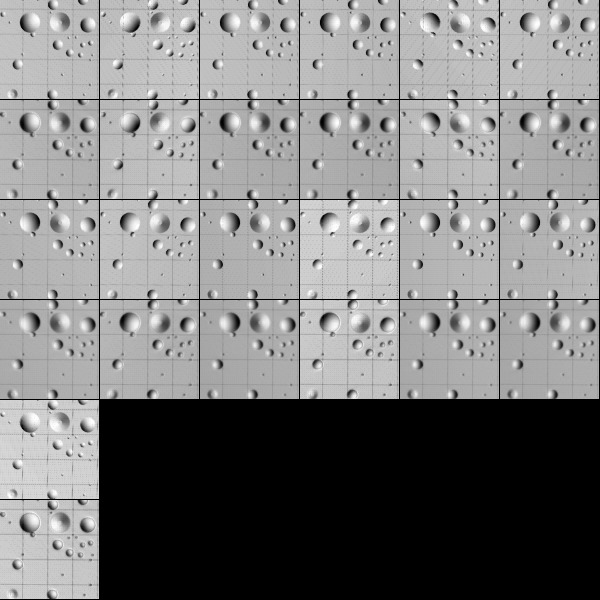
Figure 00: Images Prior to Changing Scale and Orientation
Here is the sample after zooming out the scale.
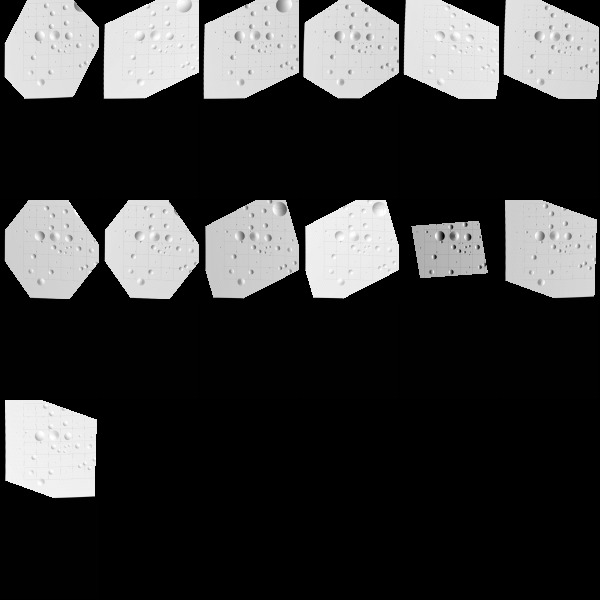
Figure 00: Images After Changing Scale and Orientation (Template needs to be reloaded)
(Compiled by JRW)
CategoryLithosMenu
Turn on rename
(lithos Main Menu Option G. Turn on rename)
Description
This option auto-renames all loaded landmarks based upon their location on the body. SPC bins portions of the body by the first two letters of the maplet name, with the first character representing latitude (A=90N-70N, B=70N-50N, ... I=70S-90S) and the second character representing longitude (A=00E-20E, B=20E-40E, ... R=340E-360E).
This Main Menu option is a toggle.
When lithos starts, Rename defaults to 'off'.
- Enter 'g' to switch it (off to on or on to off).
 You will usually want renaming turned on, but at times (such as when hand tiling) it's useful to leave it off.
You will usually want renaming turned on, but at times (such as when hand tiling) it's useful to leave it off.
(Compiled by JRW)
CategoryLithosMenu
Find normal
(lithos Main Menu Option N. Find normal)
Description
This Main Menu option calculates the normal vector to the maplet in one of several ways.
Suboptions
When you choose Option N. Find normal from the Main Menu, you will see this set of Suboptions:
Main Menu: Q 0123O IUCRSG NVAMBX DEPL FZH? n
>n
1. Normal from radius vector
2. Normal from heights
3. Normal from shape
4. Normal from stereo
q. Quit
1. Normal from radius vector - Sets normal the same as the radius vector. (Rarely used.)
2. Normal from heights - Determines normal from the average of the heights in the maplet by fitting a plane to the current topography. (Used almost exclusively.)
3. Normal from shape - Determines normal from the shape model.
4. Normal from stereo - Determines normal from three common points in two images.
Typical Example
The following sample shows the command input for the most common suboption choice, '2':
n
2
(Compiled by JRW)
CategoryLithosMenu
Find V, Z or PTG
(lithos Main Menu Option V. Find V, Z or PTG)
Description
This Main Menu option is used to calculate the radius vector of maplets, the spacecraft vector, and the spacecraft pointing.
Suboptions
When you choose Option V. Find V, Z or PTG from the Main Menu, you will see the following set of Suboptions that use these terms:
- V - radius vector to the maplet
- Z - pixel/line image space locations of the landmark (i.e., the image alignment)
- PTG/SCOBJ - spacecraft pointing and position
- nominal - the "initial" space pointing and position
Main Menu: Q 0123O IUCRSG NVAMBX DEPL FZH? v
>v
1. V from Z and pointing
2. Z from V and pointing
3. PTG/SCOBJ from Z and V (selected image)
4. PTG/SCOBJ from Z and V (current images)
5. PTG/SCOBJ from nominal (selected image)
6. PTG/SCOBJ from nominal (current images)
7. RA/DEC/TW (selected image)
q. Quit
1. V from Z and pointing - Calculates the radius vector from the image alignment and the spacecraft data.
2. Z from V and pointing - Moves images to the alignment predicted by the radius vector and the spacecraft position/pointing.
3. PTG/SCOBJ from Z and V (selected image) - Determines the spacecraft position and pointing based upon the image alignment and radius vector of the maplet. This option asks you to input a specific image on which to perform this calculation.
4. PTG/SCOBJ from Z and V (current images) - Similar to option 3 above, but this option does the calculation for all images added to the landmark.
5. PTG/SCOBJ from nominal (selected image) - Resets the spacecraft position and pointing to the nominal (i.e., the original values determined for the mission). This option resets it for a single image.
6. PTG/SCOBJ from nominal (current images) - Same as option 5 above, but this option resets it for all images associated with the loaded landmark.
7. RA/DEC/TW (selected image) - Determines the inertial space orientation of the body-fixed frame (TIPM) at an image UTC with the experimental subroutine IPL2RDT and writes the orientation as RA, DEC, TWIST.
Common Usage
Most of the time, you will only be using option v1. Howewver, v4 is used after the model is stable to update the s/c information, and v2 can be helpful when images are not aligning properly. v2 can also be used when you suspect there is something wrong with the model. If the model has problems, the v2 option will manifest by wildly moving the image around.
(Compiled by JRW)
CategoryLithosMenu
Reset albedo or slopes
(lithos Main Menu Option A. Reset albedo or slopes)
Description
This Main Menu option resets the albedo or slope. You can reset either slope or albedo, or both.
It is useful to reset slopes and albedos, for instance, when there is an artifact (such as from an improperly aligned image) that is giving trouble.
Prompts
When you choose Option A. Reset albedo or slopes from the Main Menu, you will see this set of Prompts:
Main Menu: Q 0123O IUCRSG NVAMBX DEPL FZH? a
>a
Reset slopes? (y/n)
y
Reset albedos? (y/n)
y
(Compiled by JRW)
CategoryLithosMenu
Get heights from shape model
(lithos Main Menu Option M. Get heights from shape model)
Description
This Main Menu option discards all information from the maplet and reloads it with data from the shape model. There are no prompts or suboptions.
This process is used during the initial stages of maplet construction when an initial surface curvature reduces distortion in extracted image data and sets the parameter lambda in the photometric function. During the next level of maplet construction, this process provides initial topography and albedo for the construction.
Typical Example
The following sample shows the screen output from entering Option M. Get heights from shape model:
Main Menu: Q 0123O IUCRSG NVAMBX DEPL FZH? m
>m
Current landmark = EE0001
SCALE = 0.000100 QSZ = 49
Lat/Lon/Rad = -6.806 264.097 0.266
Region = EE
gc LMRK_DISPLAY0.pgm
gc LMRK_DISPLAY1.pgm
check display
Main Menu: Q 0123O IUCRSG NVAMBX DEPL FZH?
(Compiled by JRW)
CategoryLithosMenu
Get heights from surrounding map
(lithos Main Menu Option B. Get heights from surrounding map)
Description
This Main Menu option lets you load topography from a map. This option is similar to Get heights from shape model except that you must specify a bigmap or maplet.
Prompts
When you choose Option B. Get heights from surrounding map from the Main Menu, you will see this set of Prompts:
Main Menu: Q 0123O IUCRSG NVAMBX DEPL FZH? b
>b
List possibilities? (y/n)
y
AUTOPICK? (y/n)
n
EE0002 0.0001 0.6040
EE0005 0.0001 0.6499
T11T10 0.0001 0.7937
T11T05 0.0000 0.7632
T11EV1 0.0000 0.7456
T11EVB 0.0000 0.9851
input a 6-character landmark name. 0 to cancel
List possibilities? (y/n) - Enter 'y' to list all of the bigmaps and maplets that physically overlap with the current maplet.
AUTOPICK? (y/n) - You have the option to let lithos autopick the maplet to load.
The display includes these elements:
Column 1: The map name list.
Column 2: The GSD of the map in km.
Column 3: The percentage of the current maplet that is covered by the listed map.
(Compiled by JRW)
CategoryLithosMenu
Delete or Disconnect landmark
(lithos Main Menu Option D. Delete or Disconnect landmark)
Description
This Main Menu option is used to delete or disconnect a landmark.
Prompt and Submenu
When you choose Option D. Delete or Disconnect landmark from the Main Menu, you will see this prompt and submenu:
Main Menu: Q 0123O IUCRSG NVAMBX DEPL FZH? d
>d
Input 6-character landmark name. [q]
TEST01
1. Delete
2. Disconnect
q. Quit
1
Delete ENTIRELY? y[n]
y
Current landmark = NONE
Main Menu: Q 0123O IUCRSG NVAMBX DEPL FZH?
Input 6-character landmark name. [q] - Enter the landmark name.
1. Delete - Use this option to get rid of an unwanted landmark. You will see this prompt:
Delete ENTIRELY? y[n]
- Enter 'y' to delete all traces (.LMK, .MAP, and references in .SUM).
- Enter 'n' or 'Enter' to delete nothing and return to the Main Menu.
2. Disconnect - This option removes all overlap and limb information, but leaves all other data intact.
(Compiled by JRW)
CategoryLithosMenu
Eliminate pictures from landmark
(lithos Main Menu Option E. Eliminate pictures from landmark)
Description
This Main Menu option allows you to remove pictures from a landmark.
Submenu
When you choose Option E. Eliminate pictures from landmark from the Main Menu, you will see this display and submenu:
Main Menu: Q 0123O IUCRSG NVAMBX DEPL FZH? e
>e
# PICNM EMISS COV ILL RES #LMK PHASE INV +/-
1 P3T11L2H0201 47.57 0.88 0.88 0.25 96 51 0 *
2 P3T11L2H0202 47.57 0.88 0.88 0.25 96 52 0 *
3 P3T11L2H0203 50.91 0.88 0.88 0.26 94 30 0 *
4 P3T11L2H0204 50.91 0.88 0.88 0.26 96 68 0 *
5 P3T11L2H0206 51.04 0.95 0.95 0.26 97 75 0 *
6 P3T11L2H0207 47.92 1.00 1.00 0.25 95 30 0 *
7 P3T11L2H0208 47.92 1.00 1.00 0.25 97 68 0 *
8 P3T11L2H0209 43.08 0.93 0.93 0.24 96 52 0 *
9 P3T11L2H0210 43.08 0.93 0.93 0.24 97 52 0 *
10 P3T11L2H0211 39.22 0.85 0.85 0.23 96 68 0 *
11 P3T11L2H0212 39.22 0.85 0.85 0.23 94 30 0 *
12 P3T11L2H0213 39.02 0.95 0.95 0.23 96 74 0 *
13 P3T11L2H0215 42.66 1.00 1.00 0.24 96 68 0 *
14 P3T11L2H0216 42.66 1.00 1.00 0.24 93 30 0 *
3.05061409811740111E-002 7.31441252330175540E-003
c. Continue
a. Auto remove
m. Manual remove
n. Auto remove (new pictures)
o. Remove low-correlation pix
p. Prune landmark
v. Check peripheral visibility
t. Auto change topo flags
l. Change low-correlation topo flags
q. Quit
The display includes these elements:
# - Temporary image number.
PICNM - Picture name.
EMISS - Emission angle, determined by the current topography.
COV - Coverage, the fraction of the landmark covered by the image.
ILL - Illumination, the fraction of the landmark that is not in shadow.
RES - Resolution, the image resolution divided by the GSD.
 Often times the RES value will be slightly different than what would be calculated by hand. I suspect this is the case because the picture is orthorectified before determining the image resolution; hence, the image resolution listed in PICINFO.TXT (from RESIDUALS) is only valid at the center of the image. If I am correct, then the image resolution effectively decreases towards the edges of the image.
Often times the RES value will be slightly different than what would be calculated by hand. I suspect this is the case because the picture is orthorectified before determining the image resolution; hence, the image resolution listed in PICINFO.TXT (from RESIDUALS) is only valid at the center of the image. If I am correct, then the image resolution effectively decreases towards the edges of the image.
#LMK - Number of landmarks added to that picture.
PHASE - Phase angle of the image.
INV - Percentage of pixels that are "invisible", which means the pixel cannot be seen because it is blocked, such as the bottom of a crater in an oblique view. This is listed as parts per thousand, so 2.7% would display as "27".
+/- - Contains an * if the image resolution is more than three times higher or lower than the maplet scale.
Here are the choices from the submenu:
c. Continue - Same as entering 'q'.
a. Auto remove - Displays a grid like this:
1 2 3 4 5 6 7 8 9 10 11 12 13 14 15 16 17 18 19 20 21 22 23 24 25 26 27 28 29 30
0 . . . . . . . . . . . . . . . . . . . . . . . . . . . . . .
2 . . . . . . . . . . . . . . . . . . . . . . . . . . . . . .
4 . . . . . . . . . . . . . . . . . . . . . . . . . . . . . .
6 . . . . . . . . . . . . . . . . . . . . . . . . . . . . . .
8 . . . . . . . . . . . . . . . . . . . . . . . . . . . . . .
10 . . . . . . . . . . . . . . . . . . . . . . . . . . . . . .
12 . . . . . . . . . . . . . . . . . . . . . . . . . . . . . .
14 . . . . . . . . . . . . . . . . . . . . . . . . . . . . . .
16 . . . . . . . . . . . . . . . . . . . . . . . . . . . . . .
18 . . . . . . . . . . . . . . . . . . . . . . . . . . . . . .
20 . . . . . . . . . . . . . . . . . . . . . . . . . . . . . .
22 . . . . . . . . . . . . . . . . . . . . . . . . . . . . . .
24 . . . . . . . . . . . . . . . . . . . . . . . . . . . . . .
26 . . . . . . . . . . . . . . . . . . . . . . . . . . . . . .
28 . . . . . . . . . . . . . . . . . . . . . . . . . . . . . .
30 . . . . . . . . . . . . . . . . . . . . . . . . . . . . . .
32 . . . . . . . . . . . . . . . . . . . . . . . . . . . . . .
34 . . . . . . . . . . . . . . . . . . . . . . . . . . . . . .
36 . . . . . . . . . . . . . . . . . . . . . . . . . . . . . .
38 . . 3 . . . . . . . . . . . . . . . . . . . . . . . . . . .
40 . . . . . . . . . . . . . . . . . . . . . . . . . . . . . .
42 . . 4 . . . . . . . . . . . . . . . . . . . . . . . . . . .
44 . . . . . . . . . . . . . . . . . . . . . . . . . . . . . .
46 . . 4 . . . . . . . . . . . . . . . . . . . . . . . . . . .
48 . . . . . . . . . . . . . . . . . . . . . . . . . . . . . .
50 . . 3 . . . . . . . . . . . . . . . . . . . . . . . . . . .
52 . . . . . . . . . . . . . . . . . . . . . . . . . . . . . .
54 . . . . . . . . . . . . . . . . . . . . . . . . . . . . . .
56 . . . . . . . . . . . . . . . . . . . . . . . . . . . . . .
58 . . . . . . . . . . . . . . . . . . . . . . . . . . . . . .
60 . . . . . . . . . . . . . . . . . . . . . . . . . . . . . .
62 . . . . . . . . . . . . . . . . . . . . . . . . . . . . . .
64 . . . . . . . . . . . . . . . . . . . . . . . . . . . . . .
66 . . . . . . . . . . . . . . . . . . . . . . . . . . . . . .
68 . . . . . . . . . . . . . . . . . . . . . . . . . . . . . .
70 . . . . . . . . . . . . . . . . . . . . . . . . . . . . . .
72 . . . . . . . . . . . . . . . . . . . . . . . . . . . . . .
74 . . . . . . . . . . . . . . . . . . . . . . . . . . . . . .
76 . . . . . . . . . . . . . . . . . . . . . . . . . . . . . .
78 . . . . . . . . . . . . . . . . . . . . . . . . . . . . . .
80 . . . . . . . . . . . . . . . . . . . . . . . . . . . . . .
82 . . . . . . . . . . . . . . . . . . . . . . . . . . . . . .
84 . . . . . . . . . . . . . . . . . . . . . . . . . . . . . .
86 . . . . . . . . . . . . . . . . . . . . . . . . . . . . . .
88 . . . . . . . . . . . . . . . . . . . . . . . . . . . . . .
90 . . . . . . . . . . . . . . . . . . . . . . . . . . . . . .
Input INVLIM, SLIM, CLIM, ILIM, RSMN, RSMX
The grid contains these elements:
Rows - This the emission angle, and is based upon the current topography. If the topography is poor, you may eliminate pictures you want to keep and/or keep pictures you want to eliminate.
Columns - These are images with resolutions from 0 to 3 times the maplet scale (30 = 3 times maplet scale).
You will be prompted to Input INVLIM, SLIM, CLIM, ILIM, RSMN, RSMX. The standard input is '0,60,.25,.25,0,3'. Most permissible: '1000,90,0,0,0,inf' => does not throw any image away. Least permissible: '0,0,1,1,inf,0' => throws all away.
INVLIM - Value that represents the maximum fraction of points in the image that can be "invisible". "Invisible" means that the pixel cannot be seen because it is blocked, such as the bottom of a crater in an oblique view. The number entered is thousandths of a fraction. For 2.7%, enter '27'. Typically this value is just set to 0.
SLIM - Maximum emission angle that is allowed.
CLIM - Coverage limit. Minimum fraction of maplet overlapped by image.
ILIM - Illumination limit. Minimum fraction of maplet covered by illuminated image.
RSMN - Minimum allowed ratio of image resolution (km/px) to maplet scale.
RSMX - Maximum allowed ratio of image resolution (km/px) to maplet scale.
m. Manual remove Enter the image number you wish to remove.
You can enter
- a single image number followed by 'Enter' for each image
- a range of numbers separated by commas. For example, '1,5' means delete images 1 through 5.
- '0' followed by 'Enter' to quit.
Here is a sample of the inputs for m. Manual remove.
input number of picture to remove. 0 to quit.
1,5
10
0
n. Auto remove (new pictures) - Same as Option a. Auto remove , but it only deletes images added while loading (i.e., input ["i"] followed by "y").
o. Remove low-correlation pix - If you have performed an alignment such as 1-0-1, this option can be used to remove all images that are below the user-entered threshold. For example, enter '0.2' to remove all images with a correlation below 0.2.
p. Prune landmark - Randomly eliminates images of forms specified in INIT_LITHOS.TXT if the landmark contains more than a set number of images.
v. Check peripheral visibility - Not typically used.
t. Auto change topo flags - Not typically used.
l. Change low-correlation topo flags - Not typically used.
Additional Reference
p. Prune landmark
- [from LITHOS.f] - This has only been used for MESSENGER where the limit is typically about 500.
v. Check peripheral visibility
- [from LITHOS.f] - Removes images in which part of the maplet is obscured by another part of the body.
t. Auto change topo flags
- [from LITHOS.f] - Filters the images in the same way as options a and n, but instead of being eliminated, a flag is set in the landmark file that prevents the image from being used to determine the maplet topography. However, it is still used in the geometry solution for landmark location.
l. Change low-correlation topo flags
- [from LITHOS.f] - Is similar to option t, except images whose correlation with the illuminated maplet is less than a specified value is flagged. [Taken from LITHOS.f]
(Compiled by JRW)
CategoryLithosMenu
Picture status
(lithos Main Menu Option P. Picture status)
Description
This Main Menu option allows you to change how the picture is used by SPC.
When you enter Option P. Picture status from the Main Menu, you will see this prompt and submenu:
Main Menu: Q 0123O IUCRSG NVAMBX DEPL FZH? p
>p
Input 12-character picture name.
P3T11L2H0201
0. No change
1. Tuck it away
2. Ignore image in Vlm
Input 12-character picture name - Input the picture name.
0. No change - Returns to Main Menu.
1. Tuck it away - Use this to either tuck or untuck a picture. Tucking a picture strips all the landmark information from the SUMFILE and flags it with "!" in PICTLIST.TXT so lithos will ignore it when introducing new images.
2. Ignore image in Vlm: - Flags an image so that it will not participate in the determination of the landmark position Vlm (i.e., a "v1"), but will contribute to the determination of topography through its brightness variations.
(Compiled by JRW)
CategoryLithosMenu
Turn off picture restriction
(lithos Main Menu Option L. Turn off picture restriction)
Description
This Main Menu option toggles on/off an alternative picture list.
Additional Reference
[From LITHOS.f] - At times it is useful to create a restricted list of images for the software to search. This restricted list PICTLISTR.TXT and its extended form PICTLISTRX.TXT may contain, for example, only higher resolution images. If we do not want to use these lists, we can set the Restricted Picture List flag RPLUSE to .FALSE. The default value is .TRUE. unless it is set by the line RPLUSE=.FALSE. in INIT_LITHOS.TXT. This toggle lets the user change the current setting without having to go elsewhere to do it.
(Compiled by JRW)
CategoryLithosMenu
Find maplets containing surface point
(lithos Main Menu Option F. Find maplets containing surface point)
Description
This Main Menu option allows you to find a specific maplet that falls within a range of values that you input. This is useful for finding a maplet/bigmap based upon a picture, lat/long, or maplet/bigmap.
Prompts
When you enter Option F. Find maplets containing surface point from the Main Menu, you will see these prompts:
Main Menu: Q 0123O IUCRSG NVAMBX DEPL FZH? f
>f
pixlinpic (p) or ltdlng (l) or map p/l (m)?
p
input picture name
P3T11L2H0203
input px,ln
512 512
Lat/Lon/Rad = -7.929 262.742 0.267
MAPLETS
EE0006 0.0001 73.5753 68.1750
EE0007 0.0001 36.7092 69.8093
EE0010 0.0001 74.1030 29.5836
EE0011 0.0001 36.6173 29.6914
EE0047 0.0000 89.3879 78.6963
EE0048 0.0000 51.2886 78.8508
EE0049 0.0000 14.9830 78.3710
EE0056 0.0000 89.9906 39.9955
EE0057 0.0000 51.1087 40.0120
EE0058 0.0000 15.1030 40.0903
EE0065 0.0000 89.9260 5.7837
EE0066 0.0000 51.7840 5.7497
EE0067 0.0000 14.3419 4.4848
BIGMAPS
T11T10 0.0001 131.7704 123.8519
T11T05 0.0000 253.5390 237.7034
T11EV1 0.0000 964.3016 903.6361
T11EVB 0.0000 1139.3016 1078.6361
TEMP01 0.0000 342.7534 274.3991
T11MEP 0.0000 343.3013 273.6356
Current landmark = TEST01
SCALE = 0.000100 QSZ = 49
Lat/Lon/Rad = -6.800 264.090 0.266
Region = EE
Main Menu: Q 0123O IUCRSG NVAMBX DEPL FZH?
pixlinpic (p) or ltdlng (l) or map p/l (m)? - Selects one of these choices:
Entering 'p' prompts for a picture name, then a pixel/line location on that image. For example, on an image with a resolution of 1024X1024, '0 0' refers to the upper left of the picture and '512 512' refers to the center of the picture.
Entering 'l' (lowercase ell) prompts for the latitude and west longitude. This option uses the shape model for determining lat/lon.
Entering 'm' prompts for a landmark name, then a pixel/line location on that landmark. JRW edit 08 Nov 2021: '0 0' is the upper left, 'q q' is the center, and '2*q 2*q' is lower right. This is because Bob stores the matrix as -q to q, which includes 0.
The output of all 3 options is the same. It contains these elements:
Lat/Lon/Rad - Displays the Latitude/Longitude/Radius (in km) of the location you specified. These values come from the shape model.
Column 1 - The name of the maplet/bigmap.
Column 2 - GSD in km of the maplet/bigmap.
Column 3 - Pixel location of the specified lat/lon on the maplet.
Column 4 - Line location of the specified lat/lon on the maplet.
Additional Reference
[From LITHOS.f] - This process determines which maplets and maps include a given surface point. A surface point can be specified by its image-space location in an image, by its latitude and west longitude or by its coordinates in a map or maplet. It returns the latitude, west longitude and radius of the surface point and, for each maplet containing that point, the maplet scale and coordinates of the point.
(Compiled by JRW)
CategoryLithosMenu
Use zoom display
(lithos Main Menu Option Z. Use zoom display)
Description
This formats the LMRK_DISPLAY*.pgm files to show 10 images per line. It makes it easier to count the images and identify which number an image is.
Additional Reference
[From LITHOS.f] - The ordinary image/maplet display is square. If there are fewer than 50 images containing the landmark it is easy to identify an image/maplet pair that has been flagged as needing work. This process turns on a display with ten image/maplet pairs per line with the number of the last pair in the line displayed to the right.
(Compiled by JRW)
CategoryLithosMenu
Hide screen output
(lithos Main Menu Option H. Hide screen output)
Description
This Main Menu option is a toggle used mostly in batch processing to reduce the amount of data that is written to the OOT file.
Additional Reference
[From LITHOS.f] - This process toggles hiding screen output to reduce the size of output files in batch processing.
(Compiled by JRW)
CategoryLithosMenu
check.txt
Description
This text file lists landmarks and overlaps/limbs output by residuals for landmarks whose linear residual is greater than the user-specified limit.
check.txt is output by residuals for any landmark whose linear residual is greater than PLIM 2, the second residuals argument. check.txt contains every overlapping landmark and limb listed in the suspect landmark's LMKFILE.
The accompanying veto.txt file contains the lithos seed file for detaching the suspect landmark from all overlapping landmarks and limbs. You can use this to "veto" its influence on overlapping landmarks.
Here is a sample check.txt file:
EE0001 <- landmark with residual standard deviation greater than user-specified limit
EE0005 <- overlapping landmark
EE0001 <- landmark with residual standard deviation greater than user-specified limit
EE0006 <- overlapping landmark
EE0001 <- landmark with residual standard deviation greater than user-specified limit
EE0009 <- overlapping landmark
END
(Compiled by DL)
CategoryFiles CategoryOutputFiles
EMPTY.TXT
Description
This text file is a lithos seed file output by residuals used for batch deletion of landmarks.
EMPTY.TXT contains the lithos commands required to batch delete landmarks listed in LMRKLIST.TXT that are not contained in any pictures or limbs.
Here is a sample EMPTY.TXT file:
d <- delete or disconnect landmark
EE0001 <- landmark name
1 <- delete
y <- delete entirely
d <- as above
EE0002
1
y
q <- quit lithos
(Compiled by DL)
CategoryFiles CategoryOutputFiles
FLATLIST.TXT
Description
This text file lists "flat maps", which are maps that do not have topography (have no attached MAPFILE or images).
FLATLIST.TXT is output by residuals based on the following landmark HFLAG status:
residuals inspects the .LMK files for each landmark stored in LMRKLIST.TXT and collects the landmark name and scale (km) for every landmark whose HFLAG is NOT set to 'T'. It stores these landmark details in FLATLIST.TXT.
Here is a sample FLATLIST.TXT file:
LANDMARK name resolution [km]
EE0001 0.00010
EE0002 0.00010
EE0003 0.00010
END
(Compiled by DL)
CategoryFiles CategoryOutputFiles
INSIDE.TXT
Description
This text file, an output from bigmap, lists all of the maplets that were used by bigmap the last time it was run. This list includes only the maplets that fall completely inside the borders of the bigmap that was created.
Here is a sample INSIDE.TXT file:
T00144
T00145
T00146
T00160
T00161
T00162
T00163
END
(Compiled by TC)
CategoryFiles CategoryOutputFiles
LIMINFO.TXT
Description
This text file lists limb information output by residuals.
residuals searches the LIMBFILES/ directory for a .LIM file for each picture listed in PICTLISTS.TXT. If PICTLISTS.TXT does not exist, it uses PICTLIST.TXT. If a .LIM file exists, various data are computed for inclusion in LIMINFO.TXT.
(Compiled by DL)
CategoryFiles CategoryOutputFiles
LMKVECS.TXT
Description
This text file lists landmark vectors output by residuals for every landmark contained in LMRKLIST.TXT.
For each landmark listed in LMRKLIST.TXT that is contained in at least one picture or limb residuals lists this information:
Columns 1 to 3: VLM - Landmark center to body center vector.
Column 4: Landmark name
Column 5: HFLAG - 'F' indicates that the landmark is a flat map. 'T' indicates that the landmark has topography--an associated MAPFILE and image set.
Here is a sample LMKVECS.TXT file:
-0.2713710561D-01 0.2626967758D+00 -0.3116810853D-01 EE0001 T
-0.3094370945D-01 0.2625129653D+00 -0.3121141969D-01 EE0002 T
-0.3474824700D-01 0.2622791972D+00 -0.3118245307D-01 EE0003 T
END
(Compiled by DL)
CategoryFiles CategoryOutputFiles
MAPCHK.TXT
Description
This text file lists maplets that meet either of these conditions:
- The difference between their predicted and observed pixel/line locations in attached images is greater than a user-specified limit.
- They have two or fewer overlaps attached to them.
MAPCHK.TXT is output by residuals based on this process:
The first parameter input to residuals is the user-specified pixel shift limit.
If a landmarks shows a difference between its predicted and observed pixel/line locations in attached images that is greater than this pixel shift limit, it is added to MAPCHK.TXT.
If the number of overlaps attached to a landmark is two or fewer, the landmark is listed in MAPCHK.TXT with an 'o' beside it.
The following sample MAPCHK.TXT file shows landmarks listed for each of these reasons:
EE0009 <- diff observed, predicted location greater than user-specified limit
EE0017 o <- landmark has two or fewer overlaps
EE0019 o
EE0022
EE0023
EE0024 o
EE0027 o
EE0082 o
EE0084
EE0085
EE0086 o
EE0087
EE0088
EE0089 o
END
(Compiled by DL)
CategoryFiles CategoryOutputFiles
MAPINFO.TXT
Description
This text file provides details about each map you have in the SPC system. You can use MAPINFO.TXT to identify problems, similar to the ways you use RESIDUALS.TXT.
MAPINFO.TXT is created by residuals.
Here is a sample MAPINFO.TXT file. Elements of the data in each of the three sections are explained below.
IA2_05 0.0200 49.1713 113.4101 11.7471 9 0 0 34.64 >> 10.36
IA3_01 0.0200 56.7760 84.8686 13.0224 3 0 0 34.64 ** 11.00
IA3_05 0.0200 13.1041 95.9594 12.1615 4 0 0 34.64 >> 9.95
IA3_3G 0.0200 35.8062 91.8462 11.6549 7 0 0 34.64 >> 8.45
.........
RMS POSITION UNCERTAINTY = 48.694768136505374
NUMBER OF LANDMARKS = 4295
A B C D E F G H I J K L M N O P Q R
A 1 1 2 1 2 1 1 1 1 1 1 1 1 1 1 1 1 1
B 1 1 1 1 1 1 1 1 1 1 1 1 1 1 1 1 1 1
C 1 1 1 1 1 1 1 1 1 1 1 1 1 1 1 1 1 1
D 2 2 2 1 1 1 1 2 1 1 1 1 1 1 1 1 2 2
E 66 1 2 1 1 1 1 1 1 1 1 2 1 1 2 28 1 2
F 30 5 1 1 1 1 1 1 1 1 1 2 1 1 1 2 2 2
G 1 1 1 1 1 1 1 1 1 1 1 1 1 1 1 1 1 1
H 1 2 2 1 1 1 1 1 1 1 1 1 1 1 1 1 1 1
I 1 1 1 1 1 1 1 1 1 1 1 1 1 1 1 1 1 1
Section 1
The columns in the first set of output contain this information:
Column 1 - landmark name
Column 2 - landmark resolution
Columns 3-5 - lat, lon, radius
Column 6 - number of images contributing to landmark
Column 7 - number of maplets the landmark overlaps
Column 8 - number of images with landmark on limb
Column 9 - magnitude of formal uncertainty in meters
Column 10 - Flag, which may be:
 You might want to look at these further.
You might want to look at these further.
- ** - Flag indicating fewer than 3 images were included
Column 11 - RMS pixel/line vector residual of the nominals and position
Section 2
The two lines in this section present
Section 3
This matrix plots the number of landmarks in each region of the surface. It uses 10-degree bins with vertical from 90 to -90 (A-I) and horizontal from 0-360 (A-R). The maplet name is defined by this gridded region.
(Compiled by KD)
CategoryFiles CategoryOutputFiles
MAPRES.TXT
Description
This text file lists maplet resolution information for maplets contained in at least one picture or limb.
MAPRES.TXT is output by the program residuals. For each landmark listed in LRMKLIST.TXT, which is contained in at least one picture or contains at least one limb appearance, residuals outputs information to MAPRES.TXT.
Here is a sample MAPRES.TXT file:
LMKNM NPIX SCALE RESAV/SCL RESSD/SCL RESMN/SCL RESMX/SCL
EE0001 24 0.00010 0.246 0.010 0.233 0.261
EE0002 24 0.00010 0.246 0.009 0.234 0.259
EE0003 24 0.00010 0.246 0.007 0.236 0.256
The columns contain these data:
LMKNM - landmark name
NPIX - number of pictures containing the landmark, plus the number of limb appearances for the landmark
SCALE - scale in km/pixel
RESAV/SCL - average image resolution per unit scale
RESSD/SCL - standard deviation image resolution per unit scale
RESMN/SCL - minimum image resolution per unit scale
RESMX/SCL - maximum image resolution per unit scale
 RES/SCL = the number of pixels or lines moved in image-space for a change in location of a point on a maplet as the point moves in the maplet frame.
RES/SCL = the number of pixels or lines moved in image-space for a change in location of a point on a maplet as the point moves in the maplet frame.
(Compiled by DL)
CategoryFiles CategoryOutputFiles
New_Limbs.in
Description
This lithos seed file is output by residuals and used to attach maps to limbs for every landmark contained in LMRKLIST.TXT.
New_Limbs.in contains the lithos commands to process each landmark listed in LMRKLIST.TXT where the landmark has an associated MAPFILE and an image set.
Here is a sample New_Limbs.in file annotated with explanations of the commands:
o <- attach map to maps or limbs
EE0001 <- load landmark
n a <- don't reset all
3 <- attach map to limbs
n b <- don't clear
1,3,5 <- expansion (1), res/scale limit (3), d_hgt limit (5)
o <- as above
EE0002
n a
3
n b
1,3,5
q <- quit lithos
(Compiled by DL)
CategoryFiles CategoryOutputFiles
NEW_LIST.TXT
Description
This text file lists new landmarks created during batch make_scriptT tiling. NEW_LIST.TXT is output by find_nofitT.
Here is a sample NEW_LIST.TXT file:
EP0001
EP0002
EP0003
EP0004
EQ0001
EQ0002
EQ0003
EQ0004
END
(Compiled by DL)
CategoryFiles CategoryOutputFiles
no_update.txt
Description
This text file lists landmarks output by residuals whose associated pictures are not listed by increasing mission time in the .LMK file.
residuals checks the .LMK file for each landmark listed in LMRKLIST.TXT for pictures that are not listed in ascending order. Since the image name is based on ephemeris time, ascending order is a proxy for increasing time. Therefore, deviations from ascending name order show images that are not listed based on increasing mission time. These landmarks are then listed in no_update.txt.
Here is a sample of a .LMK file for which the landmark would be listed in no_update.txt:
AA0001 T
49 0.0007500 SIZE, SCALE(KM)
-1 -1 -1 -1 HORIZON
0.3750000000D-03 0.1214487940D+01 SIGKM, RMSLMK
0.7845141366D-01 -0.6632264386D-03 0.2427257052D+00 VLM
0.9282163978D+00 -0.8567629848D-03 -0.3720397949D+00 UX
0.2888872521D-02 0.9999837875D+00 0.4904716741D-02 UY
0.3720295727D+00 -0.5627413746D-02 0.9282038212D+00 UZ
0.5042866483D-03 0.6426026485D-03 0.7961719021D-03 SIGMA_LMK
PICTURES
M595949305F0 353.33 622.34
M595950583F0 696.83 359.79
P595903597F2 515.00 48.11 <- pic i
P595902930F2 469.34 648.70 <- pic j, where pic i > pic j
P595904281F2 592.68 701.12
P595905631F2 843.77 699.42
P595917125F2 373.73 74.35
MAP OVERLAPS
AA0002 35.828 61.211 -13.055
AB0001 -31.293 -53.362 -12.772
AQ0001 -40.032 54.114 -7.907
BR0001 -68.967 0.419 -8.536
AA0003 -29.647 -40.296 -2.588
AB0003 -42.646 -86.024 -15.244
AA0005 79.965 -14.195 -20.941
AB0004 -41.996 -97.707 -27.672
AA0004 43.500 -45.868 -11.332
AQ0003 -32.438 111.053 -22.030
BA0011 -21.858 11.659 0.651
AR0001 40.218 -0.211 -1.871
BA0008 -86.245 11.935 0.408
AR0002 18.762 67.900 -6.085
BA0010 -86.779 -35.178 -1.890
BR0007 -94.579 41.748 -6.321
BR0009 -52.030 31.489 -4.354
LIMB FITS
P595033964F2 537.92 388.59 0.05
P595034390F2 537.07 389.95 0.05
P595034816F2 537.03 391.94 0.05
P595035242F2 546.43 389.48 0.05
END FILEThe resulting no_update.txt file looks like this:
AA0001
(Compiled by DL)
CategoryFiles CategoryOutputFiles
OVERLAPS.TXT
Description
This file is a debugging file that is not used in normal operations. OVERLAPS.TXT is generated by the OVERLAPS subroutine and is specific to a particular landmark. It is read by LITHOS.f and DISCONNECT_LMFILE.f.
Additional Reference
[From OVERLAPS.f]
This subroutine creates a file OVERLAPS.TXT that LITHOS uses to search
for maplets that overlap a given one (LMKNM). It searches a list of
maplets in an input list (INFILE). If a maplet has a resolution times
lower than LMKNM it is excluded. If the maplet center differs in position
by more than twice the sum of its half width and that of LMKNM, it is
excluded as well. The remaining maplets are those over which the overlap
searches will be made.
The input file is generally LMRKLIST.TXT, but this can be very large.
In some circumstances, such as when we are dealing with maplets that are
completely inside a BIGMAP, a file USED_MAPS.TXT generated by the BIGMAP
program that has all maplets used to construct the BIGMAP can be copied
into LMRKLISTO.TXT. This will be read as the input file for this
subroutine, and it is guaranteed that only maplets in that file should be
in OVERLAPS.TXT.
Another important input file which should be read instead of LMRKLIST.TXT is LMRKLISTX.TXT. In the limit of a very large number of landmarks > 20 K, reading the LMRKLISTX.TXT file when you load a landmark into lithos will result in substantial time savings compared to reading the LMRKLIST.TXT file .
(Compiled by JRW)
CategoryFiles CategoryOutputFiles
PICINFO.TXT
Description
This text file is a report generated by residuals that provides information about how well SPC performed for pictures included in PICTLISTS.TXT, if it exists, or PICTLIST.TXT.
PICINFO.TXT provides details about each map you have in the system and is used to identify problems.
Here is a sample PININFO.TXT file. Elements of the data in each of the three sections are explained below.
B2_01 2012 NOV 29 18:26:07.573 0.0015 11 0 >c 673.642 0.000 km 0.000 km 0.000 km 0.000 km -0.000 mr 0.000 mr -0.000 mr
B2_03 2012 NOV 29 18:27:21.732 0.0013 20 0 >c 426.441 0.001 km 0.000 km 0.001 km 0.000 km -0.000 mr 0.000 mr -0.000 mr
B2_04 2012 NOV 29 18:28:00.100 0.0013 21 0 >c 370.338 0.001 km -0.000 km 0.000 km 0.000 km -0.000 mr -0.000 mr 0.000 mr
B2_05 2012 NOV 29 18:28:37.172 0.0014 15 0 >c 304.426 0.000 km 0.000 km -0.000 km -0.000 km 0.000 mr 0.000 mr -0.000 mr
B3_01 2012 NOV 29 18:19:17.944 0.0014 5 0 >c 303.385 0.000 km 0.000 km -0.000 km -0.000 km 0.000 mr 0.000 mr 0.000 mr
B3_03 2012 NOV 29 18:20:15.713 0.0013 14 0 >c 293.049 0.000 km 0.000 km -0.000 km 0.000 km 0.000 mr 0.000 mr 0.000 mr
B3_05 2012 NOV 29 18:21:13.451 0.0013 9 0 >c 262.659 0.000 km -0.000 km -0.000 km 0.000 km 0.000 mr -0.000 mr -0.000 mr
C3_05
C3_06
C3_07
.........
SIGcx(mr) SIGcy(mr) SIGcz(mr) DLTpt(mr) DLTcz(mr) SIGV0(km) DLTV0(km)
0.1000E+03 0.1000E+03 0.1000E+03 0.6685E-04 0.2529E-04 0.1732E-03 0.4265E-03
0 1 2 3 4 5 6 7 8 9 10 x 0.10 m
20 20 20 20 20 20 20 20 20 20 20
0 0 0 0 0 0 0 0 0 0
Section 1
The columns in the first set of output contain this information:
Column 1 - image name
Column 2 - date image was taken, UTC(derived from GPS)
 A more recent version (Feb 2014) does not put the date in col 2 of the file.
A more recent version (Feb 2014) does not put the date in col 2 of the file.
Column 3 - resolution
Column 4 - number of landmarks in image
Column 5 - number of landmarks on image lit limb
Column 6 - code:
c indicates body fixed SCOBJ sigmas
b indicates trajectory relative SCOBJ sigmas
* indicates 3 or fewer landmarks for the image
> indicates pixel residual greater than limit
# indicates image for topography solution only
Column 7 - RMS pixel residual (RMS in pixels)
Column 8 - the magnitude displacement of the SUMFILE solution from the NOMINALS
Column 9, 10, 11 - The specific dx, dy, dz offset between the SUMFILE solution and the NOMINALS (SCOBJ)
 The units of measure for numbers in these columns are based on INIT_LITHOS.TXT and the parameters passed into residuals.
The units of measure for numbers in these columns are based on INIT_LITHOS.TXT and the parameters passed into residuals.
Section 2
These lines report the standard deviations of the positions in the coordinate system listed.
Section 3
These lines give a histogram of the number of images in each resolution bin. This is defined by the units listed: you multiple the bin number by the bin size.
(Compiled by KD)
CategoryFiles CategoryOutputFiles
PRUNE.TXT
Description
PRUNE.TXT is output by residuals. residuals checks the number of pictures containing each landmark listed in LMRKLIST.TXT. If the number of pictures exceeds the limit PRNLM (default PRNLM=500), the landmark is listed to alert the user. You may set the variable PRNLM in INIT_LITHOS.TXT so that you are alerted at a different limit.
For example, the following line in INIT_LITHOS.TXT sets the limit at 100:
PRNLM=100 <- parameter in INIT_LITHOS.TXT
Here is a sample PRUNE.TXT file:
EE0001
EE0002
EE0003
END
(Compiled by DL)
CategoryFiles CategoryOutputFiles
RANGES_SOLVED.TXT
Description
This text file includes date and range information output by residuals for each picture listed in PICTLISTS.TXT or PICTLIST.TXT.
residuals checks each picture listed in PICTLISTS.TXT, if it exists, or PICTLIST.TXT. If the picture name does not include a prefix of # or !, it lists date and range information in RANGES_SOLVED.TXT.
Here is a sample RANGES_SOLVED.TXT file:
-202607939.82 0.1747612145D+01 P3T11S2H0409
-202607939.82 0.1747612144D+01 P3T11S2H0410
-202607939.82 0.1747612144D+01 P3T11S2H0411
-202607939.82 0.1747612144D+01 P3T11S2H0412The output contains this information:
Column 1 - Date picture was taken in Ephemeris Time, expressed as ephemeris seconds past J2000
Column 2 - Distance of spacecraft to center of body in km
Column 3 - Picture name
(Compiled by DL)
CategoryFiles CategoryOutputFiles
redo.txt
Description
This text file lists landmarks that met one of these criteria following lithos or lithosP batch processing:
- Terminated in error
- Did not correlate with at least one image
- Correlated weakly with at least one image
redo.txt is output by both find_nofit and find_nofitP, which are discussed separately below.
find_nofit
The batch processes initiated by make_scriptF produce output files LMKNM.OOT. These outputs are basically listings of the lithos standard output for each input landmark. find_nofit searches these output files for each landmark listed in the make_script.in file to identify landmarks that may need further work. The following instances cause the landmark to be listed in redo.txt:
! cat LMKNM.OOT - process still running or terminated in error.
* cat LMKNM.OOT - maplets not correlating with at least one image.
+ cat LMKNM.OOT - maplets correlating weakly with at least one image.
Here is a sample redo.txt file output by find_nofit:
* EE0017 <- maplets not correlating with at least one image
+ EE0034 <- maplets correlating weakly with at least one image
* EE0042
* EE0044
+ EE0045
EE0051 <- process still running or terminated in error
EE0053
+ EE0054
EE0063
END
find_nofitP
The batch processes initiated by make_scriptP produce output files <LMKNM>.OOT. These outputs are basically listings of the lithosP standard output, for each input landmark. find_nofitP searches these output files for each landmark listed in the make_script.in file to identify landmarks that may need further work. The following instances cause the landmark to be listed in redo.txt:
! cat LMKNM.OOT - process still running or terminated in error.
* cat LMKNM.OOT - maplets not correlating with at least one image.
Here is a sample redo.txt file output by find_nofit:
* EE0017 <- maplets not correlating with at least one image
* EE0042
* EE0044
EE0051 <- process still running or terminated in error
EE0053
EE0063
END
(Compiled by DL)
CategoryFiles CategoryOutputFiles
REMOVED.TXT
Description
This text file lists landmarks that were eliminated from at least one picture for one of these reasons following register, autoregister, or autoregisterP batch processing:
- low correlation
- no correlation
The batch processes initiated by make_scriptR, make_scriptA, and make_scriptAP produce output files PICNM.OOT. These outputs are basically listings of the register, autoregister, or autoregisterP standard output for each input picture. find_nofit searches these output files for each picture listed in the make_script.in file to identify pictures that may need further work. The following instances cause the picture to be listed in REMOVED.TXT:
cat PICNM.OOT - image not correlating with at least one maplet.
Here is a sample REMOVED.TXT file:
AA0001 <- maplet eliminated from an image for low or no correlation
AF0023
(Compiled by DL)
CategoryFiles CategoryOutputFiles
RESIDUALS.TXT
Description
This text file is created by residuals to report on landmarks that have residual values above the criteria set when the program was run.
RESIDUALS.TXT captures and reports three types of information:
- The post-fit residuals between predicted and actual control point positions in all images.
- The post-fit residuals between predicted and actual control point difference between adjacent, overlapping maplets.
- Outliers in both quantities are flagged automatically based on input threshold criteria.
Here is a sample RESIDUALS.TXT file. Elements of the data in each of the four sections are explained below.
..................................................
IA1_01 T 0.0200 56.5481 140.8124 13.6146 <- Section 1
..................................................
A1_01 8.139 -6.853 10.640 0.01091 <- Section 2
A2_05 -28.427 49.215 56.835 0.04250
B1_01 -3.517 52.347 52.465 0.04857
B1_03 -18.475 -57.091 60.006 0.05509
IA1_01 42.78 <- Section 3
..................................................
IA1_03 T 0.0200 36.4771 136.8269 11.4593
..................................................
A1_03 -29.498 -12.161 31.906 0.04002
A2_03 -71.840 23.961 75.731 0.07142
A2_04 -3.885 -4.689 6.089 0.00643
A2_05 -34.754 95.249 101.392 0.10527
B1_01 64.895 -21.470 68.354 0.07337
B1_03 11.000 59.329 60.340 0.06832
B2_04 97.637 29.005 101.855 0.11002
B2_05 42.109 41.562 59.165 0.07455
IA1_03 75.45
.........
Observation # = 360180 <- Section 4
RMS Residual (m) = 0.78928860594347106
Section 1
Row between the dot rows includes:
Column 1 - The name of a landmark
Column 2 - T = landmark has a map with it; F = flat landmark, no image
Column 3 - Resolution
Column 4 - Lat of landmark
Column 5 - Wlon of landmark
Column 6 - Radius
Section 2
Rows below the second dot row with the landmark name above include:
- For each image:
Column 1 - picture name
Column 2 - PX residual (# of pixels in image resolution)
Column 3 - LN residual (# of pixels in image resolution)
Column 4 - magnitude of PX and LN residuals (# of pixels in image resolution)
Column 5 - the estimate linear residual (km)
- For each overlap:
Column 1 - overlap name
Column 2 - X residual (km)
Column 3 - Y residual (km)
Column 4 - Z residual (km)
Column 5 - estimate linear residual (km)
- For each limb apperation:
Column 1 - picture name
Column 2 - PX residual (# of pixels in image resolution)
Column 3 - LN residual (# of pixels in image resolution)
Column 4 - magnitude of PX and LN residuals (# of pixels in image resolution)
Column 5 - the estimate linear residual (km)
Section 3
Row below the images, overlaps, and limbs list for a landmark includes:
Section 4
Rows below the single dot row at the very bottom for each image includes:
- Observations - how many IMAGEFILES, overlaps, and limbs for all landmarks
- RMS RESIDUAL - overall RMS linear residual in meters.
Residuals are the difference between observed landmark positions and those predicted by the solution (SPC).
Observed landmark positions are positions of a landmark calculated by the code when it inputs pictures from the spacecraft of the object.
Predicted landmark positions are those calculated by SPC. When it inputs, it generates a solution (map) from all the pictures collected.
During iteration and refinement of the SPC solution, the position and attitude of the spacecraft are slightly changed over and over until the maps match the images until an optimum solution has been converged upon. At the end of each iteration, SUMFILES are then updated for the new attitude and position.
When the RMS between landmark residuals is as low as possible, ..., it indicates no futher processing will improve the solution. This means that the updated SUMFILE is the new estimate for spacecraft position and attitude.
(Compiled by KD)
CategoryFiles CategoryOutputFiles
SHAPE.TXT
Description
This text file is the shape model that SPC uses. SHAPE.TXT is output by densify.
The shape is in the ICQ format, which is basically a 6-sided cube. Q size (resolution) values are between 8 and 512 in increments of factors of 2: 8, 16, 32, 64, 128, 256, 512.
densify generates this file, usually by taking an existing shape model, increasing the scale of the vertices by a factor of two and calculating the height of the average maplet the passes through that vector. The program dumber will downscale the shape model to a lower resolution.
The global topography models (GTM) are presented here in an implicitly connected quadrilateral (ICQ) format. The vertices are labeled as though they were grid points on the faces of a cube
0 --------- I --------- Q
0 . . . . . . . . .
| . . . . . . . . .
| . . . . . . . . .
| . . . . . . . . .
J . . . . F. . . . .
| . . . . . . . . .
| . . . . . . . . .
| . . . . . . . . .
Q . . . . . . . . .
so that each of the six faces (F) contains (Q+1)^2 vertices v(I,J,F) (I=0,Q; J=0,Q) and Q^2 facets f(I,J,F) (I=0,Q-1; J=0,Q-1).
The facet f(I,J,F) implicitly has the vertices v(I,J,F), v(I,J+1,F), v(I+1,J+1,F), v(I+1,J,F).
If the cube is unfolded, the six faces are arranged as
-----------
| |
| 1 |
| |
-----------------------------------------
| | | | |
| 5 | 4 | 3 | 2 |
| | | | |
-----------------------------------------
| |
| 6 |
| |
-----------
At each of the 12 edges of the cube, faces share common vertices so that, for example, the last row of face 1 has the same vertices as the first row of face 2. The common edge vertices are, with I=(0,Q),
v(I,Q,6)=v(Q-I,Q,4)
v(I,0,6)=v(I,Q,2)
v(I,0,5)=v(Q,Q-I,1)
v(I,0,4)=v(Q-i,0,1)
v(I,0,3)=v(0,I,1)
v(I,0,2)=v(I,Q,1)
v(q,I,6)=v(I,Q,5)
v(q,I,5)=v(0,I,4)
v(q,I,4)=v(0,I,3)
v(q,I,3)=v(0,I,2)
v(0,I,6)=v(Q-I,Q,3)
v(0,I,5)=v(Q,I,2)
and the eight corners share vertices from three faces:
v(0,0,1) = v(0,0,3) = v(Q,0,4)
v(0,Q,1) = v(0,0,2) = v(Q,0,3)
v(Q,0,1) = v(0,0,4) = v(Q,0,5)
v(Q,Q,1) = v(0,0,5) = v(Q,0,2)
v(0,0,6) = v(0,Q,2) = v(Q,Q,3)
v(0,Q,6) = v(0,Q,3) = v(Q,Q,4)
v(Q,0,6) = v(0,Q,5) = v(Q,Q,2)
v(Q,Q,6) = v(0,Q,4) = v(Q,Q,5)
Thus of the 6(Q+1)2 labeled vertices, only 6Q2+2 are independent.
File Structure
The file structure is quite simple. The first line contains the value of Q, and is followed by 6(Q+1)^2 lines containing the vertices. A piece of Fortran code for reading the file would look like:
READ(10,*) Q
DO F=1,6
DO J=0,Q
DO I=0,Q
READ(10,*) (V(K,I,J,F), K=1,3)
ENDDO
ENDDO
ENDDO Here the vertices are represented by three-vectors. In some cases extra components are added representing albedo, color, surface gravity, or other surface characteristics. Since the labeling scheme implicitly contains the connectivity, no facet table is necessary.
The quadrilateral facets in the model are not necessarily flat, since there is no guarantee that the four vertices are coplanar. The facet normals are defined by the cross product of their diagonals. This approximation presents no real difficulty because the spacings of the vertices are very small compared to the size of the body. The standard form (Q=512) has 1.57 million vertices.
Although it is not necessary, it is convenient to take Q to be a power of 2. Because of this choice, it is easy to 'dumb down' a model by increasing the spacing by factors of 2. Vertices of the form v(2I,2J,F) are retained and the others discarded. Because of the quadrilateral facet structure, the models can also be 'densified' through bilinear interpolation.
Example
Here is a sample SHAPE.TXT file:
128
-218.72182 -8.78589 136.89489
-217.94953 -6.10207 138.09736
-217.59664 -3.46244 139.74751
-216.83911 -0.75086 140.98874
-216.04842 1.95086 142.19411
-215.34667 4.53459 143.49143
-214.06968 7.13078 144.16124
-212.35048 9.69145 144.34511
-210.62577 12.23122 144.54863
-209.47201 14.69014 145.33889
-208.85169 17.21845 146.67393
-208.58685 19.86090 148.37467
.....
Q Value
Q |
Vertices |
4 |
151 |
8 |
487 |
16 |
1735 |
32 |
6534 |
64 |
25351 |
128 |
99846 |
256 |
396294 |
512 |
1579014 |
The output values are:
Line 1 - Q (resolution). This gives the number of nodes for i and j. Multiple Q by 6 coordinate vector spaces to fill out the entire region.
 Q*Q*6 is the total number of nodes, and line entries in this file.
Q*Q*6 is the total number of nodes, and line entries in this file.
 A Q of 512 is the largest that we represent. It contains 1.5 million vertices and is 56 MB uncompressed.
A Q of 512 is the largest that we represent. It contains 1.5 million vertices and is 56 MB uncompressed.
Lines 2 and following - The location of a vertex in i, j, k space (Cartesian coordinates).
(Compiled by KD)
References
Gaskell, R.W., O. Barnouin-Jha, and D. Scheeres, Modeling Eros with Stereophotoclinometry, Abstract #1333, 38th LPSC, Houston, TX, 2007. [GASKELLETAL2007]
Gaskell R.W., Landmark navigation and target characterization in a simulated Itokawa encounter, AAS paper 05-289, AAS/AIAA Astrodynamics Specialists Conf., Lake Tahoe, CA, 2005. [GASKELL2005]
CategoryFiles CategoryOutputFiles
SIGMAS.TXT
Description
This text file contains the sigma values for each bigmap. SIGMAS.TXT is created and updated by bigmap. Every time a bigmap is made, the name and current sigma values are appended to SIGMAS.TXT.
Here is a sample SIGMAS.TXT file:
MTAG15 0.001 0.000
MTAG15 0.001 0.000
MTAG15 0.001 0.000
MTAG25 0.001 0.000
MTAG35 0.001 0.000
MTAG15 0.001 0.000
MTAG25 0.001 0.000
MTAG35 0.001 0.000
MREG01 0.000 0.000
MREG03 0.000 0.000
The output values are:
(Compiled by TC)
CategoryFiles CategoryOutputFiles
SIGMA.TXT
Description
This text file is essentially a copy of the most recently made ICQ shape file SHAPE.TXT that includes an additional column of sigma values.
SIGMA.TXT is made by densify and is located in the SHAPEFILES/ directory.
Here is a sample SIGMA.TXT file:
512
0.00810 0.19764 0.13333 0.29844E-01
0.00871 0.19742 0.13360 0.28206E-01
0.00932 0.19721 0.13386 0.27425E-01
0.00994 0.19700 0.13414 0.27743E-01
0.01055 0.19677 0.13441 0.28415E-01
0.01116 0.19655 0.13466 0.31917E-01
0.01177 0.19633 0.13493 0.31631E-01
0.01239 0.19615 0.13521 0.28469E-01
0.01300 0.19594 0.13549 0.28856E-01The output values are:
Line 1 - Q (resolution). This gives the number of nodes for i and j. Multiple Q by 6 coordinate vector spaces to fill out the entire region.
 Q*Q*6 is the total number of nodes, and line entries in this file.
Q*Q*6 is the total number of nodes, and line entries in this file.
 A Q of 512 is the largest that we represent. It contains 1.5 million vertices and is 56 MB uncompressed.
A Q of 512 is the largest that we represent. It contains 1.5 million vertices and is 56 MB uncompressed.
Lines 2 and following - The location of a vertex in i, j, k space (Cartesian coordinates).
Column 1 - Position in x
Column 2 - Position in y
Column 3 - Position in z
Column 4 - Sigma values - JRW edit: densify.f doesn't read INIT_LITHOS.TXT, and multiplies a value by 1000 right before writing out SIGMA.TXT, so I'm fairly confident that the units are always meters.
(Compiled by TC) (Updated by JRW) CategoryFiles CategoryOutputFiles
USED_MAPS.TXT
Description
This text file, an output from bigmap, lists all of the maplets that were used by bigmap the last time it was run. This list includes maplets contained completely by the bigmap as well as those that fall on the border.
Here is a sample USED_MAPS.TXT file:
T00144
T00145
T00146
T00160
T00161
T00162
T00163
END
(Compiled by TC)
CategoryFiles CategoryOutputFiles
USED_PICS.TXT
Description
This text file output by bigmap contains a list of all the images that were used in creating the most recently made bigmap.
Note: This file contains limb images in addition to images used for stereo and photoclinometry
Here is a sample USED_PICS.TXT file:
P595733646F2
P595733662F2
P595467488F2
P595467677F2
P595467866F2
P595468055F2
P595652545F2
P595652849F2
P595653154F2
END
(Compiled by TC) (Edited by JRW)
CategoryFiles CategoryOutputFiles
veto.txt
Description
This lithos seed file is output by residuals and used to detach from landmarks and limbs any map with a linear residual greater than the user-specified limit.
veto.txt is created for any landmark whose linear residual is greater than PLIM 2, the second residuals argument. The seed file contains the lithos commands to process each landmark listed in LMKFILE that meets the criteria. veto.txt is ready for execution as a batch process.
The accompanying check.txt file lists suspect landmarks and affected overlapping landmarks and limbs. This file allows you to individually inspect each instance.
Here is a sample veto.txt file annotated with explanations of the commands:
o a <- attach map to maps or limbs
EE0001 <- landmark name
n <- don't reset all
4 <- detach from limb or landmark
EE0005 <- landmark name (overlap)
0 <- 0 to end
o a <- as above
EE0001
n
4
EE0006
0
o a <- attach map to maps or limbs
EE0001 <- landmark name
n
4
P00045000450 <- picture name (limb)
0
q <- quit lithos
(Compiled by DL)
CategoryFiles CategoryOutputFiles
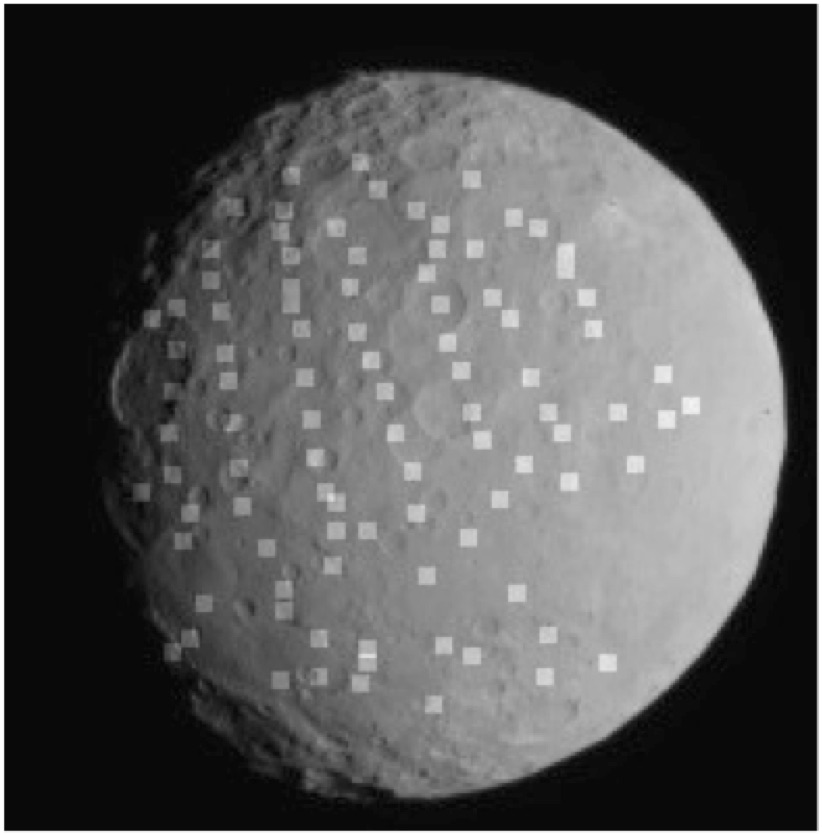
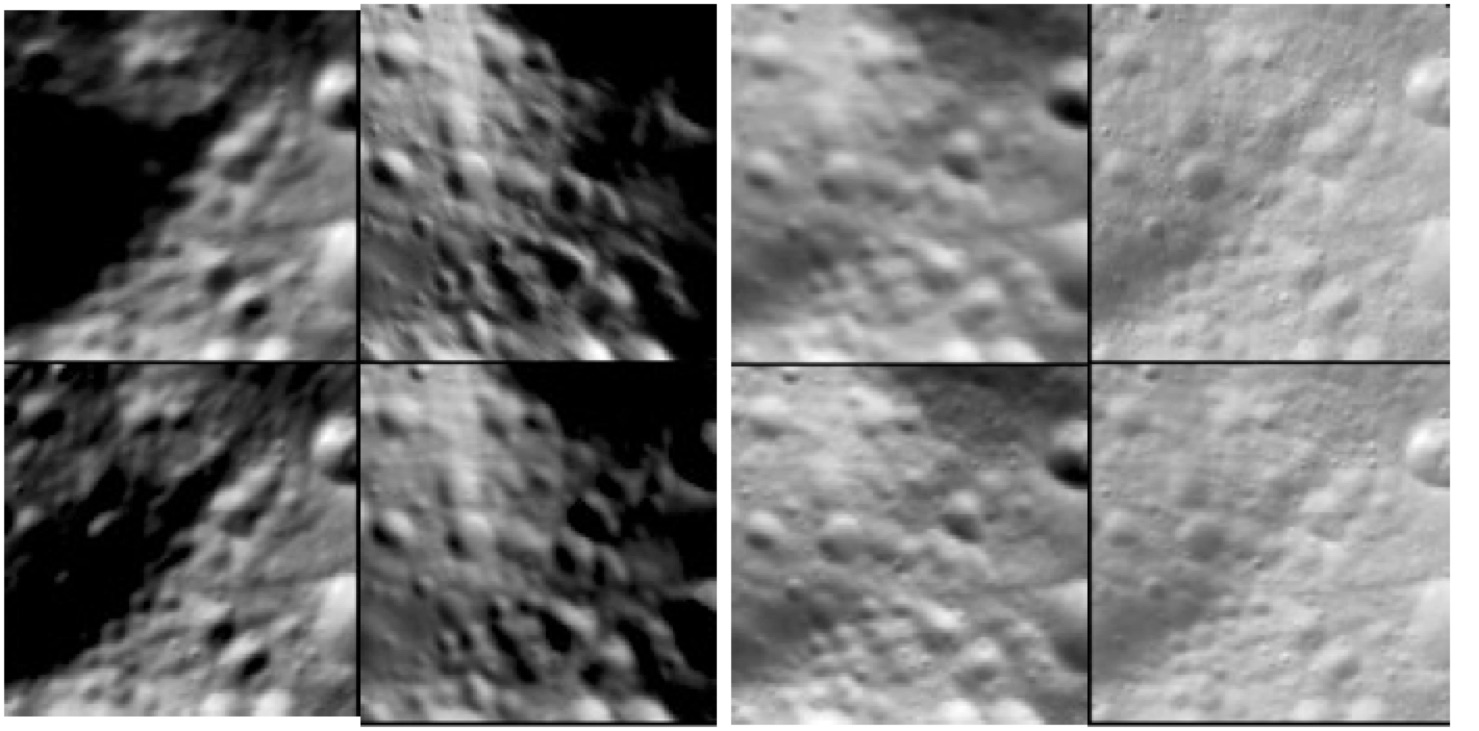
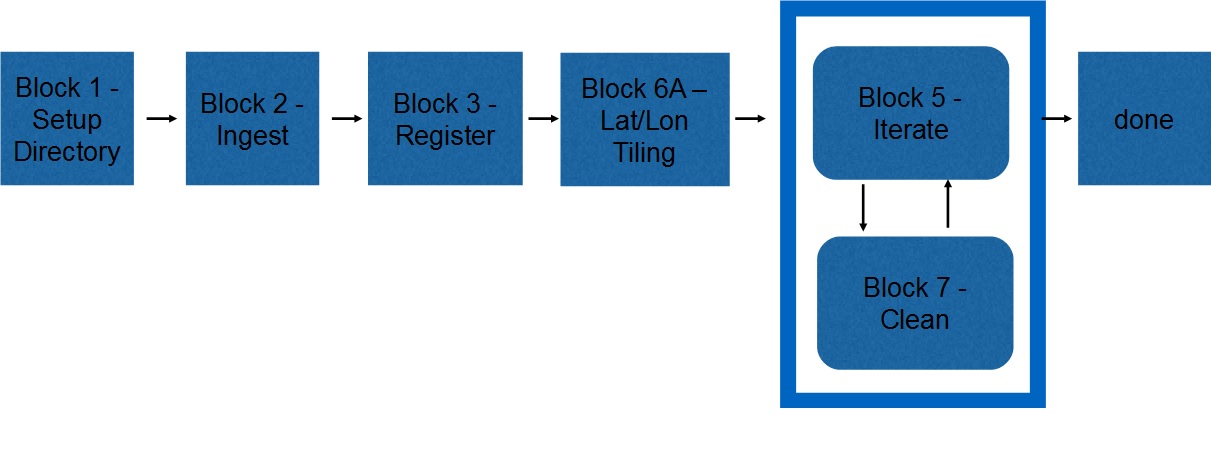
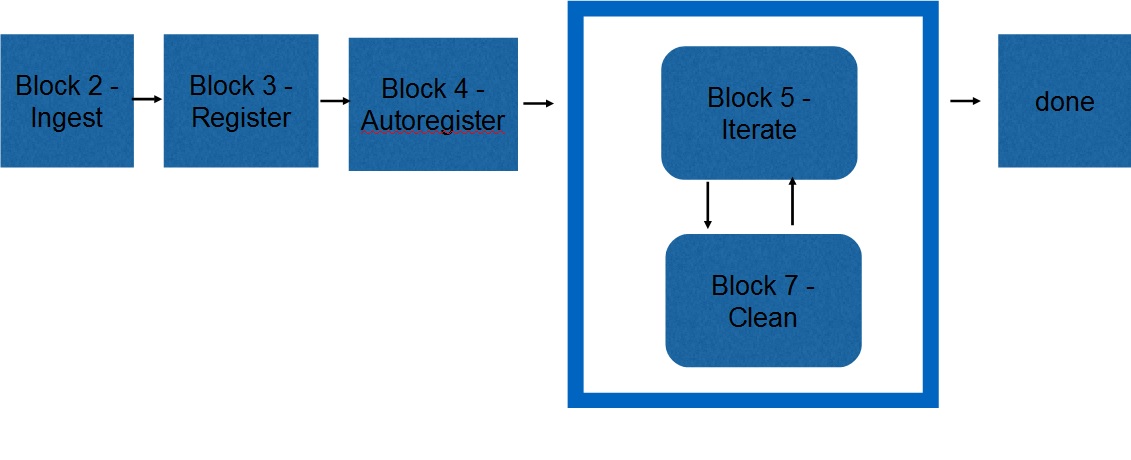
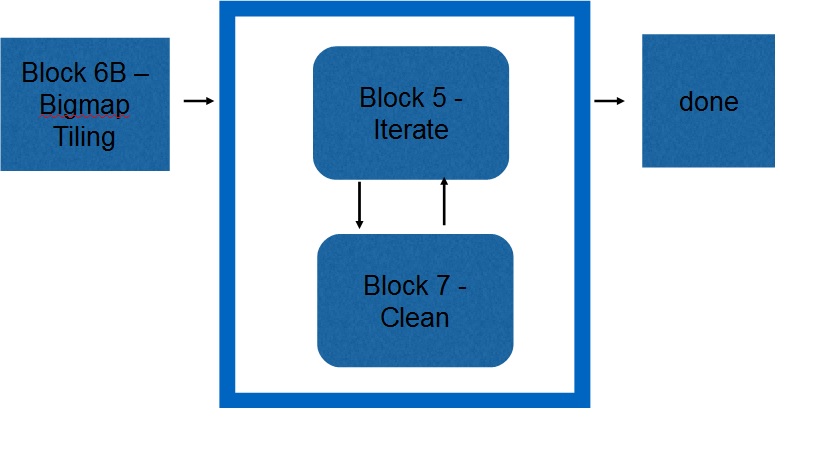
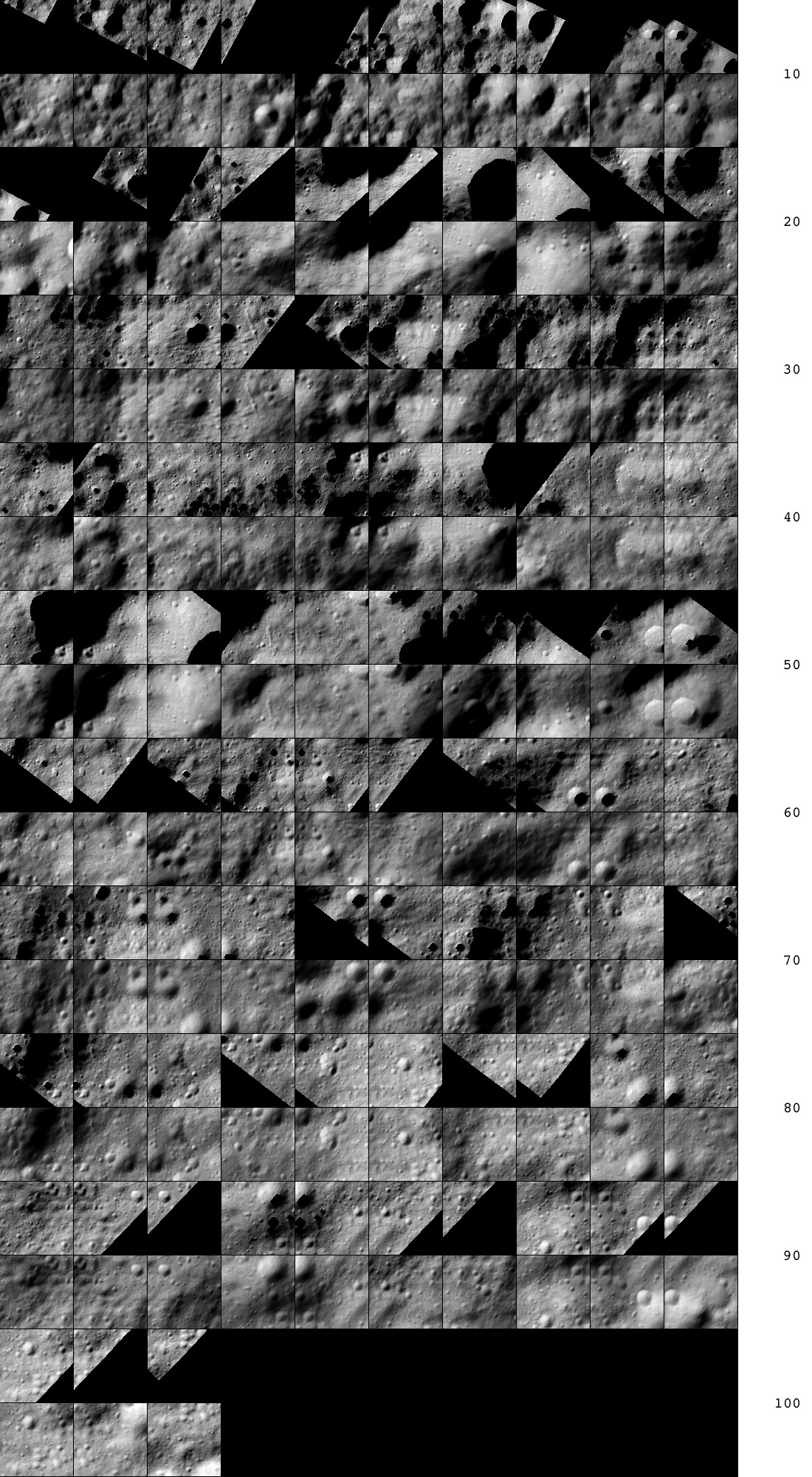
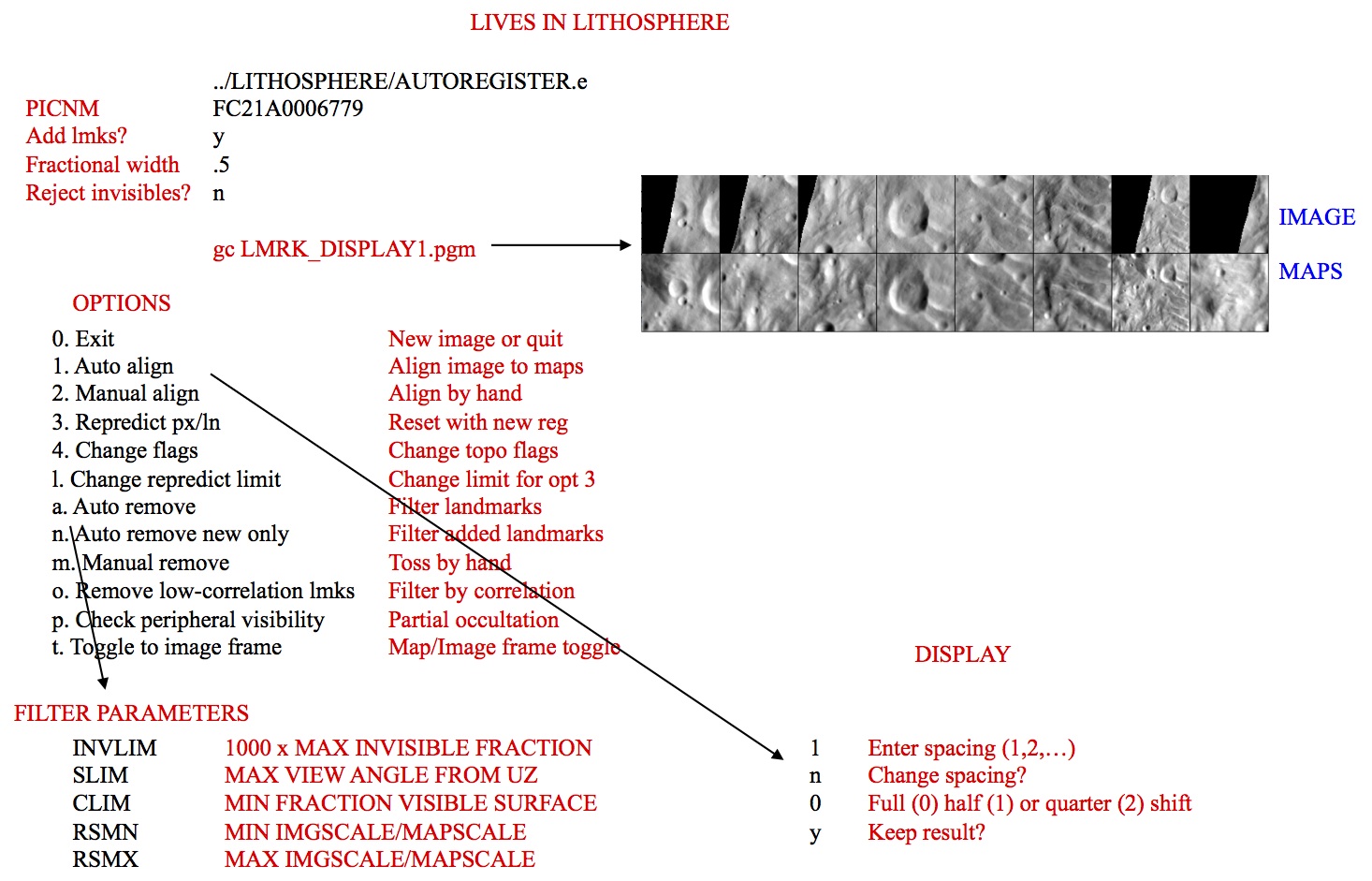
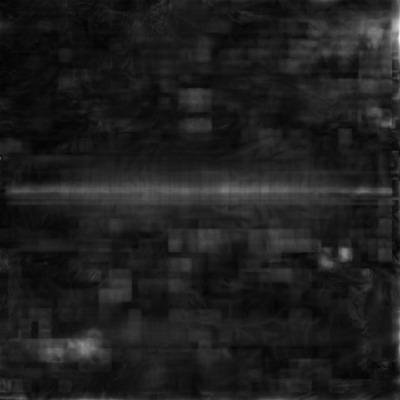
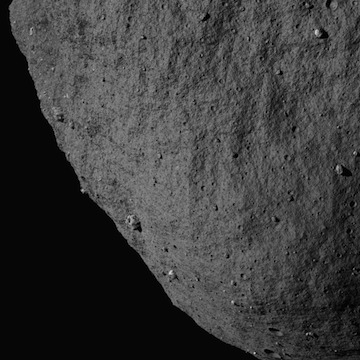
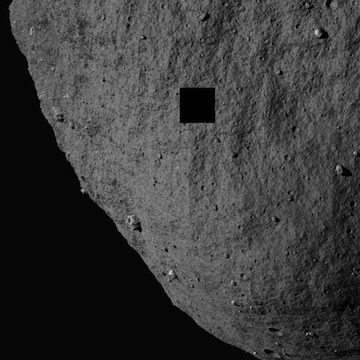
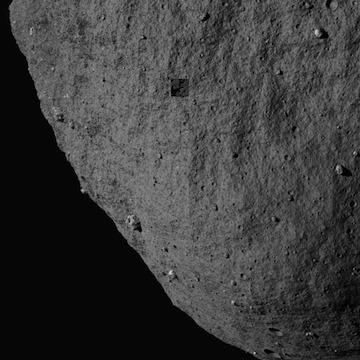
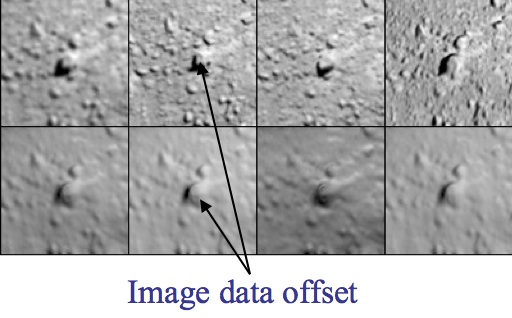
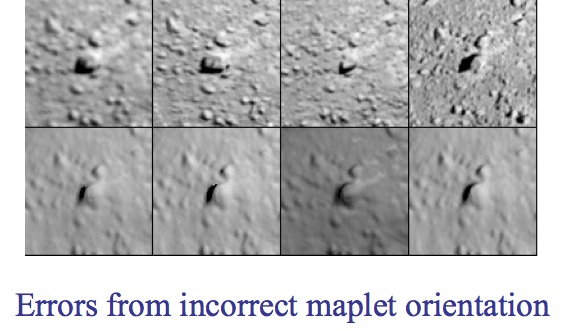
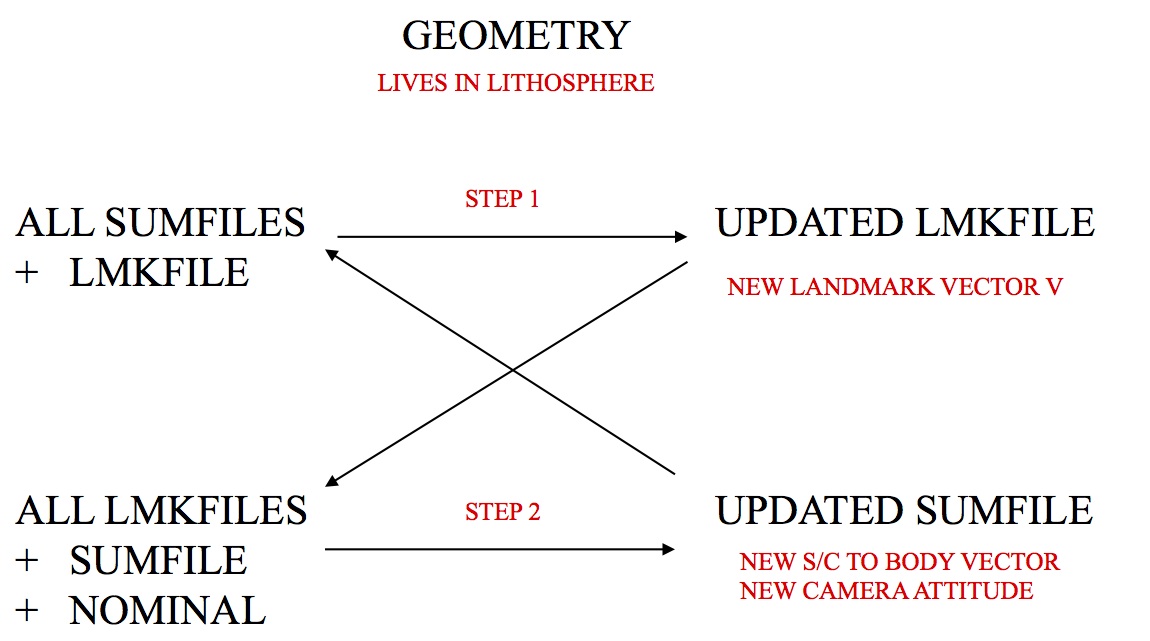
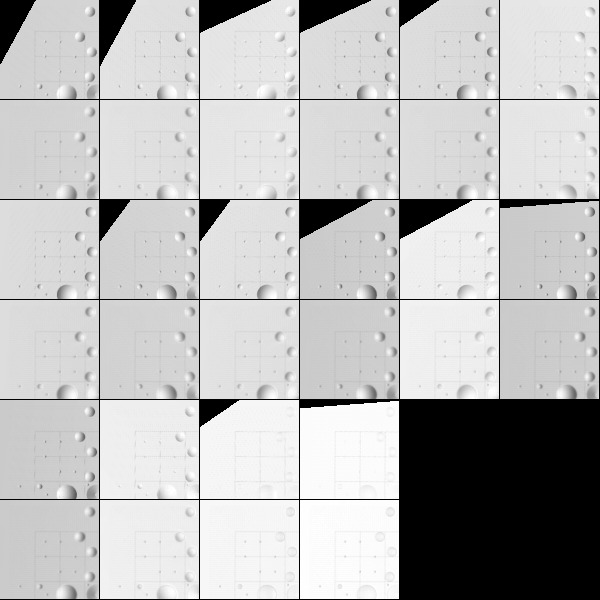
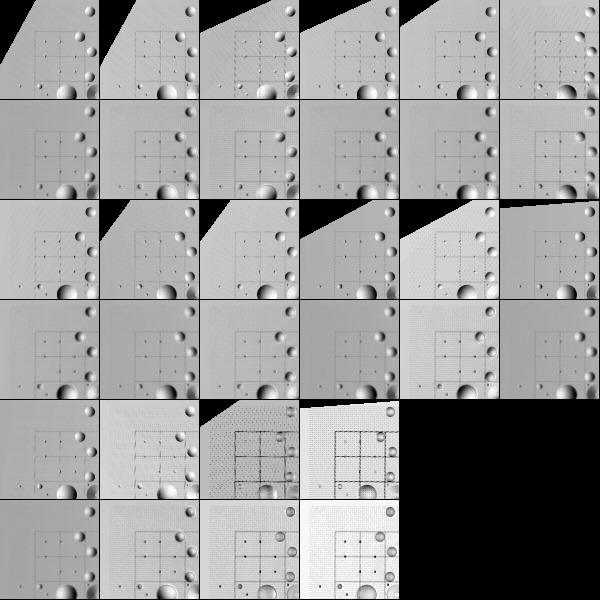
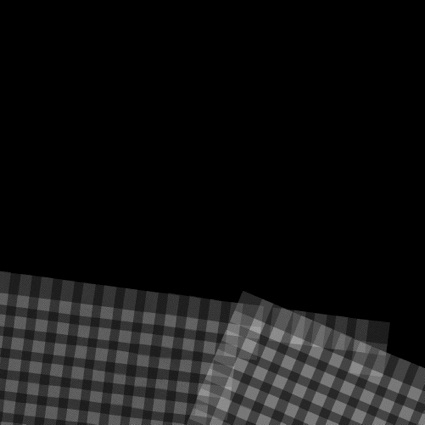
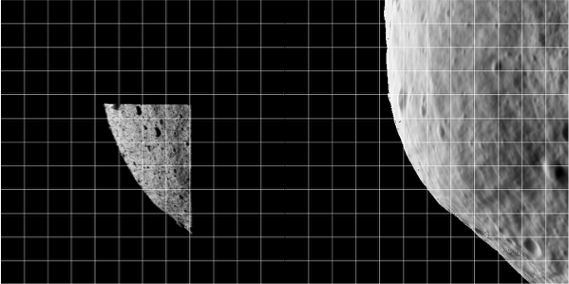
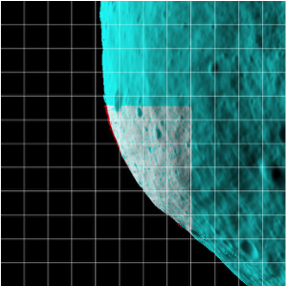

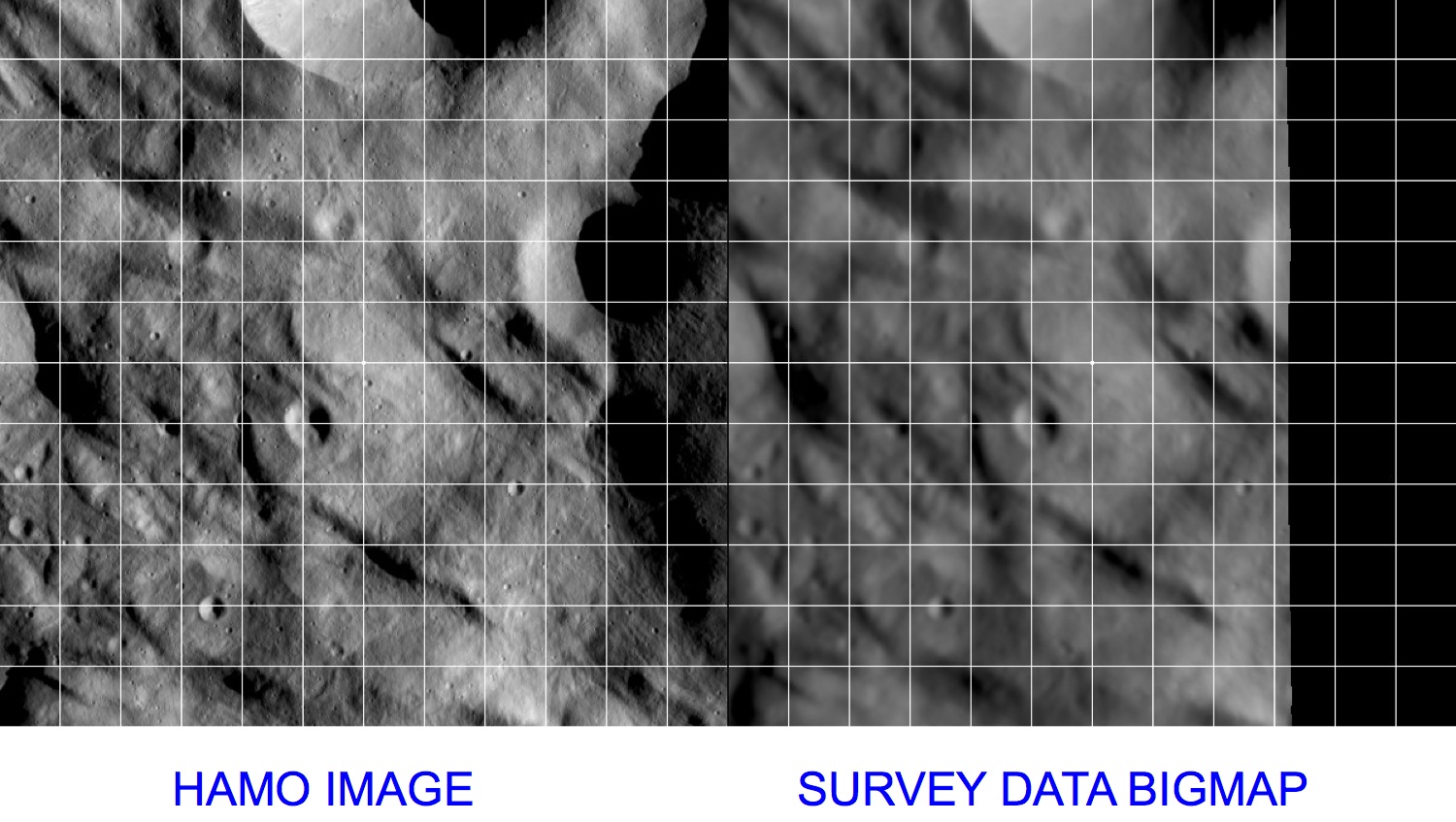
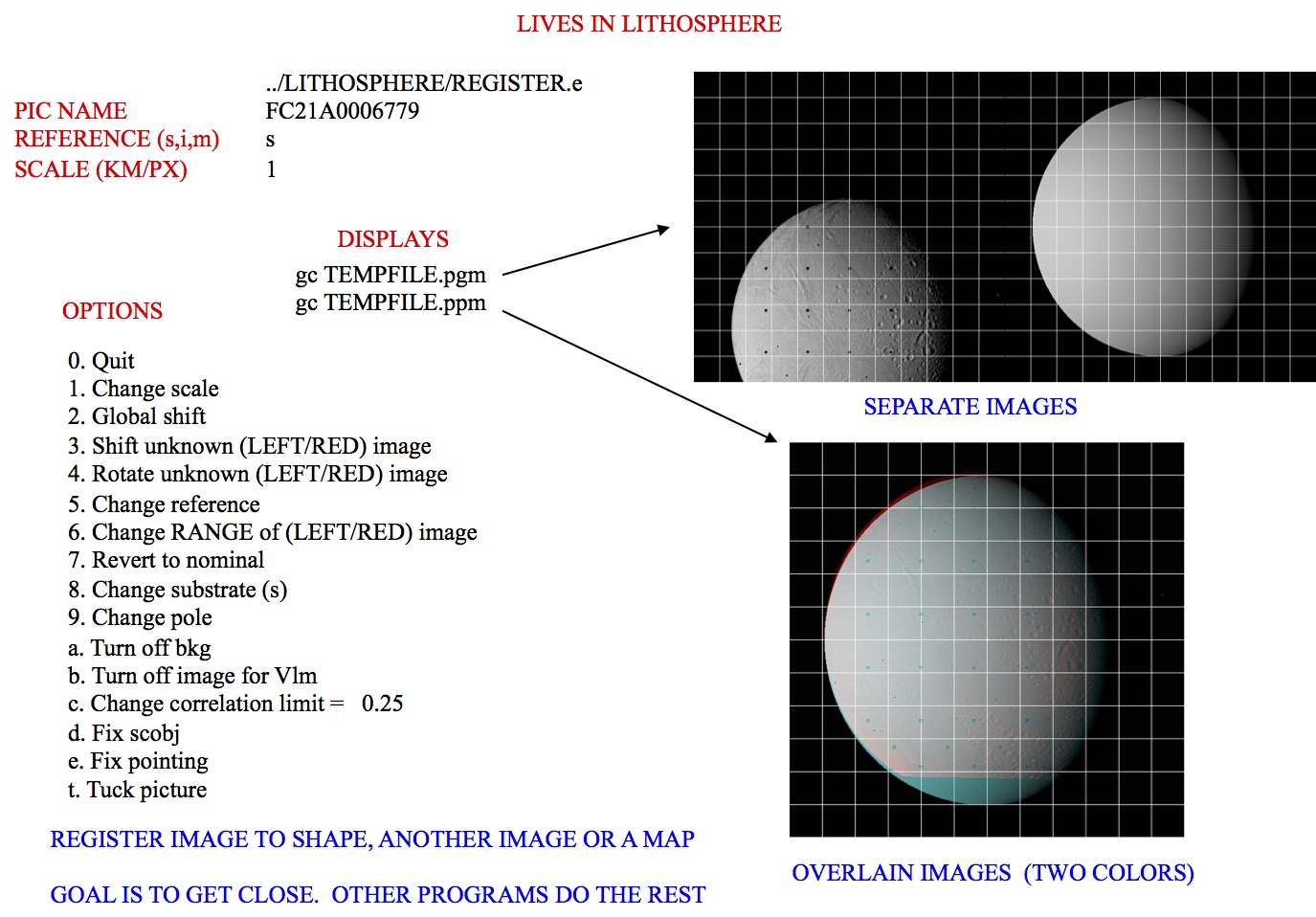
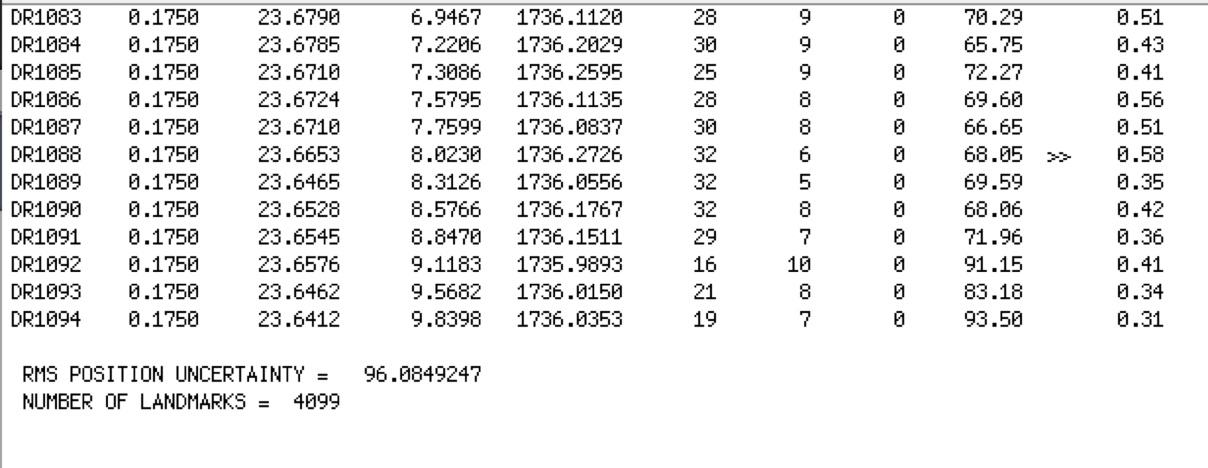
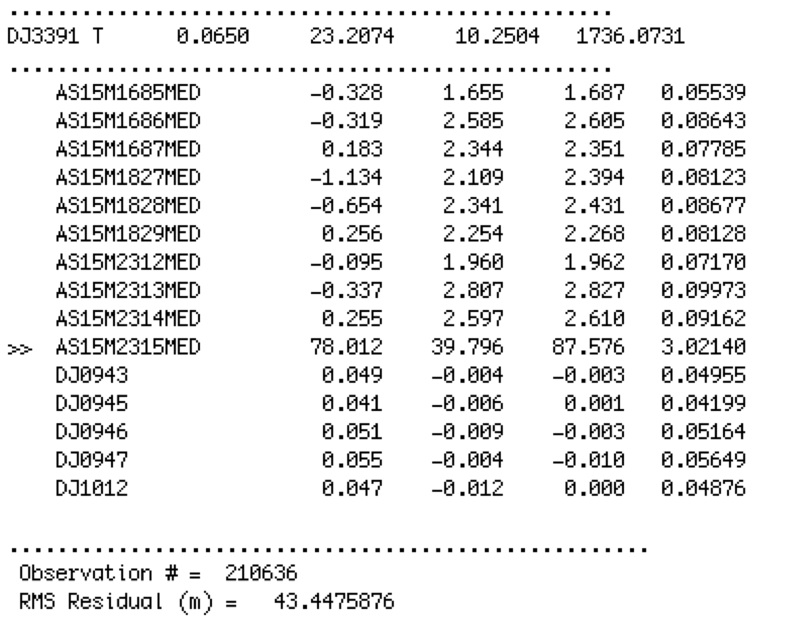
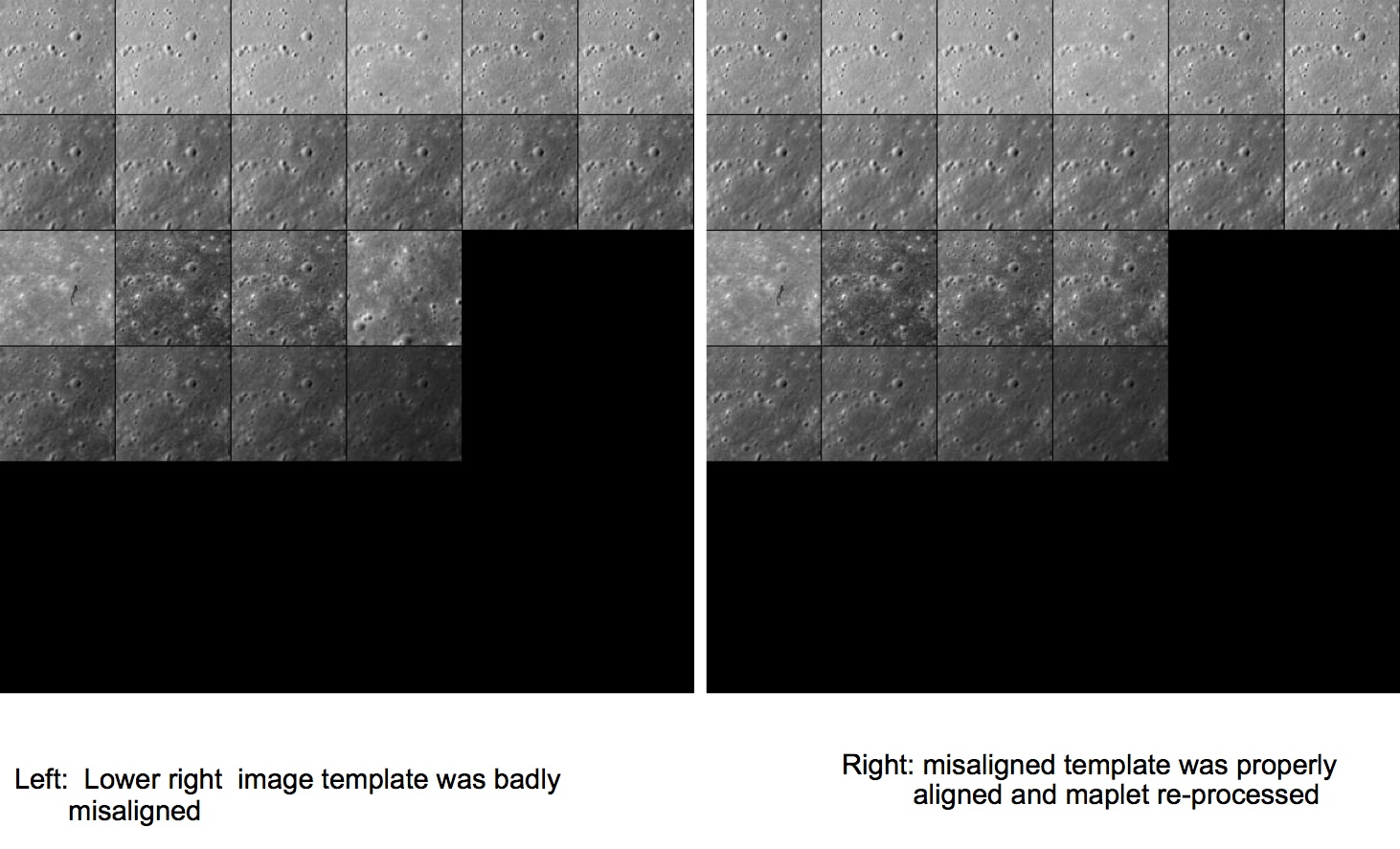
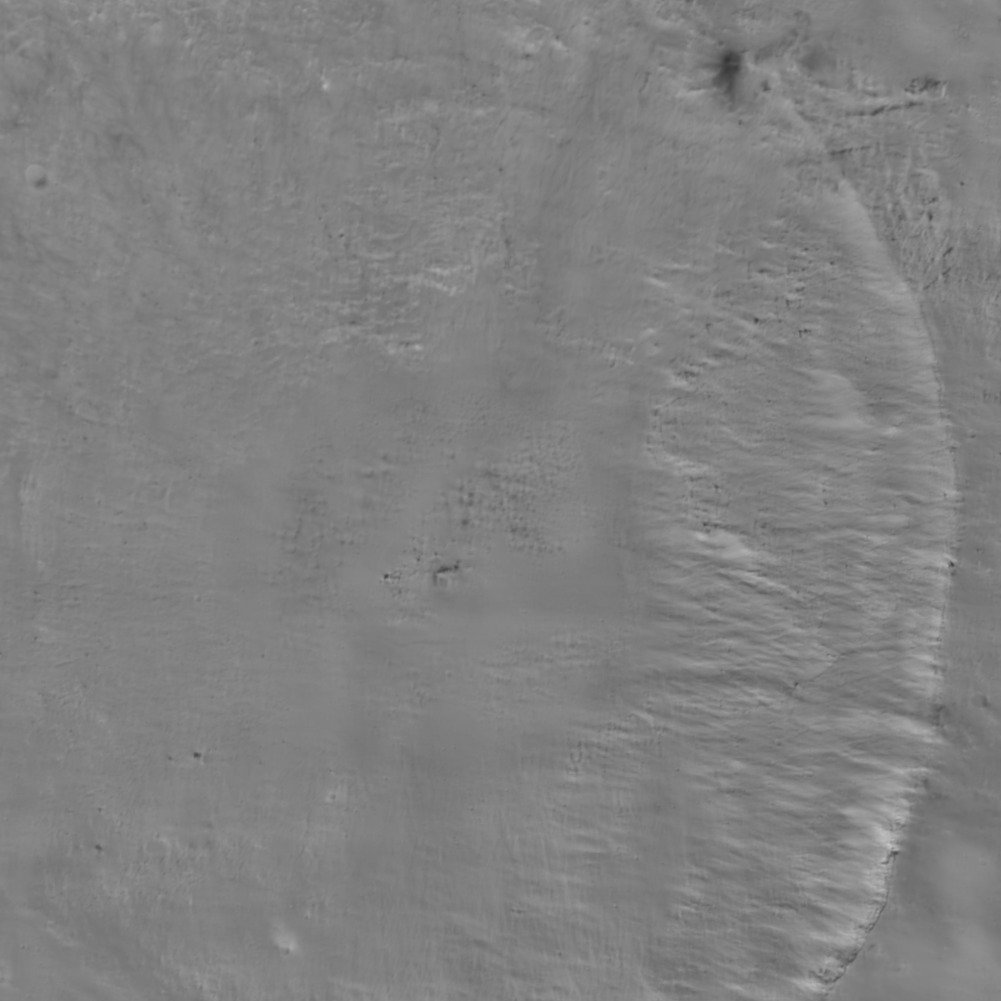
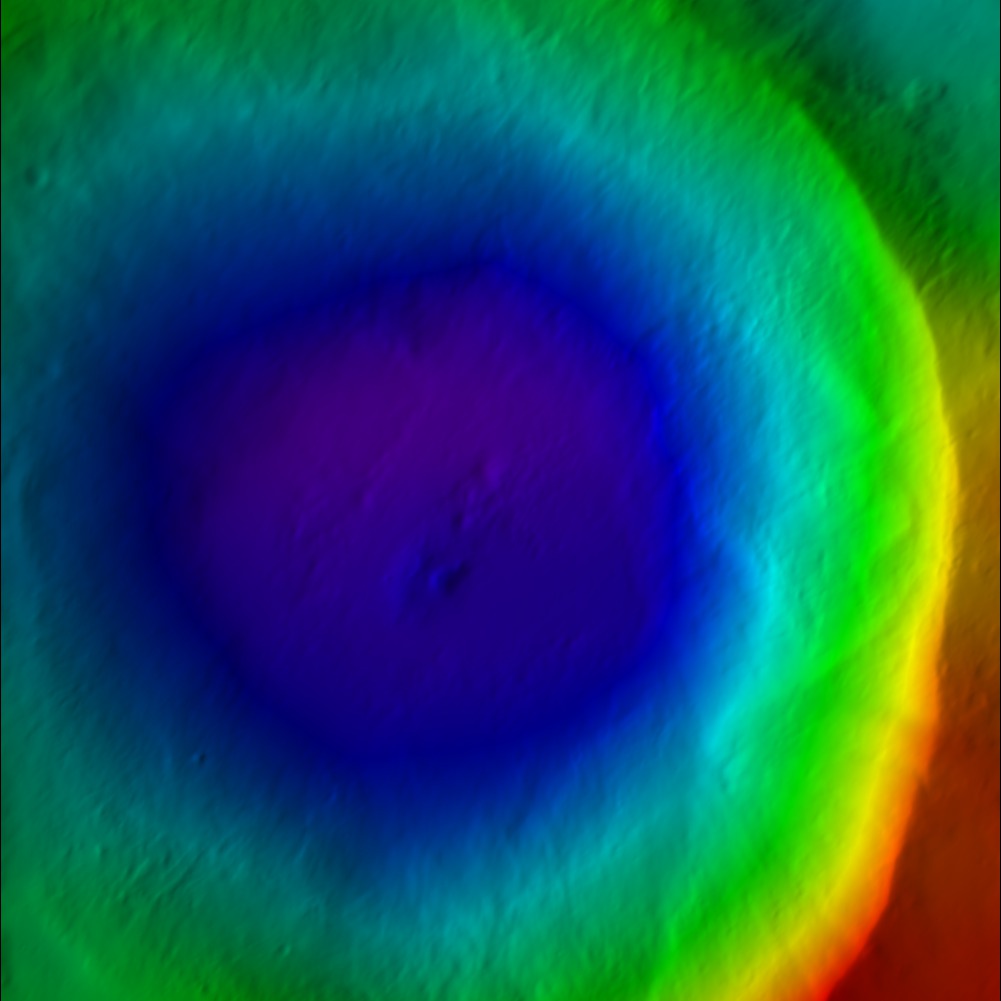 Figure 00: Color DTM Output from spheremapsB
Figure 00: Color DTM Output from spheremapsB